OTTO Orders Import
On this page, you will find out how to:
- enable import of orders by connecting your OTTO merchant account with Mulwi;
- start processing your OTTO orders in Shopify;
- edit your OTTO Order Import connection;
- remove your OTTO Order Import connection.
Set up the connection
NOTE
To save time during setup, please log in to your OTTO merchant account before you begin. You'll need to access it later in the process.
To create and set up an OTTO Order Import connection, follow these steps:
Steps for setting up OTTO Order Import connection in Mulwi
- In your Shopify admin, go to Apps > Mulwi Feeds > Import orders.
- Click Add Order Import.
- Click Select next to the OTTO logo.
- In the pop-up window, enter a Name for your connection and click Save connection.
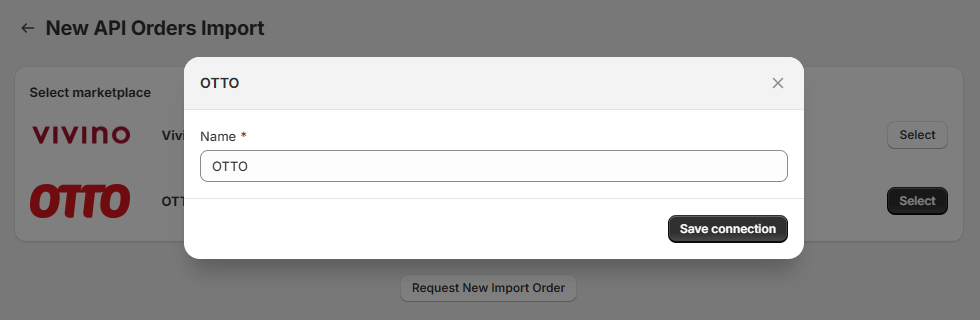
Create an OTTO Order Import connection
- Leave the Use sandbox mode option unchecked. This option is for internal use by our support team only.
- Click Sign in with OTTO.
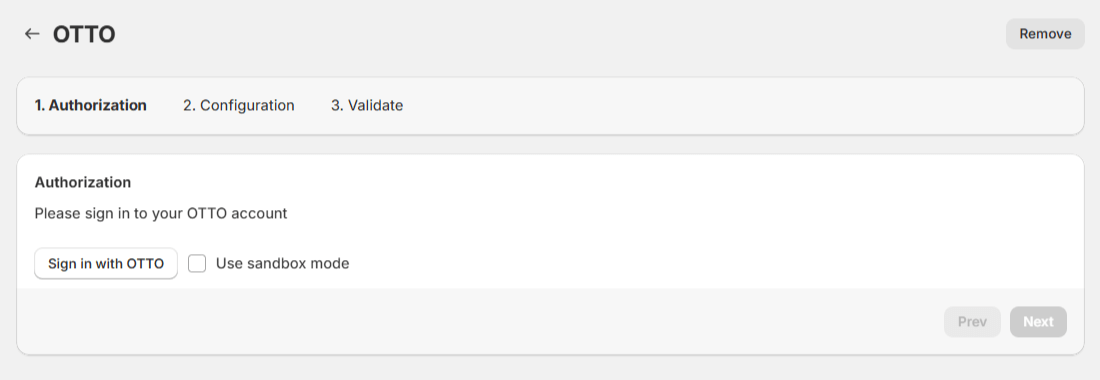
OTTO Order Import authorization settings during setup
- You will be redirected to OTTO Partner Connect where Mulwi will request access to your account. Carefully read which data you will grand access to and click Bestätigen.
After confirmation, you will be redirected back to Mulwi.
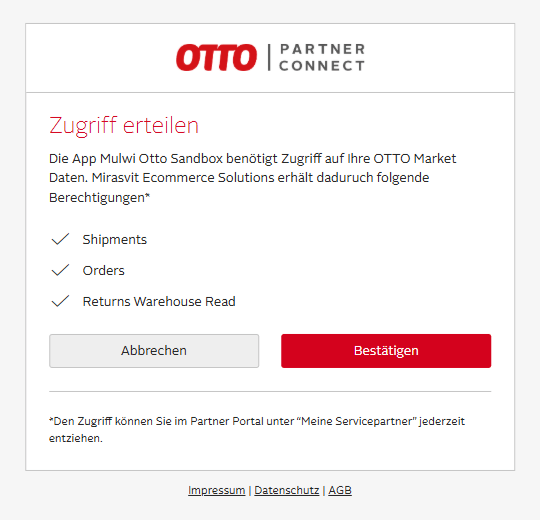
Grand Mulwi access to your OTTO merchant account
- Edit the connection's configuration settings:
- Environment. Set to Production.
- Prefix for exported OTTO orders. Enter a string that will be prepended to the names of imported orders. It will help you easily identify these orders later.
- Click Next.
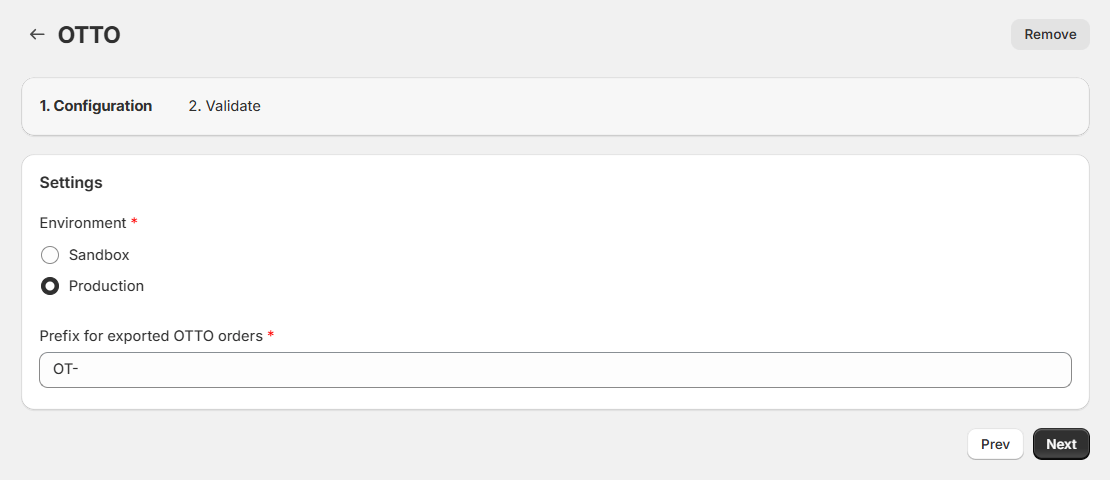
OTTO Order Import configuration settings during setup
- Wait for Mulwi to establish connection with OTTO.
OTTO Order Import connection validation
- Click Finish to complete the setup.
- Go to Mulwi Feeds > Import orders again and check your connection status. It should be Ready.

OTTO Order Import connection ready
Once your connection is ready, you can start processing imported OTTO orders in Shopify.
Process OTTO orders in Shopify
Mulwi automatically imports all orders placed in OTTO into Shopify.
You'll find your imported OTTO orders in Shopify's Orders tab.
They are easily identifiable by the otto tag and a prefix in their name.
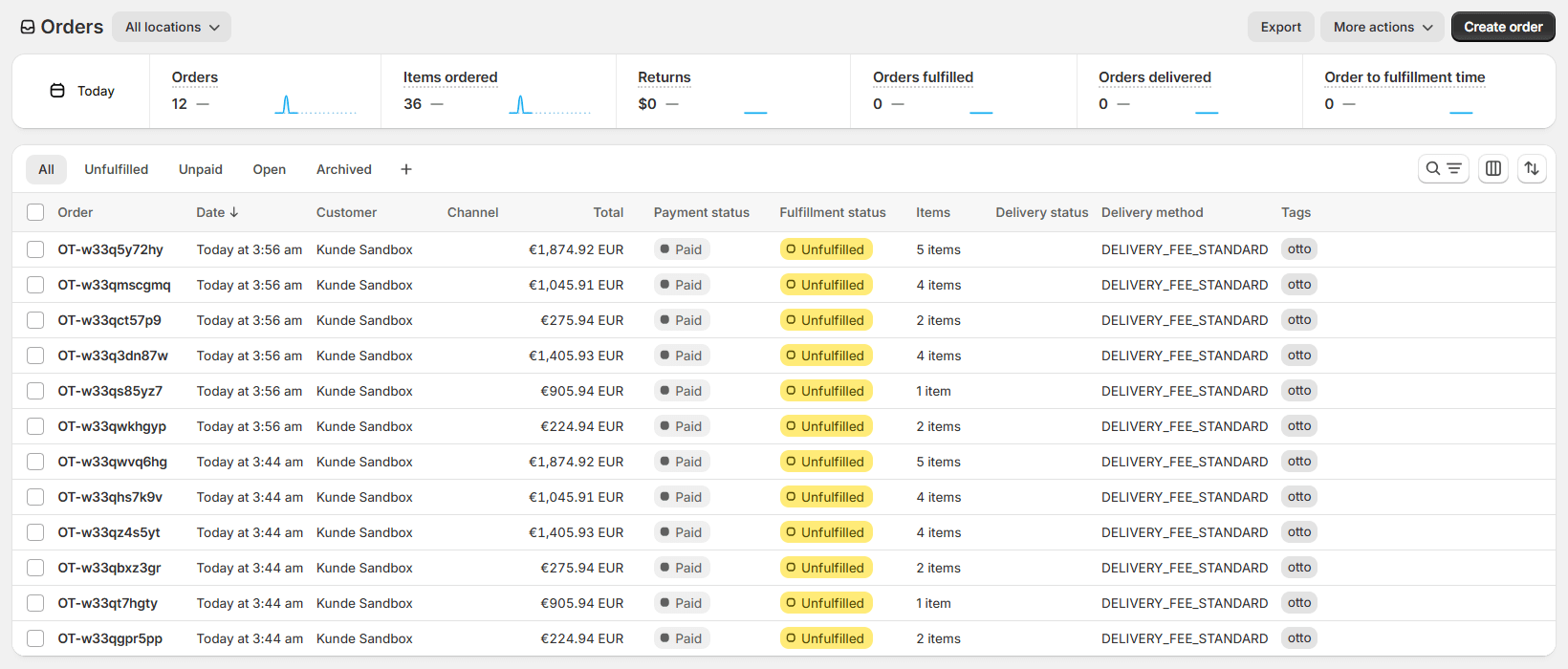
For detailed information on processing orders within Shopify, please refer to Shopify's documentation on order management.
WARNING
Any changes you make to imported orders in Shopify don't sync with OTTO. You must update orders in OTTO manually.
Edit the OTTO Order Import connection
The settings of an OTTO Order Import connection are divided into two tabs: Configuration and Authorization.
On the Configuration tab, you can edit these settings:
- Environment. This option is for internal use by our support team only. Make sure it is always set to Production.
- Prefix for exported OTTO orders. A string added to the start of the imported order's name, for example: "OT-000001". It helps identify imported orders among others.
On the Authorization tab, you can change the linked OTTO merchant account in such way:
Steps for changing the merchant account linked to Mulwi's OTTO Order Import connection
- On the Authorization tab, click the Disconnect app from OTTO button. This revokes Mulwi's access to your old OTTO merchant account.
- Click Sign in with OTTO. You will be redirected to OTTO Partner Connect.
- Sign in to the necessary OTTO merchant account.
- Mulwi will request access to your new OTTO merchant account. Carefully read which data you will grand access to and click Bestätigen.
After confirmation, you will be redirected back to Mulwi, and the app will automatically establish the connection with the new OTTO account.
NOTE
The account change doesn't affect the previously imported orders.
These general settings can be edited on both Configuration and Authorization tabs:
- Name. A descriptive name of your connection.
- Active. Whether Mulwi should import orders over this connection. If you disable this option, Mulwi will stop importing order data.
Remove the OTTO Order Import connection
To remove an OTTO Order Import connection, navigate to its settings page and click the Remove button next to the connection's name. Once you do this, Mulwi will stop importing order data.
NOTE
Removing a connection doesn't disconnect Mulwi from your OTTO merchant account.
To disconnect Mulwi from your OTTO account as well, click the Disconnect app from OTTO button in the connection's Authorization tab before removing your connection.