Filter exported products
With Product Filters, you can control which items (products or product variants) to include in the feed based on specific criteria.
If you're new to Mulwi's product filters, we strongly recommend that you first read the explanation of their work below:
How Mulwi's product filters work
Mulwi's product filters are made up of rules and rule groups. In the product filter editor, the connection between these elements is visually represented with lines.
A rule is a conditional expression that checks whether an item meets a specific criterion.
A rule group combines multiple rules and checks whether an item satisfies these rules in a specific way.
Rule groups can have one of these conditional operators:
- AND. An item will be included in the feed only if it meets all rules in the group.
- OR. An item will be included in the feed if it meets at least one rule in the group.
Every product filter has a rule group as the root element. You can nest rule groups inside other rule groups to create more advanced filtering logic.
EXAMPLE
The filter at the screenshot below has two rules that check whether the product is in stock and whether its price value is less than 100. The root rule group combined these rules using the AND conditional operator.
Therefore, the filter will work in such way: only those items that are both in stock and have a price lower than 100 will be included in the feed.
Product filter logic with an AND operator and two rules
Set up a product filter
Building a working filtering logic requires a lot of planning and attention. Therefore, to avoid being distracted by basic settings, we recommend dividing the setup process into two steps: first create a product filter, and only then configure filtering rules.
NOTE
Items are filtered based on their attribute values, so it's important to know the context (content type) of a feed for which you set up a filter. If the feed's context doesn't match the attributes used in the filter, the filtering results may be incorrect.
For example, the filter in the screenshot below includes only product variants with images:
If this filter is applied to a feed with product context (instead of product variant context), it may behave unexpectedly. Specifically, it may exclude not only products that have variants without images, but also products that don't have any variants at all.
For guidance on how to find out a feed's context, please see the Common Questions page.
Create a product filter
To create a product filter, follow these steps:
Steps for creating a product filter in Mulwi
- In your Shopify admin, go to Apps > Mulwi Feeds > Feed tools.
- Click Add product filter.
- Fill in the filter's general information:
- Name. Give your filter a descriptive name. You will use this name to find this particular filter among other filters.
- Active. Tick the checkbox to make the filter available for use in your feeds.
- Click Save at the top of the page to finish and create a product filter.
Once you've created a product filter, you should next configure filtering rules.
Configure filtering rules
You configure filtering rules in the Rules section of the product filter's configuration page.
By default, a new filter has only a single empty rule group at the root level. To change the rule group's conditional operator, use the toggle located at the group's top.
You add a new rule to the group by clicking the Add rule button in the necessary group. The file and trash bin icons next to the rule are used to respectively copy and delete it.
To add a nested rule group, click the Add group button in the parent group. You configure nested groups in the same way as the root group. To delete a group and all the rules in it, simply click the Delete button in the group you want removed.
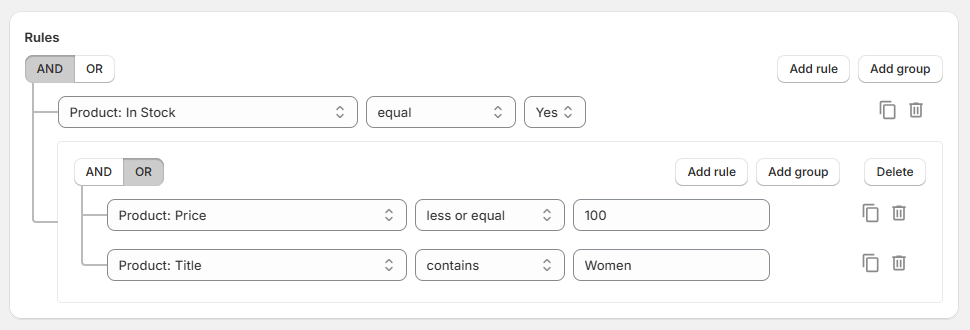
To change the rule's expression, follow these steps:
- Select the attribute to be checked from the rule's leftmost dropdown menu.
- Choose the comparing operator from the dropdown menu next to the attribute selector. The list of available operators depends on the selected attribute's value type.
- Set the value for the checked attribute in the rule's rightmost input field. Depending on the attribute you select, you will need to either enter a value manually or select it from a dropdown menu.
Once you finish configuring the filter, you can then start using it to filter products in feeds.
Use product filters in the feed
You can apply a product filter to a feed in two ways: either from the configuration page of the necessary feed, or directly from the filter's configuration page.
How to apply a product filter to a feed from the feed's page
- In your Shopify admin, go to Apps > Mulwi Feeds > Feeds.
- Click Edit next to the feed you need.
- Find the Applied Filters section.
- Tick the checkboxes near the names of the product filters you need.
- Click Save at the top of the page to apply new settings.
Applying product filter from the feed's configuration page
How to apply a product filter to a feed from the filter's page
- In your Shopify admin, go to Apps > Mulwi Feeds > Feed tools.
- Select the Product filters tab in the tools table.
- Click on the table row with the name of the filter you need.
- Find the Apply to Feeds section.
- Tick the checkboxes near the names of the feeds you need.
- Click Save at the top of the page to apply new settings.
Applying product filter from the filter's configuration page
Product filter examples
Here we've provided examples of some commonly used product filters.
Only in-stock items
To include in your feed only in-stock items, configure the filter in such way:
- Product context
- Product variant context
Product filter leaving only in-stock products
Product filter leaving only in-stock product variants
Items within a price range
To include in your feed items within a price range, configure the filter in such way (change the numbers in the rightmost input fields to set the necessary range):
- Product context
- Product variant context
Product filter leaving only products within a price range
Product filter leaving only product variants within a price range
Items from specific store collections
To include in your feed items from specific store collections, configure the filter in such way (replace the values in the rightmost input fields with the necessary collection names):
- From single collection
- From multiple collections
Product filter leaving only items from one store collection
Product filter leaving only items from specific store collections
These filters will work in feeds with both product and product variant context.
Items of specific store types
To include in your feed items from specific store type, configure the filter in such way (replace the values in the rightmost input fields with the necessary type names):
- From single type
- From multiple types
Product filter leaving only items of one store type
Product filter leaving only items of specific store types
These filters will work in feeds with both product and product variant context.