If you want rapid revenue growth for your store, ShareASale is a suitable tool for the task. This affiliate network has generated 194 million sales in 2021, which resulted in $16 billion in revenue for merchants.
All you need to start on ShareASale is a product feed - a file with information on your products, including prices, availability, size, color, etc.
The ShareASale marketplace has a typical product feed in a CSV format. However, placing your products exactly into the categories they belong to may be troublesome if you want to map them manually. Here is how Mulwi Shopping Feeds solves the problem for you.
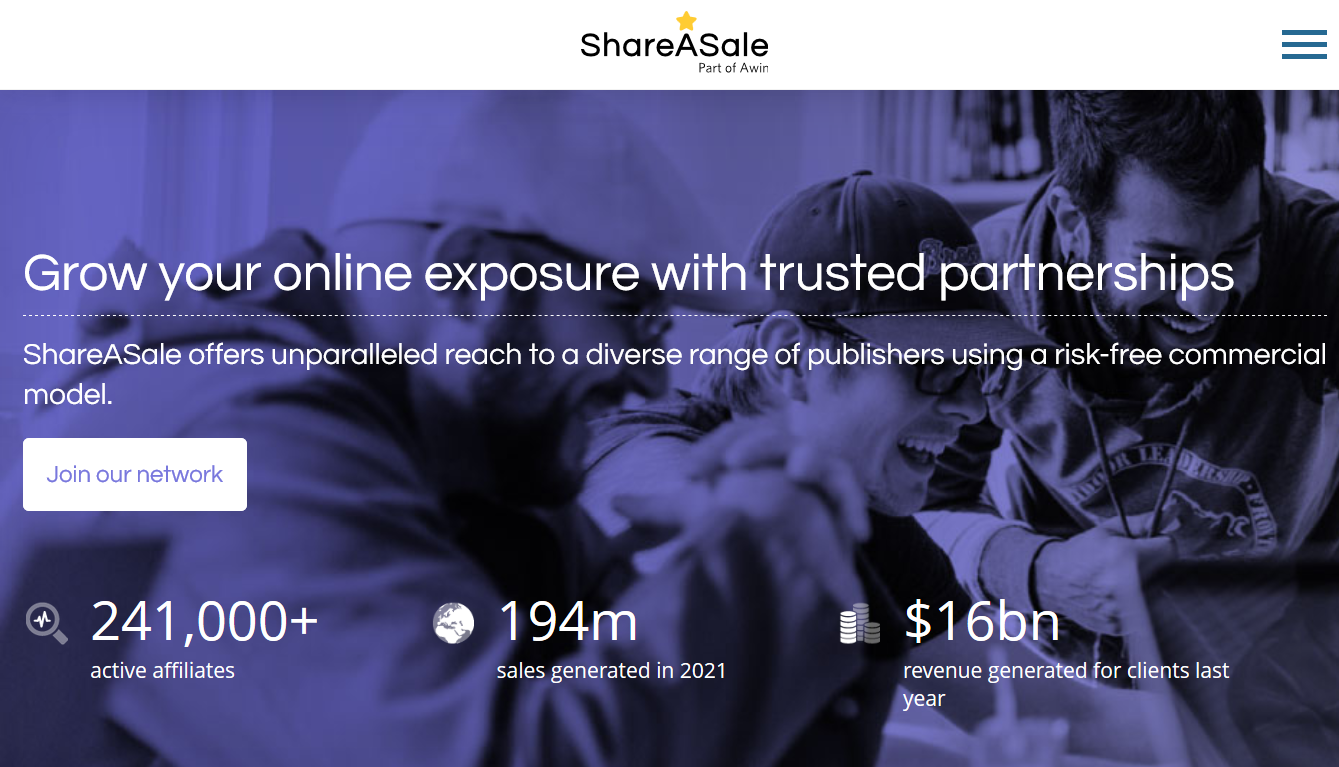
Product feed for ShareASale requires a tedious process of choosing the category and subcategory. This is not a problem if you sell one type of product. However, specifying categories accordingly to the ShareASale requirements will require a lot of time for merchants who sell multiple product types.
Of course, we couldn't leave our customers without a technical solution. Mulwi Shopping Feeds app simplifies the ShareASale feed generation to a few clicks.
What is ShareASale?
ShareASale is a large North American service that connects merchants and news/blog website owners in order to promote their products. This approach is called affiliate marketing.
ShareASale, part of the Axel Springer and United Internet Groups, is used by more than 21 200 merchants who promote their products on more than 241 000 publisher sites.
The affiliate marketing group ShareASale, to which the company belongs, has generated $16 billion in revenue for merchants and $1.3 billion for its publishers globally.
How the category mapping in ShareASale feed became easy
Any eCommerce store can join ShareASale by providing a product feed, which is an ordinary feed file in CSV format.
However, the ShareASale requirements for category mapping make creating it rather tedious.
The marketplace requires each product to have a Category and a Subcategory. ShareASale provides a list of allowed values for each of these two data fields. A product feed should contain the data for Category and Subcategory only from that list.
Typically the Category and Subcategory are strings, but ShareASale accepts only integer values for these data fields from the lists below:
ShareASale product categories
The following integer values represent product Categories on Shareasale.com:
1: Art/Media/Performance
2: Auto/Boat/Plane
3: Books/Reading
4: Business/Services
5: Computer
6: Electronics
7: Entertainment
8: Fashion
9: Food/Beverage
10: Gifts/Specialty
11: Home/Family
16: Metaphysical
17: Parts/Equipment
12: Personal Care
13: Sports/Outdoors
14: Toys/Games
15: Travel
ShareASale subcategories
The following integer values correspond to a ShareASale product Subcategory:
Art/Media/Performance Subcategories
1: Art
2: Photography
3: Posters/Prints
4: Music
5: Music Instruments
187: Art Supplies
Auto/Boat/Plane Subcategories
6: Accessories
7: Car Audio
8: Cleaning/Care
9: Motorcycles
10: Misc.
11: Repair
12: Parts
Books/Reading Subcategories
13: Art
14: Careers
15: Business
16: Childrens
17: Computers
18: Crafts/Hobbies
19: Education
20: Engineering
21: Gifts
22: Health
23: History
24: Fiction
25: Law
26: Magazines
27: Financial
28: Medical
29: Office
30: Real Estate
31: Misc.
164: Religious
173: Science/Nature
Business/Services Subcategories
32: Advertising
33: Motivational
34: Coupons/Freebies
35: Financial
36: Loans
37: Office
38: Careers
39: Mis.
179: Education
Computer Subcategories
40: Hardware
41: Software
42: Instruction
43: Handheld/Wireless
162: Web Hosting
Electronics Subcategories
44: Audio
45: Video
46: Camera
47: Wireless
Entertainment Subcategories
48: Audio
49: Video
50: DVD
51: Laser Disc
52: Sheet Music
53: Crafts/Hobbies
184: Tickets
Fashion Subcategories
54: Boys
55: Clearance
56: Vintage
57: Girls
58: Mens
59: Womens
60: Maternity
61: Footware
62: Accessories
63: Baby/Infant
64: Jewelry
65: Lingerie
66: Plus-Size
67: Athletic
161: T-Shirts
166: Big And Tall
168: Petite
169: Unisex
172: Costumes
Food/Beverage Subcategories
68: Baked Goods
69: Beverages
70: Chocolate
71: Cheese/Condiments
72: Coupons
73: Diet
74: International
75: Gifts/Gift Baskets
76: Nuts
77: Cookies/Desserts
78: Organic
163: Tobacco
176: Gourmet
177: Meals/Complete Dishes
180: Appetizers
181: Soups
Gifts/Specialty Subcategories
79: Anniversary
80: Birthday
81: Misc. Holiday
82: Collectibles
83: Coupons
84: Executive Gifts
85: Flowers
86: Baskets
87: Greeting Card
88: Baby/Infant
89: Party
90: Religious
91: Sympathy
92: Valentine's Day
93: Wedding
170: Personalized
Home/Family Subcategories
94: Bed/Bath
95: Garden
96: Cleaning/Care
97: Furniture
98: Home Décor
99: Home Improvement
100: Kitchen
101: Pets
Metaphysical Subcategories
160: Metaphysical
Parts/Equipment Subcategories
167: HVAC (Heating and Air Conditioning)
171: Medical
182: Military
Personal Care Subcategories
102: Cosmetics
103: Exercise/Wellness
104: Safety
183: Medical
Sports/Outdoors Subcategories
105: Accessories
106: Auto
107: Outdoors/Camping
108: Parlor/Backyard Games
109: Baseball/Softball
110: Cricket
111: Billiards
112: Boating
113: Body Building/Fitness
114: Bowling
115: Boxing
116: Canoeing
117: Climbing/Mountaineering
118: Cycling
119: Diving
120: Field Hockey
121: Skating
122: Fishing
123: Football
124: Frisbee
125: Golf
126: Gymnastics
127: Hockey
128: Horses
129: Hunting
130: In-line Skating
131: Kayaking
132: Lacrosse
133: Martial Arts
134: Racquetball
135: Running
136: Skateboards
137: Ski/Snowboard
138: Soccer
139: Surfing
140: Tennis
141: Teamware / Logo
142: Volleyball
143: Wrestling
165: Birding
174: Prospecting/Treasure Hunting
175: Swimming
178: Basketball
Toys/Games Subcategories
144: Action
145: Animals
146: Baby/Infant
147: Board Games
148: Card/Casino
149: Electronic
150: Educational
151: Magic
152: Misc.
153: Musical
154: Outdoor
155: Video
Travel Subcategories
156: Coupons
157: Maps
158: References / Guides
159: Vacation Travel
185: Luggage
186: Accessories
So for every product in your store, you have to open the ShareASale official list of categories and subcategories, find the ones that correspond to your product, copy the integer values and paste the numbers into the feed file.
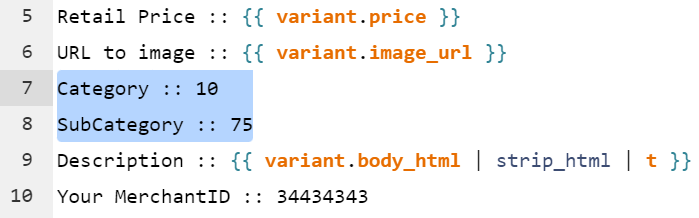
This can be a tedious task even if you sell one type of product. However, if you sell various types of products, you need to automate the process of setting categories and subcategories in your feed.
Set ShareASale categories in a few clicks
Our app automates the selection of category and subcategory values. Moreover, with its autocomplete function, you have to deal only with human-readable data.
Simply start typing the category or subcategory name your products belong to, and the app will look through the ShareASale list. You will just have to select the most appropriate in the list of search results (this is also known as category mapping).
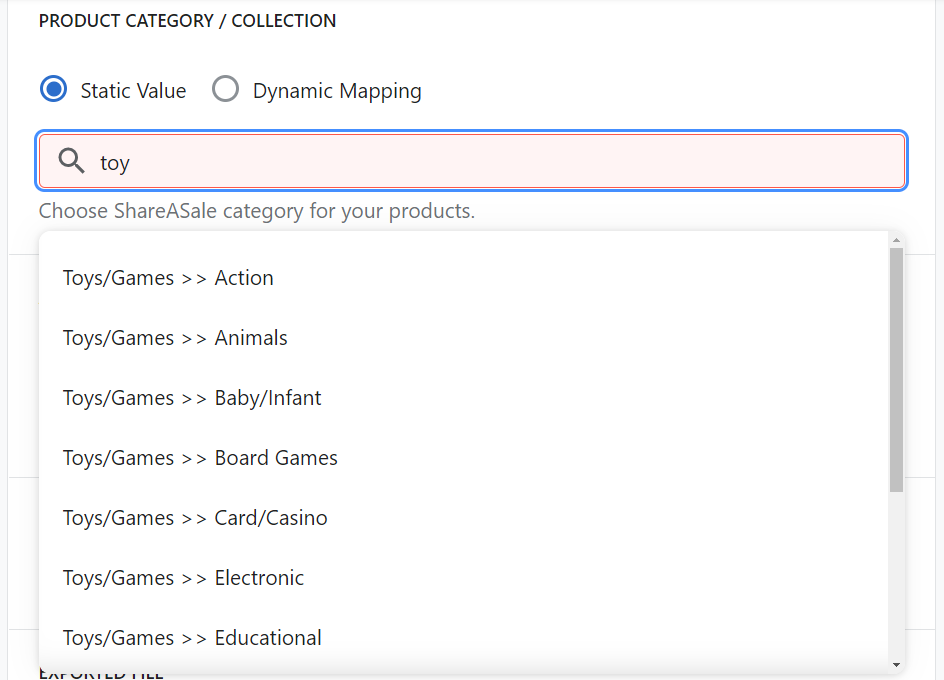
The autocomplete function works both for static and dynamic category mapping. Simply choose a ShareASale taxonomy and proceed with mapping categories as usual.
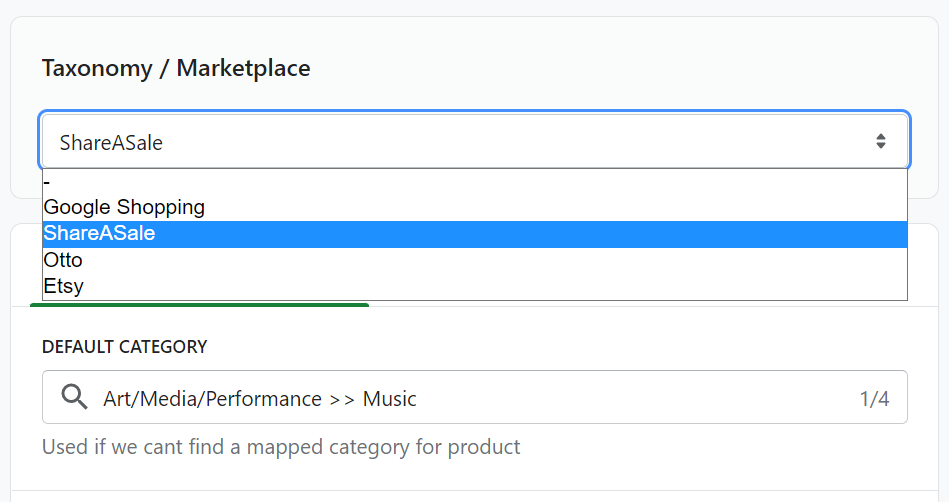
The final step for any ShareASale feed
A product feed that fully meets the ShareASale requirements is only one step to being published on this marketplace. Upload it into your account on this service, and get a boost for your sales.




