People from the Nordic region can become your customers with the help of a product feed file. This region is one of the most sparsely populated on the planet, and people from there are accustomed to distance trading. This is one of the reasons why Nordics is considered the second biggest ecommerce market in Europe.
You can easily start selling in Nordic countries by uploading your product catalog to CDON marketplace, which is a popular shopping place for people from Sweden, Denmark, Norway, and Finland. Norway was the country with the highest online shopping reach in 2021, while, Sweden generated the highest e-commerce revenue.
Why Nordic countries are profitable market for Shopify store
Nordic countries are the place where international eCommerce is booming. The cross-border revenue shows a trend of increasing, and in 2021 it reached nearly 30 billion euros across all four countries. This trend is particularly clear in Sweden, with 43% of all ecommerce revenue from foreign stores.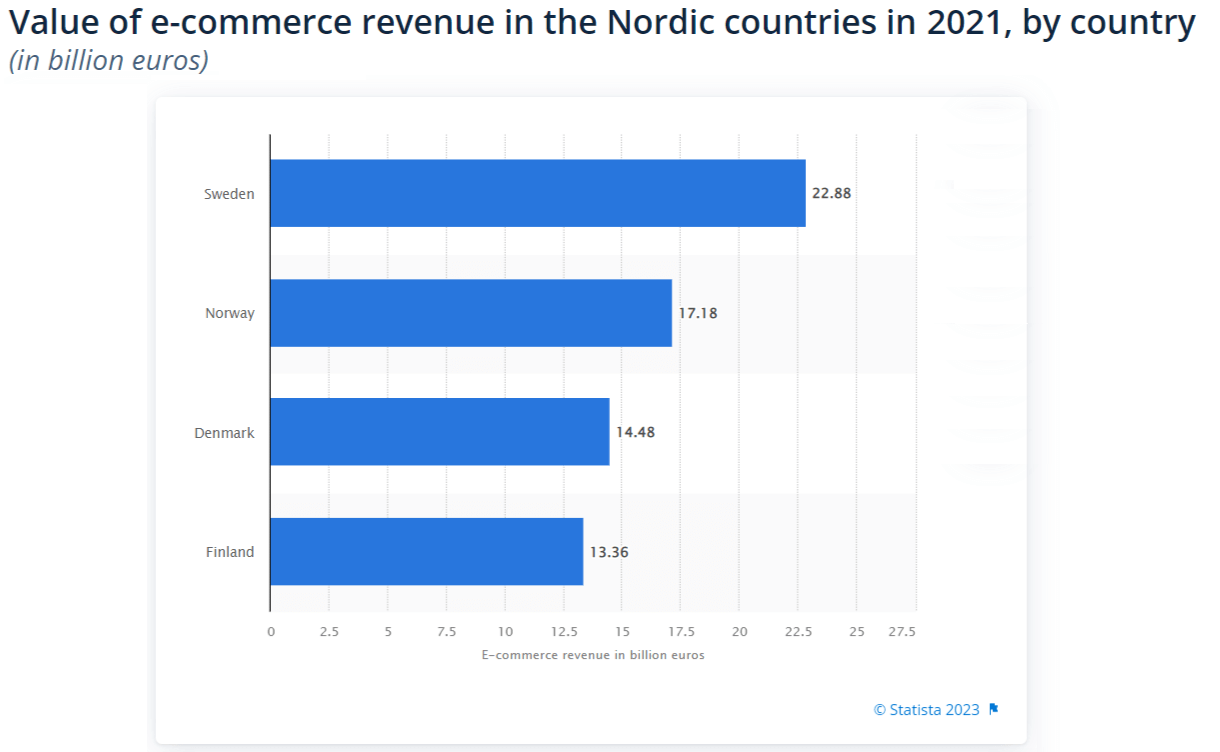
The number of people in the Nordic region who purchases online greatly increased over the years. For example, almost 92% shopped online in 2021 in Norway, compared to 78% in 2016. By the way, shoppers from the Nordic region consider a local language in the online store a great accommodation and tend to buy from stores that use local language. Evaluate a possibility of translating product titles, descriptions, and other product attributes in your product feed.
The average sales per person per month in Nordic countries can be considered higher that the European average in Denmark (about 240 Euros) and Norway (about 200 Euros). On average a person in Europe buys goods on 161 Euros per month. Shoppers in Sweden are close to the European average, and in Finland, the average is about 110 Euros per person per month.
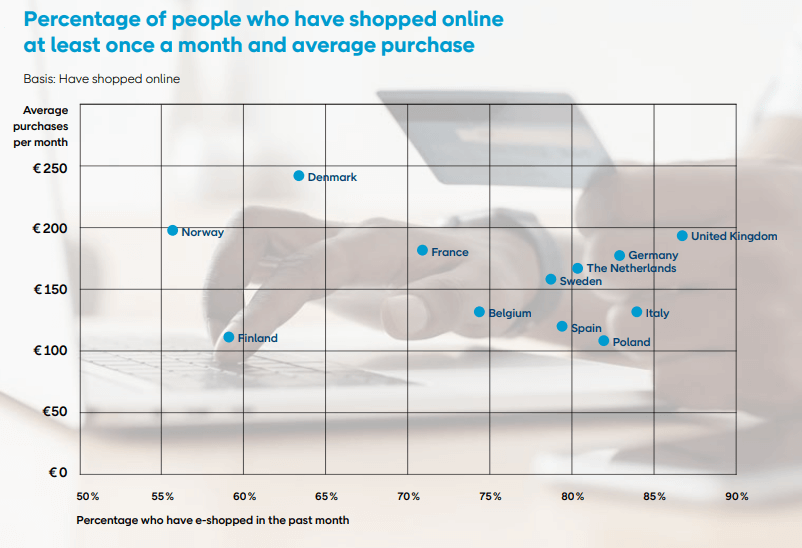
Purchasing preferences are also different in each of these Nordic countries. The top product categories the Swedes mostly buy are clothing and footwear, beauty, books and media, home electronics.
Almost 6 million people live in Denmark, and 98% of them are internet users. Those of them who like online shopping primarily buy goods from such product categories as clothing and footwear, home electronics, books and media. Online shoppers in Finland spend around 25 billion Euros yearly. They mostly buy products from such categories as clothing and footwear, books and media, home electronics. People in Norway who shop online spend around 8 billion Euros a year. Products from electronics, fashion, furniture, toys and health/beauty categories are the most popular.Why CDON marketplace is a great place to sell in Nordic region
For successful sales in some region it is a good idea to start with local marketplace. One of the top marketplaces in Nordic is a CDON, which is known among 88% of the Nordic population. Merchants offer on CDON millions of products in a variety of categories, from toys, electronics, and games to gardening supplies, cosmetics, and pet supplies.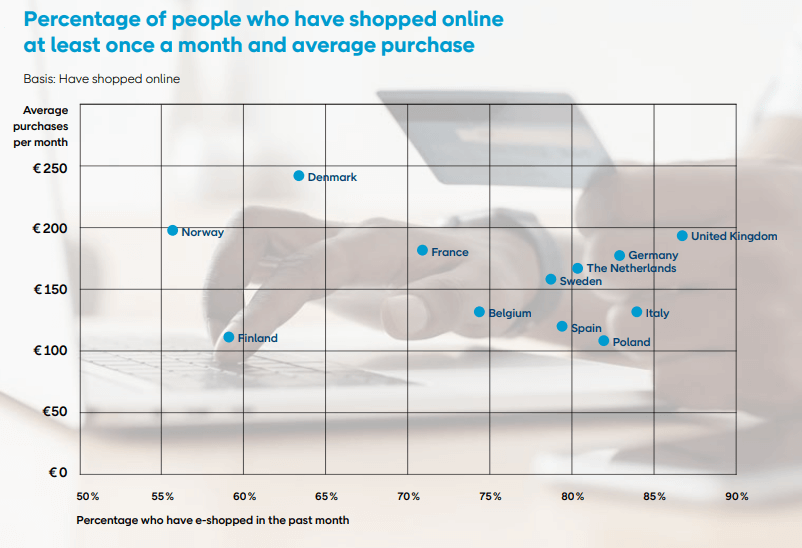 CDON is a Sweden-based company, that was launched in 1999. Currently it is a B2B and B2C online marketplace that reports net sales of around SEK 540 million in a year.
Its Swedish website cdon.se is ranked as fourth most popular ecommerce site in the country. It is visited by 3.2 million people monthly, according to Similarweb. The cdon.dk aimed at shoppers in Denmark receives 538.5 thousands visits per month. In Norway the CDON gets 1.4 million visitors monthly. Finnish shoppers make around 837.7 thousands visits to CDON per month.
A shopper on CDON views around 4 product pages on average during each of his visits to this marketplace. In Sweden its 3.91 pages/visit, in Denmark its 3.38 pages, and in Finland its 5.11 pages/visit. Shoppers in Norway view 4.22 pages per visit.
CDON is a Sweden-based company, that was launched in 1999. Currently it is a B2B and B2C online marketplace that reports net sales of around SEK 540 million in a year.
Its Swedish website cdon.se is ranked as fourth most popular ecommerce site in the country. It is visited by 3.2 million people monthly, according to Similarweb. The cdon.dk aimed at shoppers in Denmark receives 538.5 thousands visits per month. In Norway the CDON gets 1.4 million visitors monthly. Finnish shoppers make around 837.7 thousands visits to CDON per month.
A shopper on CDON views around 4 product pages on average during each of his visits to this marketplace. In Sweden its 3.91 pages/visit, in Denmark its 3.38 pages, and in Finland its 5.11 pages/visit. Shoppers in Norway view 4.22 pages per visit.
How to start selling on CDON
The general algorithm on how to get orders on CDON is simple: Now, let’s walk each of these steps in details.Step 1. Create a merchant account on CDON
Start on CDON with creating your merchant account. As of the moment this article was written, CDON accepted applications only from sellers in categories Electronics, Home & Garden, Beauty & Health, Toys, Sport & Outdoor, household & appliances. Navigate to CDON and fill the registration form. Provide the data on your store: name, VAT number, location, eCommerce platform you use, your contact information, authorized person contact information.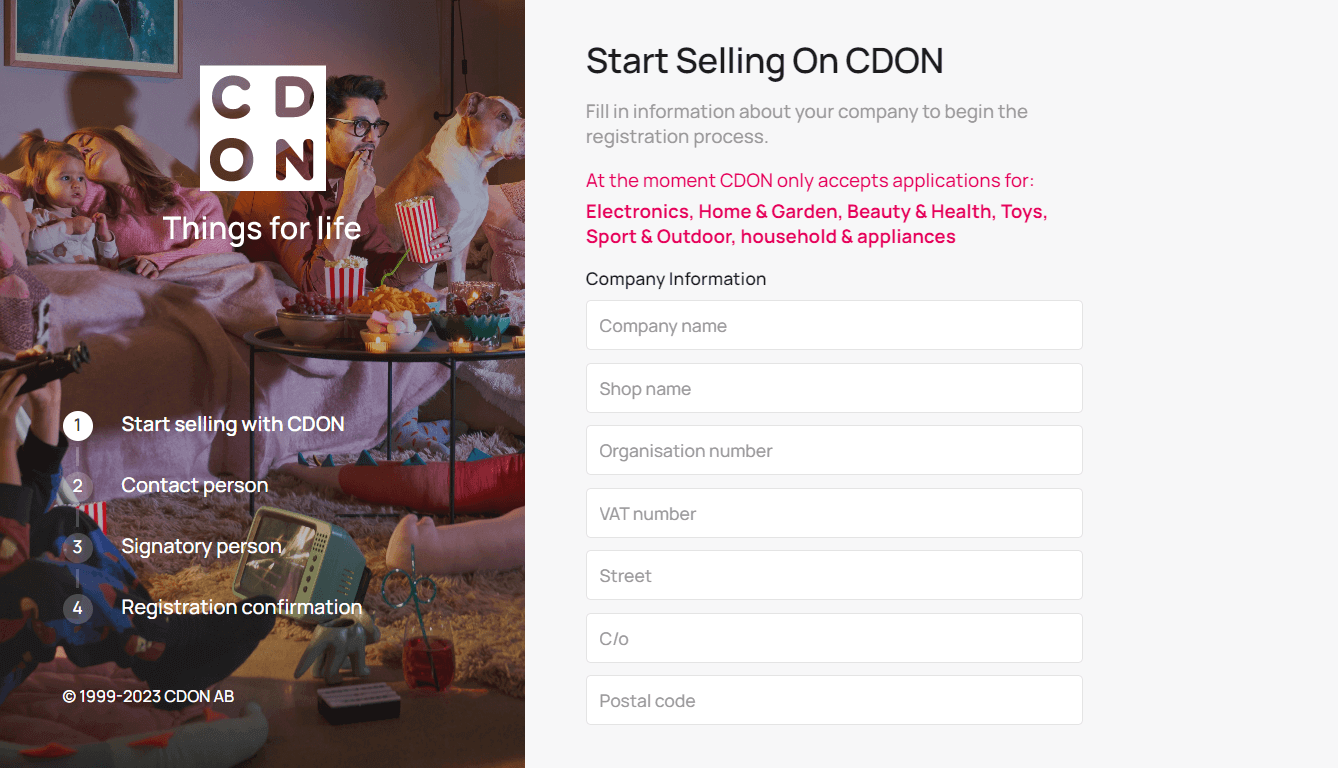 When CDON managers process your registration application, you will receive a confirmation email.
When CDON managers process your registration application, you will receive a confirmation email.
Step 2. Configure CDON merchant account
Login to your newly approved CDON account on admin.marketplace.cdon.com. You will be immediately brought to CDON dashboard with main statistics on your sales.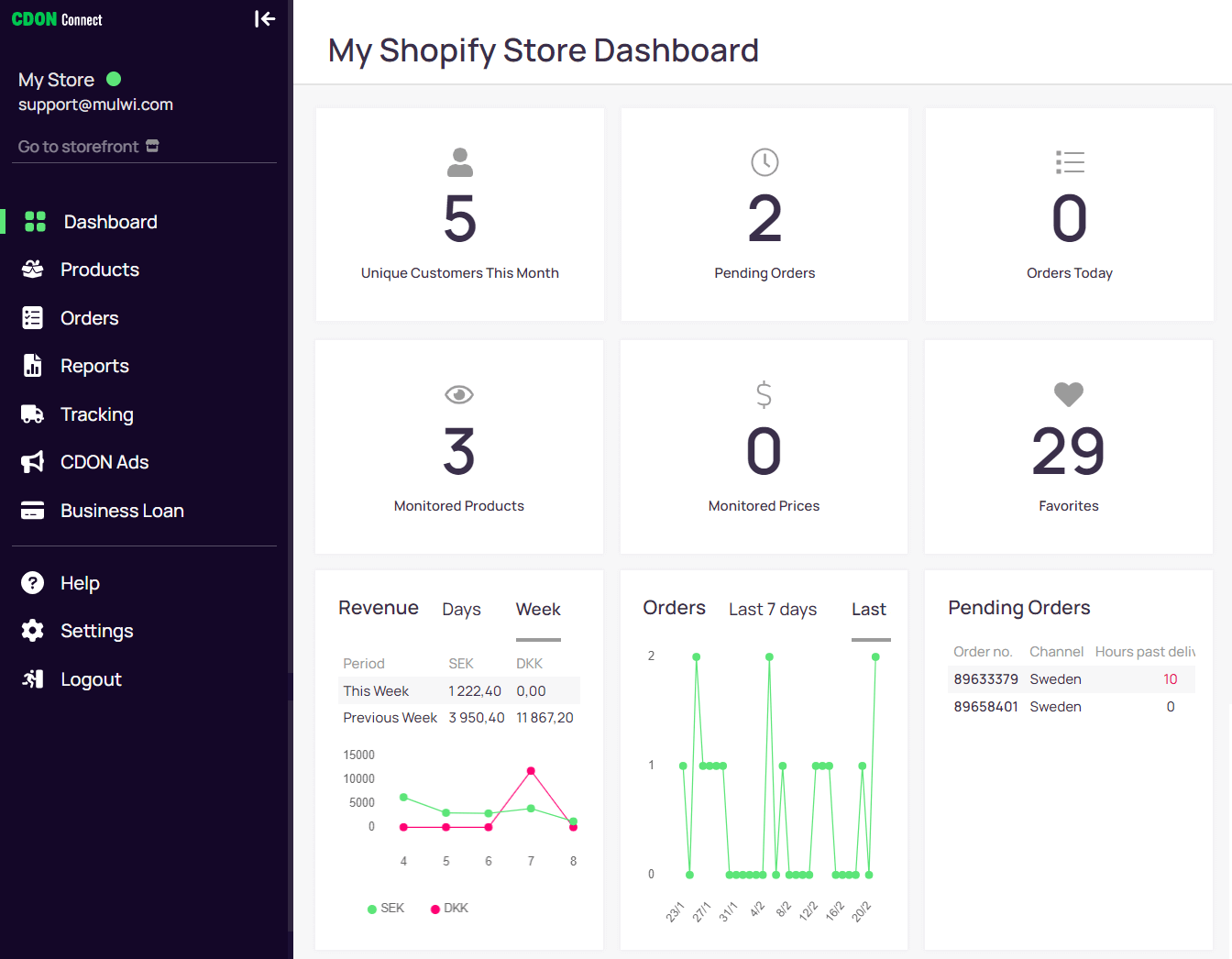 Scroll the page down to Settings and locate the CDON Platform Integration. Write down the API key, which will be used to connect your Shopify store to CDON.
Scroll the page down to Settings and locate the CDON Platform Integration. Write down the API key, which will be used to connect your Shopify store to CDON.
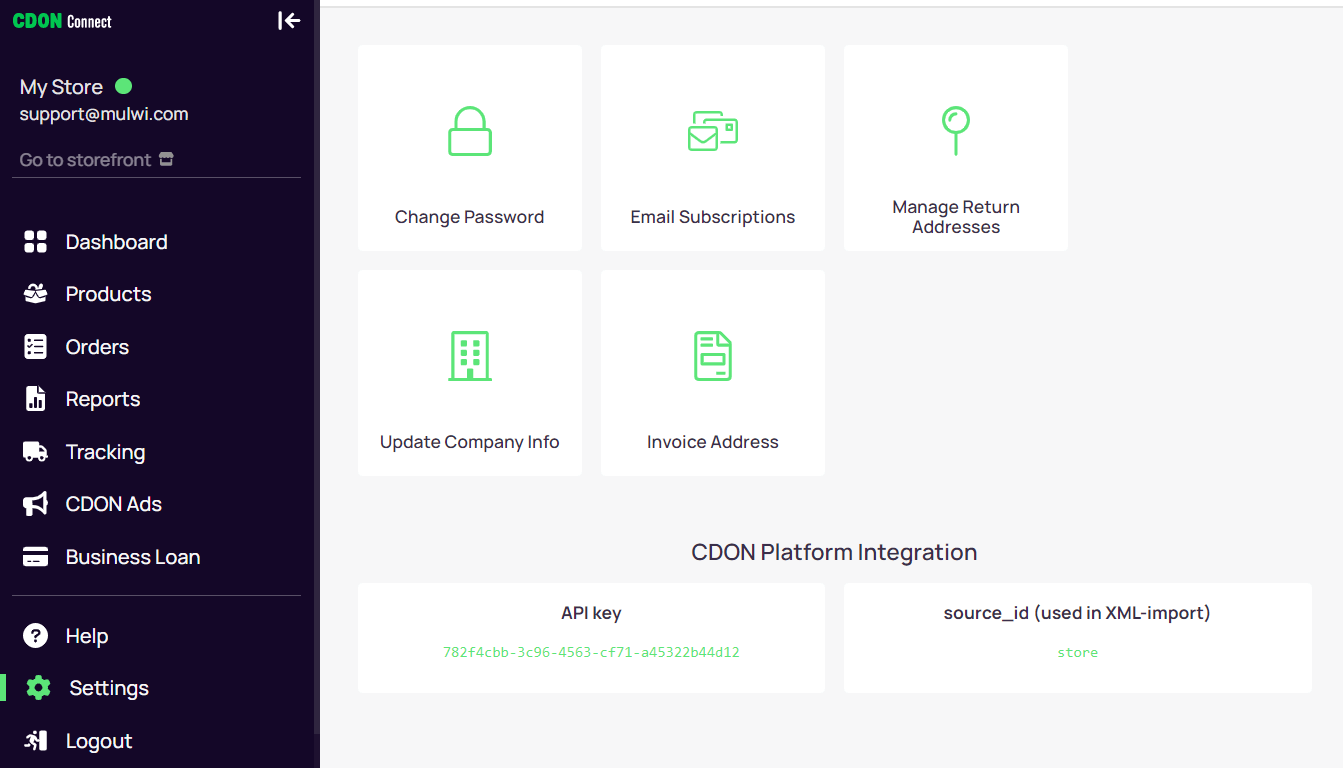
Step 3. Create a CDON integration in Mulwi app
CDON connects Shopify stores exclusively via an integration. Product upload via product feed file is not supported.Install Mulwi app
In your Shopify admin navigate to Apps and type in Mulwi to open the Mulwi app page on Shopify app store. Alternatively,you can use a direct link to Mulwi app.
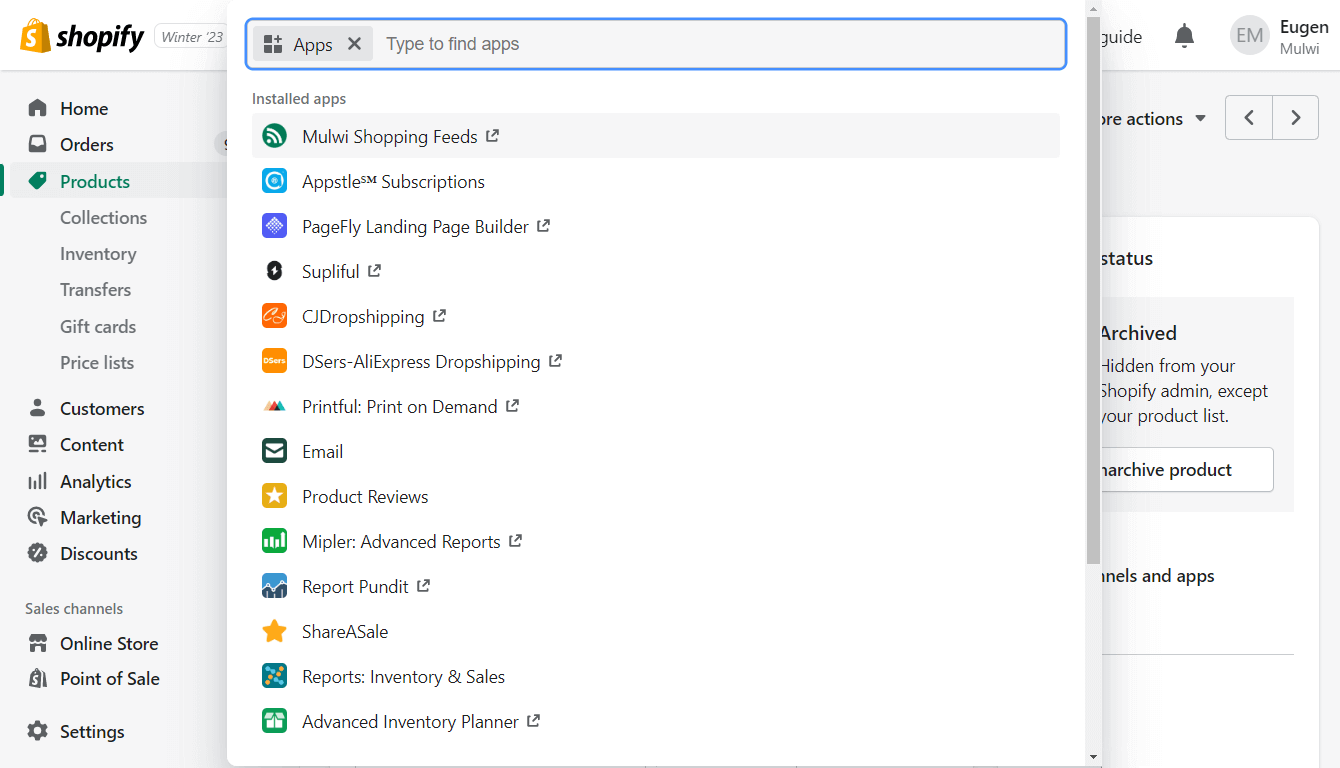 Click Add app to install the app in your Shopify store.
Click Add app to install the app in your Shopify store.
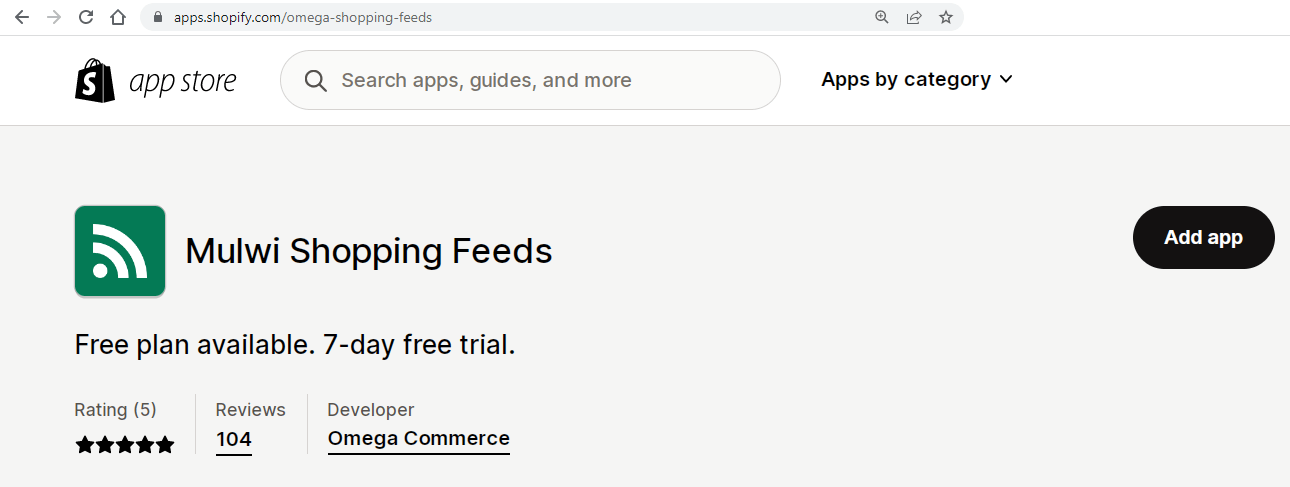
Launch a CDON integration
Open the Mulwi App in your Shopify admin and change its interface from product feeds to integrations.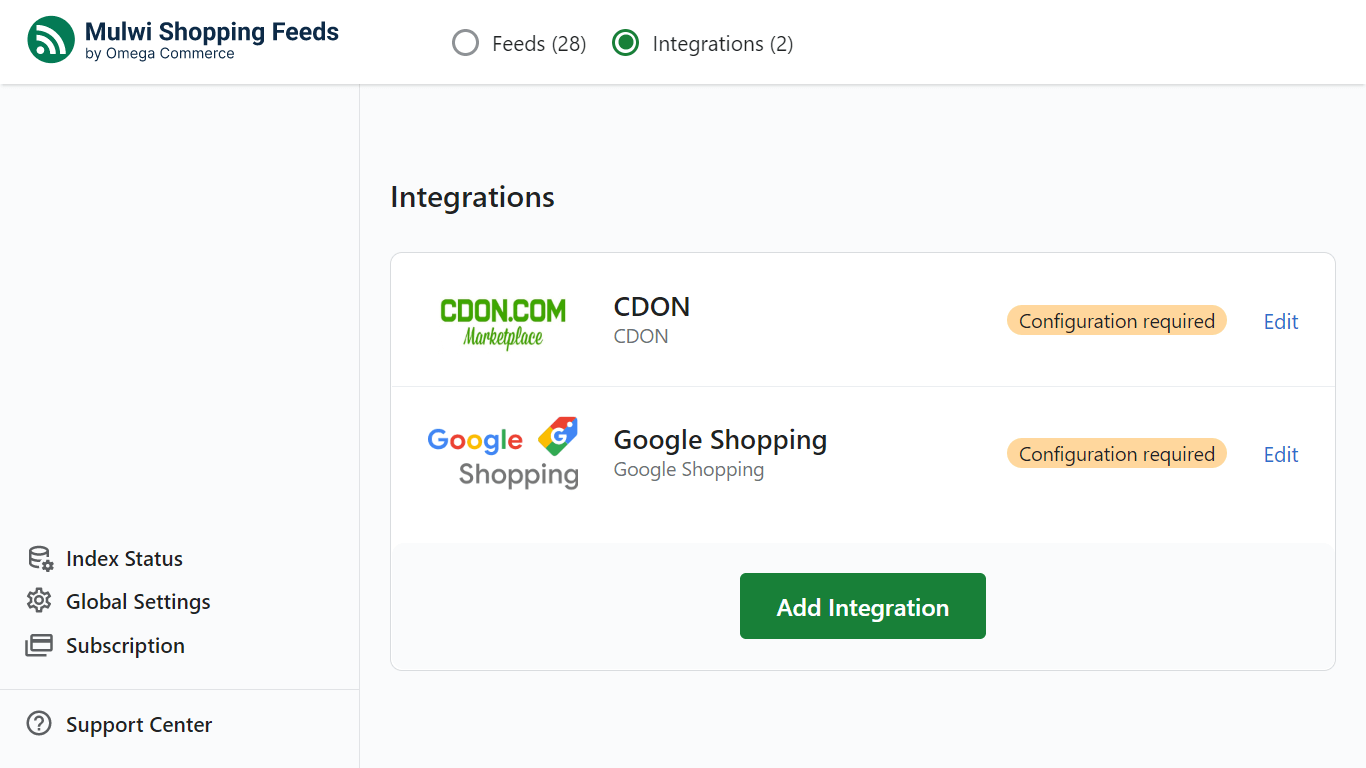 Click Add integration and choose the marketplace from the list of available. In our case its CDON.
Provide a name for the new integration.
Click Add integration and choose the marketplace from the list of available. In our case its CDON.
Provide a name for the new integration.
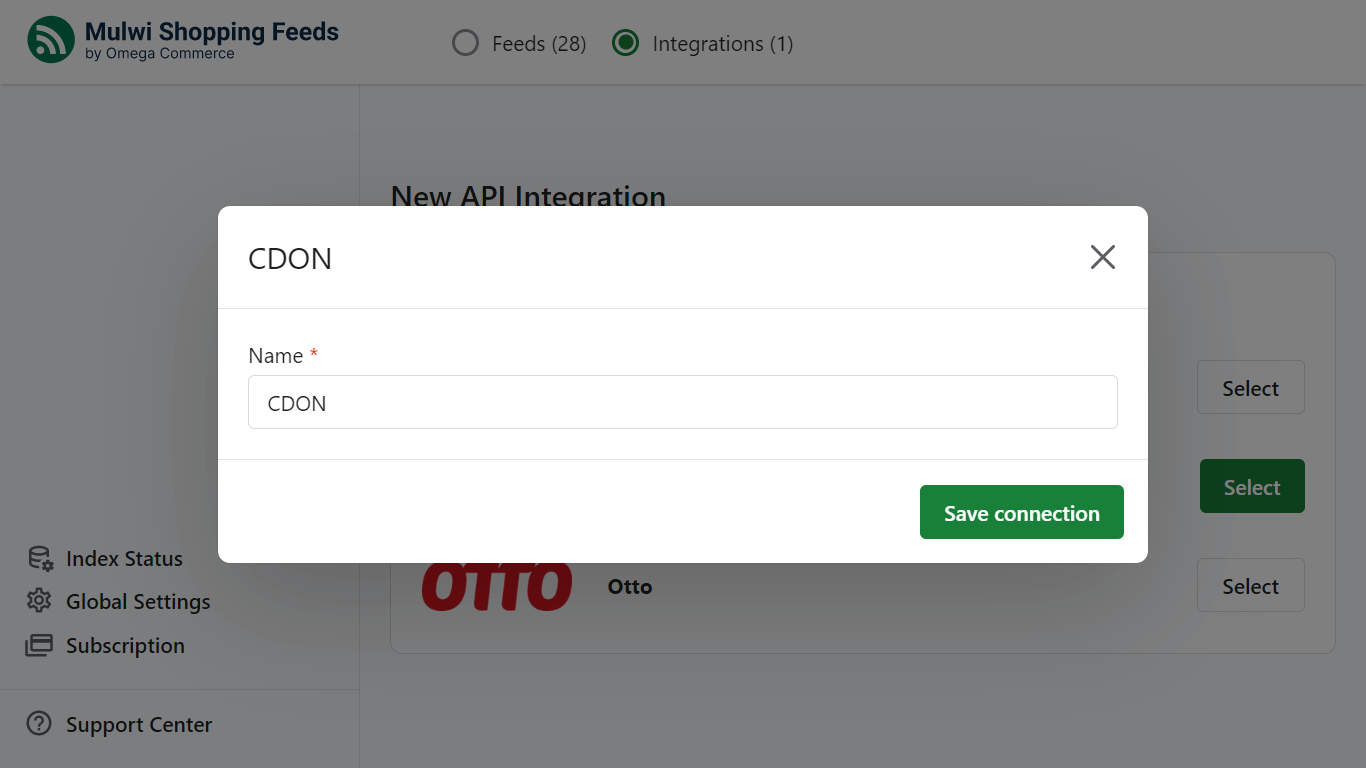 Fill the data in the following tabs:
Fill the data in the following tabs:
1. Configuration
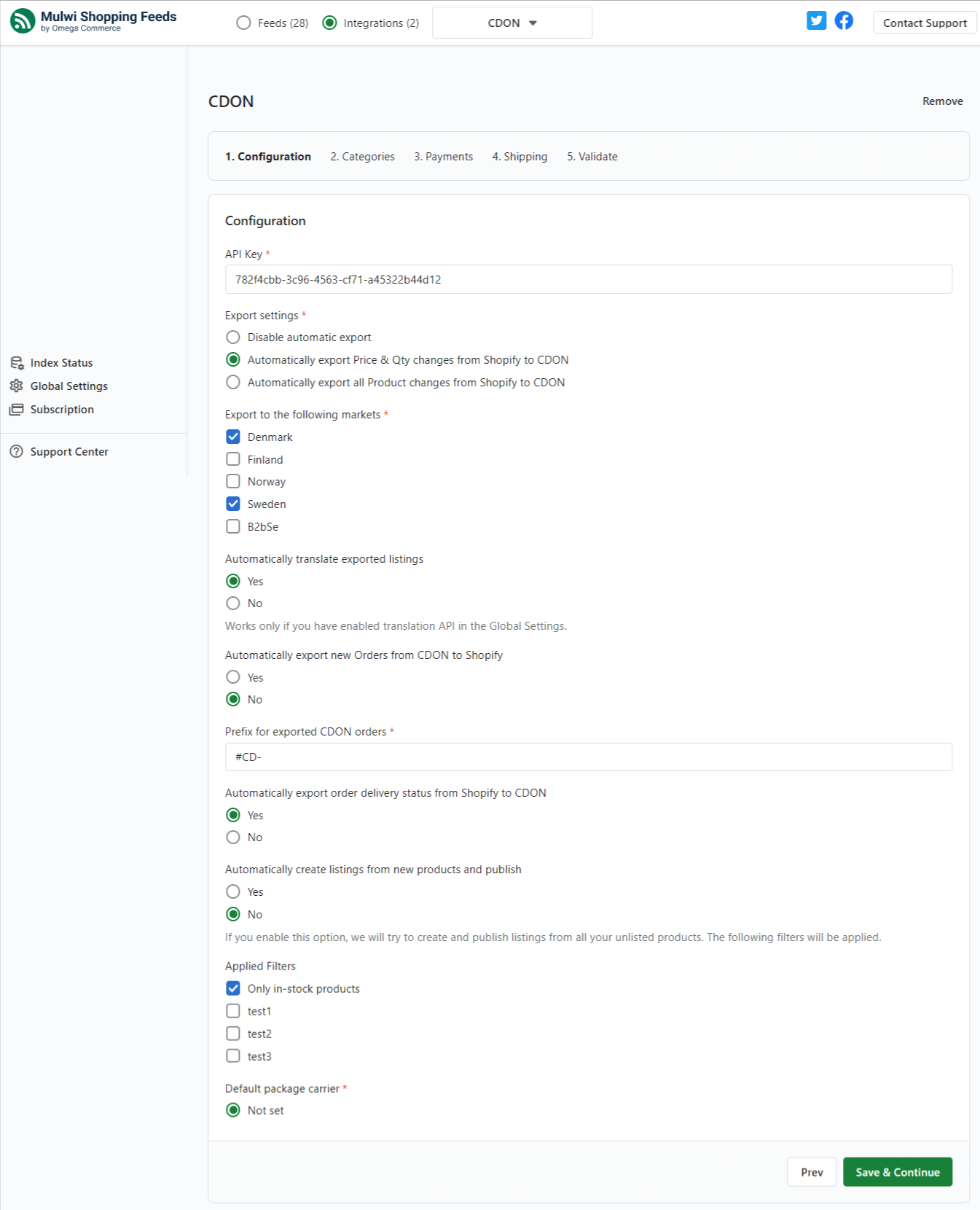
API Key. Paste here the API key you have obtained in your CDON merchant account.
Export settings. Choose what data should be automatically exported from your store to CDON. Available options: Price & Qty changes, all Product changes.
Export to the following markets. Select countries you have activated in your CDON account.
Automatically translate exported listings. Enable the product attributes translation. Read how to configure the translation in Mulwi app.
Automatically export new Orders from CDON to Shopify. Activate this option if you want to track orders from CDON in your Shopify admin.
Automatically export order delivery status from Shopify to CDON. Activate this if you want to track CDON order delivery status in your Shopify admin.
Automatically create listings from new products and publish. Activate if you want your new products to be automatically published on CDON.
Applied Filters. Choose the filters that will be used by Mulwi to decide if the product can be listed on CDON. Read on using filters with a Mulwi guide on filters
Default package carrier. Choose the default shipping carrier for CDON order if it has no carrier specified. List of available shipping carriers consists of carriers already configured in your Shopify store.
2. Categories
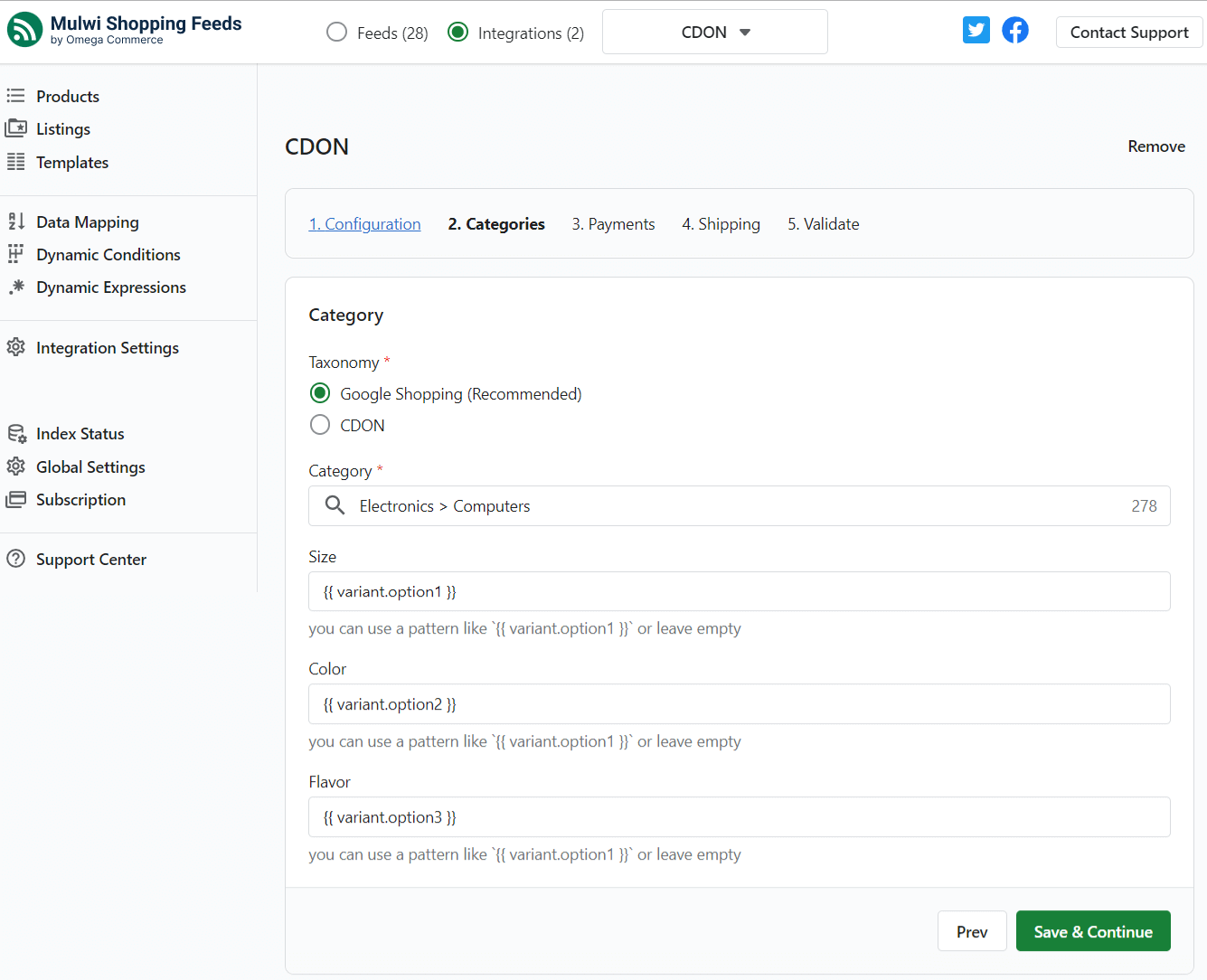
Taxonomy. Choose what product category taxonomy the Mulwi app should use to correctly place your goods to respective categories. Google and CDON taxonomy are only supported. Automatically place your products within the chosen taxonomy using the Data Mapping functionality.
Size, Color, Flavor. These are the fields for configurable product options a product may have. For example, a product may be available in large, medium or small size. For specialized information on products you can use custom metafields.
3. Payments
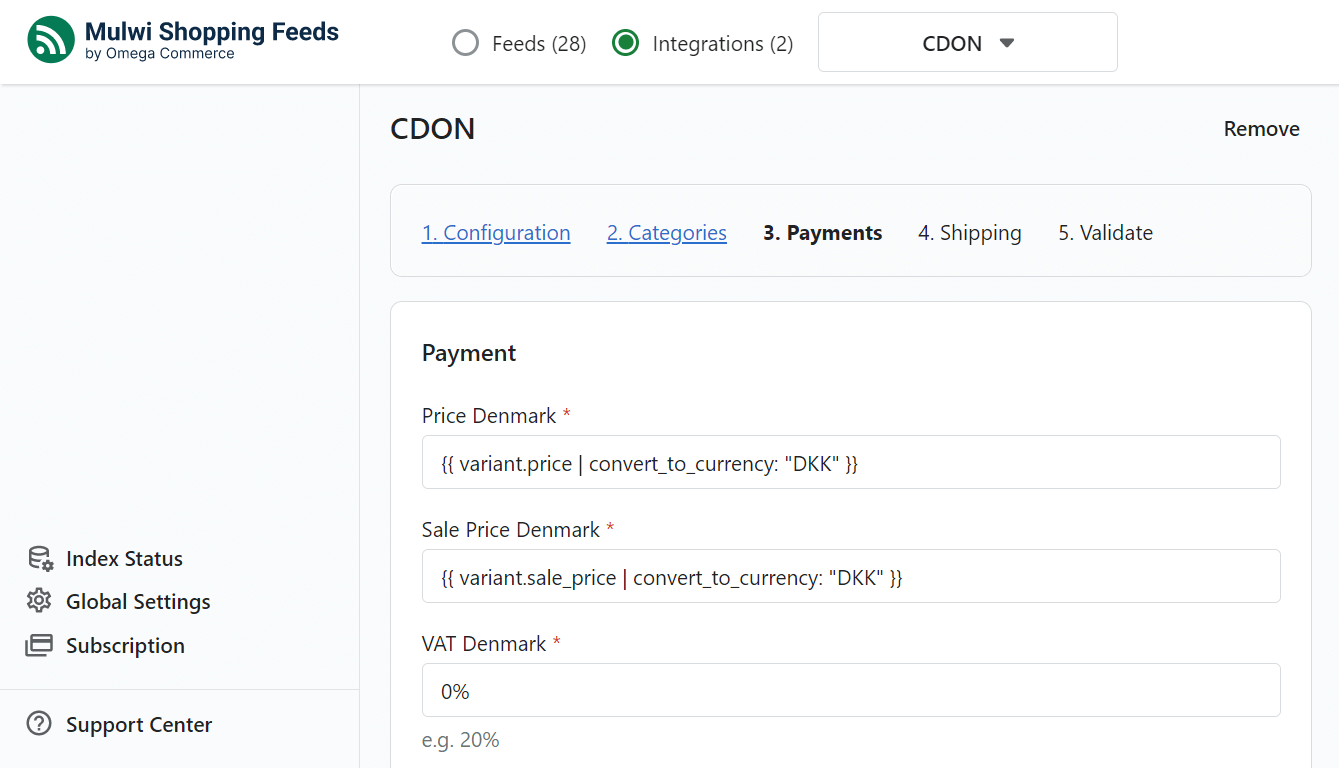 For each country you want to sell you will have to configure the following:
For each country you want to sell you will have to configure the following:
Price. This is the base price of products. It is automatically converted into the currency of the specified country with the currency converting filter.
Sale Price. This is the discounted price for products. The currency is automatically converted to currency of the country using the currency converting filter.
VAT. Set the tax value from the range CDON supports: 0%, 6%, 10%, 12%, 14%, 24%, 25%.
4. Shipping
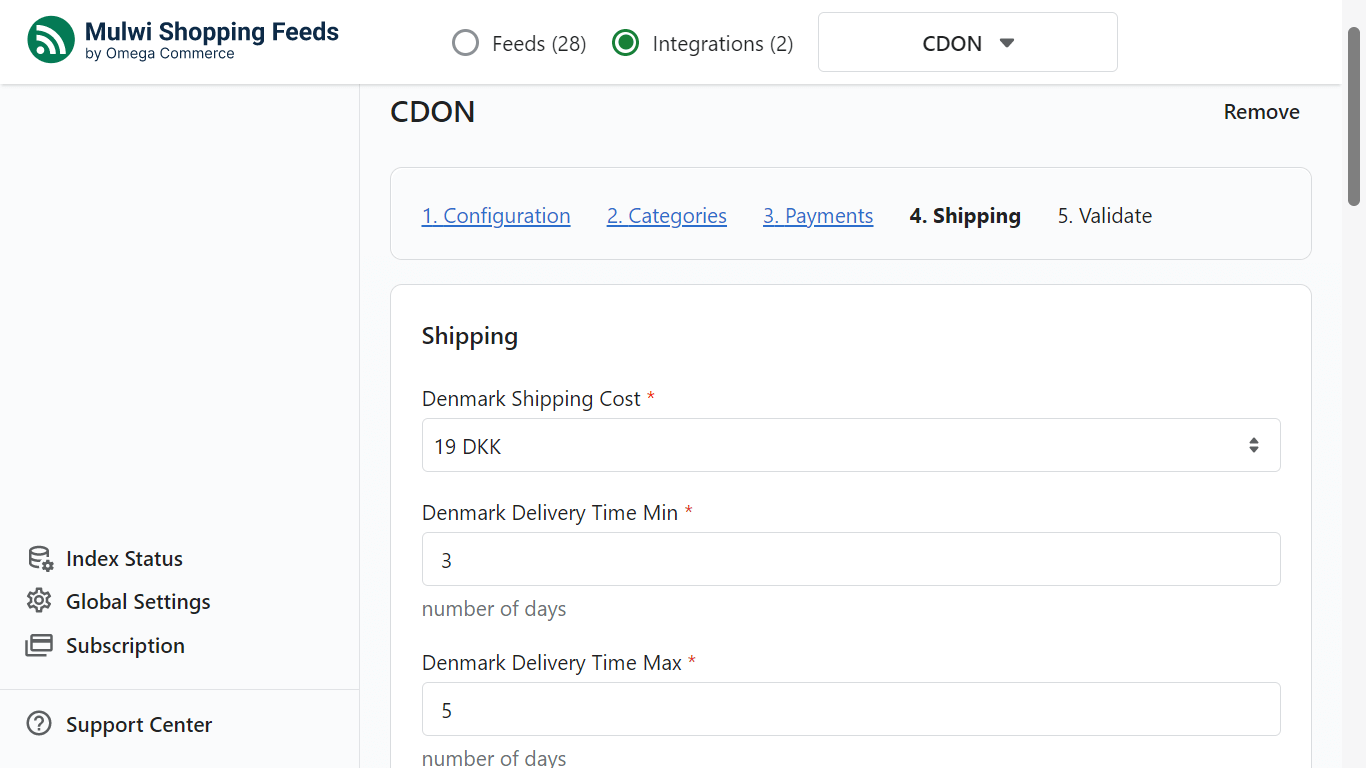 For each country that was activated in your CDON merchant account provide the following shipping info:
For each country that was activated in your CDON merchant account provide the following shipping info:
Shipping cost. Choose a number from a list of shipping costs CDON provides.
Delivery Time Min. Set a minimal number of days for the order delivery.
Delivery Time Max. Set a maximal number of days for the order delivery.
5. Validate
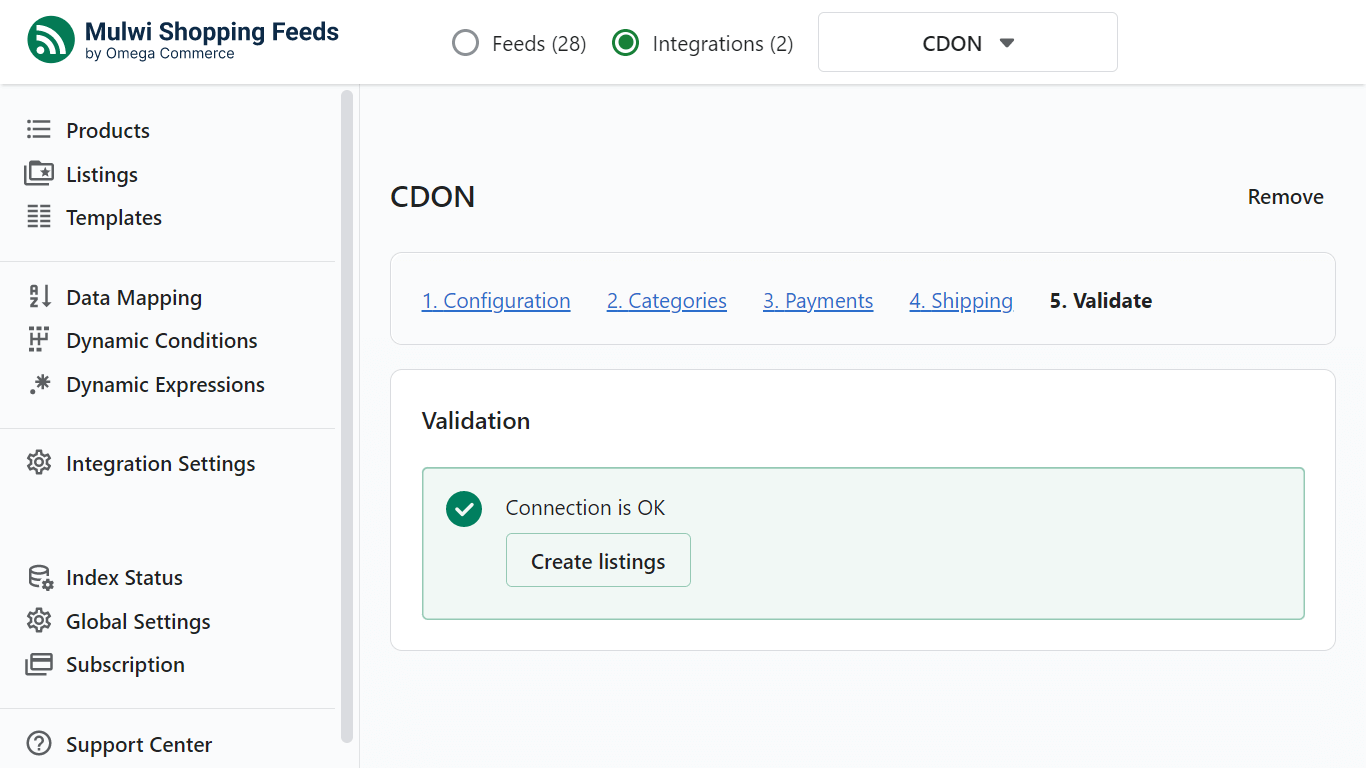
You can create several configuration templates for CDON integration. Refer to the CDON Templates section.
On this step your CDON integration is ready to be activated and pushed to the marketplace. Press the Create listings button to generate a product list from your Shopify product catalog.
If you selected the Automatically create listings from new products and publish option on the integration configuration page your products will be uploaded to CDON automatically. If you decided not to use this option the the Mulwi app will present you with a product listing which allows you to manually select what products will be sent to CDON.
Select products to sell on CDON
If you have not opted for automatic generation of the product listing you need to manually select what products to include in CDON listing. In Mulwi app navigate to Products and select the items you want to sell on CDON.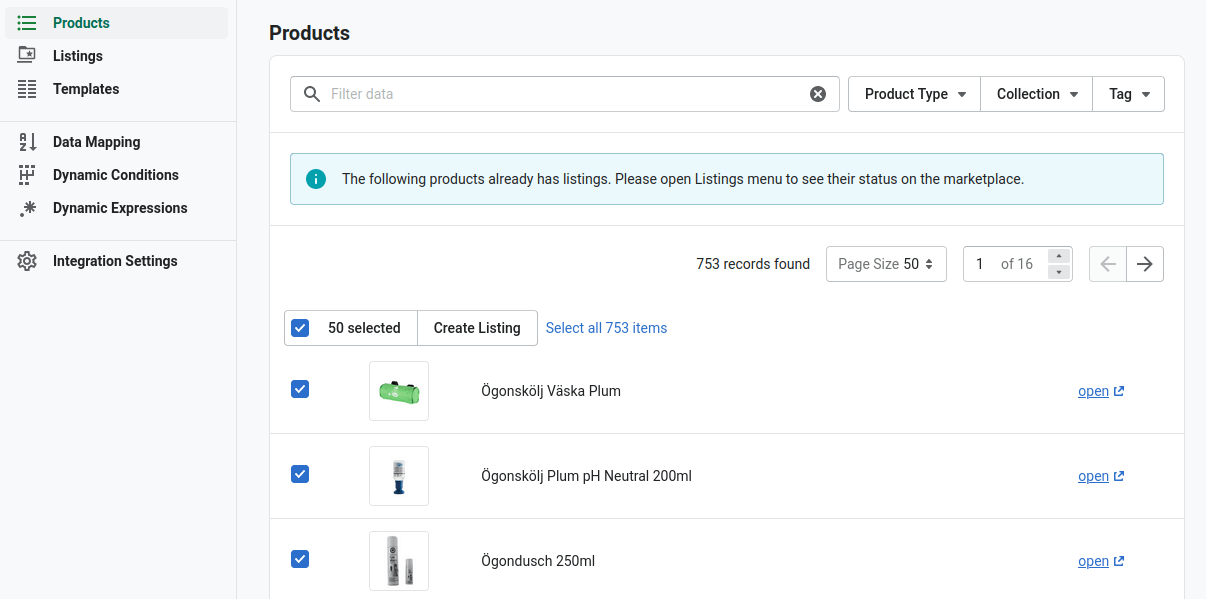 Use Product Type, Collection, and Tag filters if you want to list on CDON specific items.
Click Create Listing when all the products for sale on CDON have been selected.
Use Product Type, Collection, and Tag filters if you want to list on CDON specific items.
Click Create Listing when all the products for sale on CDON have been selected.
Step 4. Publish products on CDON
In Mulwi app navigate to Listing for a final check of product you want to sell on CDON. Deselect items that should not be present in the listing.
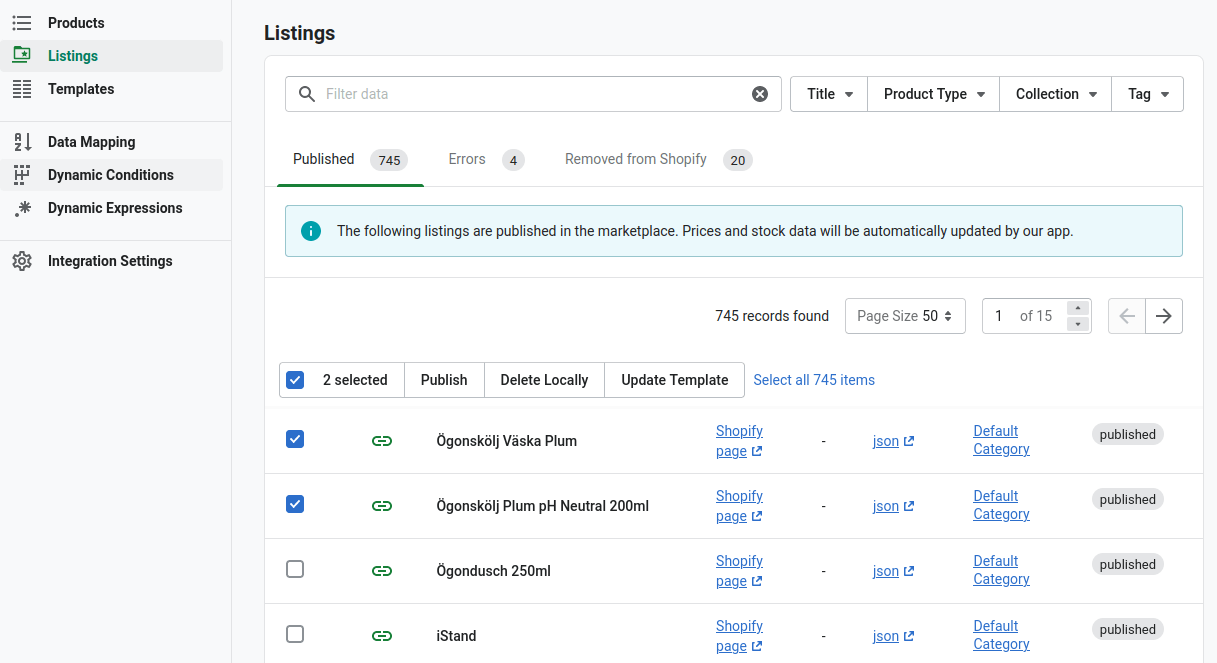
Click Publish to push your product to CDON. Products in the listing will change their status to Published within a few minutes.
Errors on publishing products
Some products may receive an Error status when published to CDON. View the error details on the Error tab.
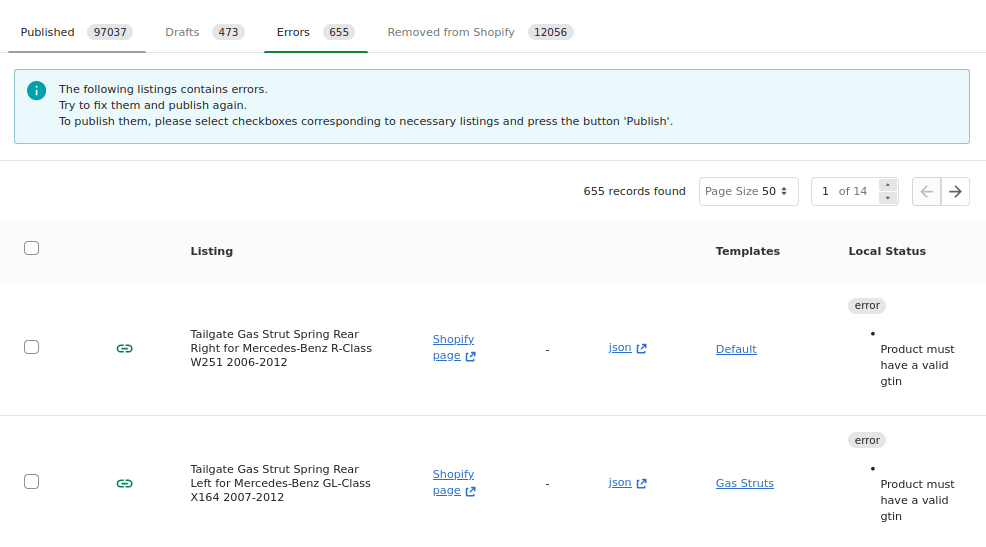
For example, products without a correct GTIN will receive an error status. Add the valid GTIN code to your products and publish them again manually.
The most common errors are invalid GTIN, incorrect Size or Price values, and products with category not within CDON or Google Shopping taxonomy.
Step 5. Check uploaded products on CDON
In your CDON merchant account navigate to Tracking tab and check whether there are elements with Failed status.
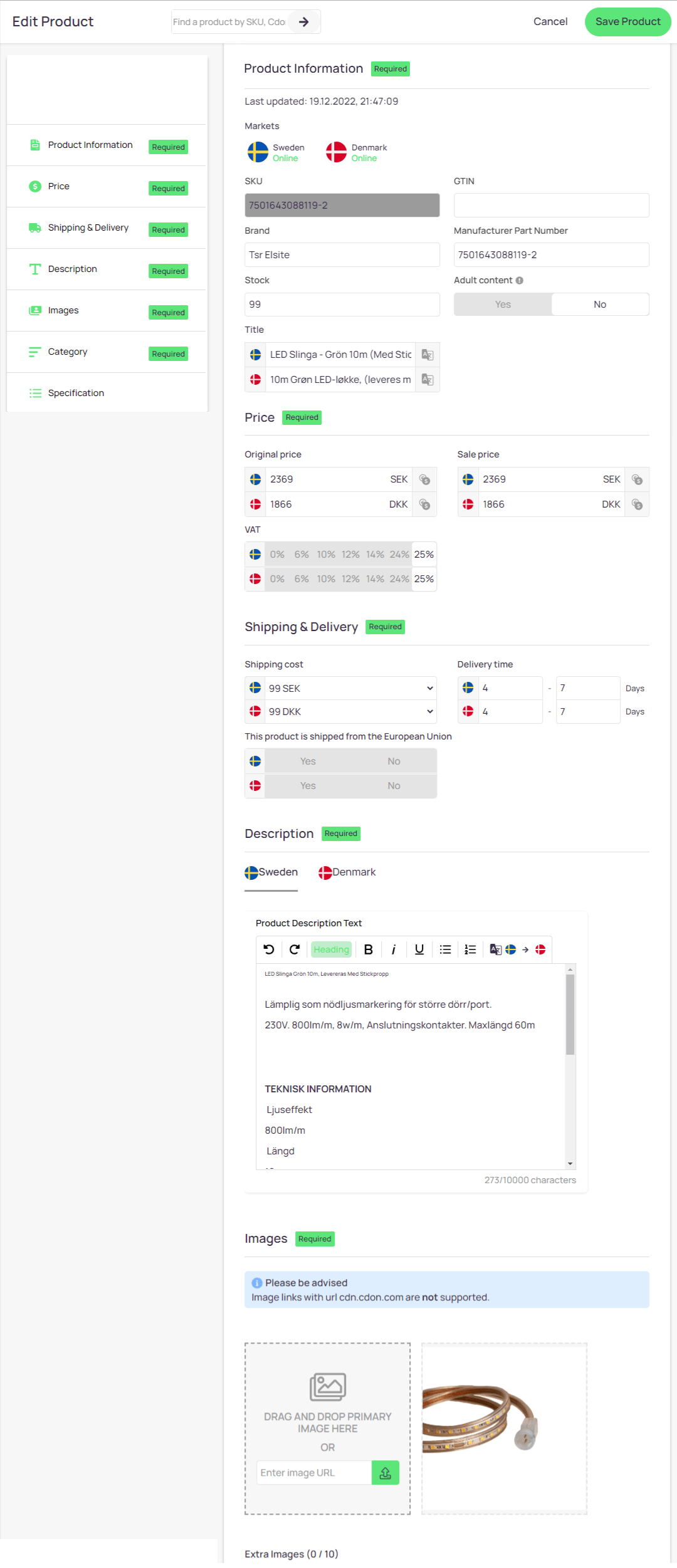
Click the Go to storefront in your CDON admin to see your products in the way they are presented to the shoppers.
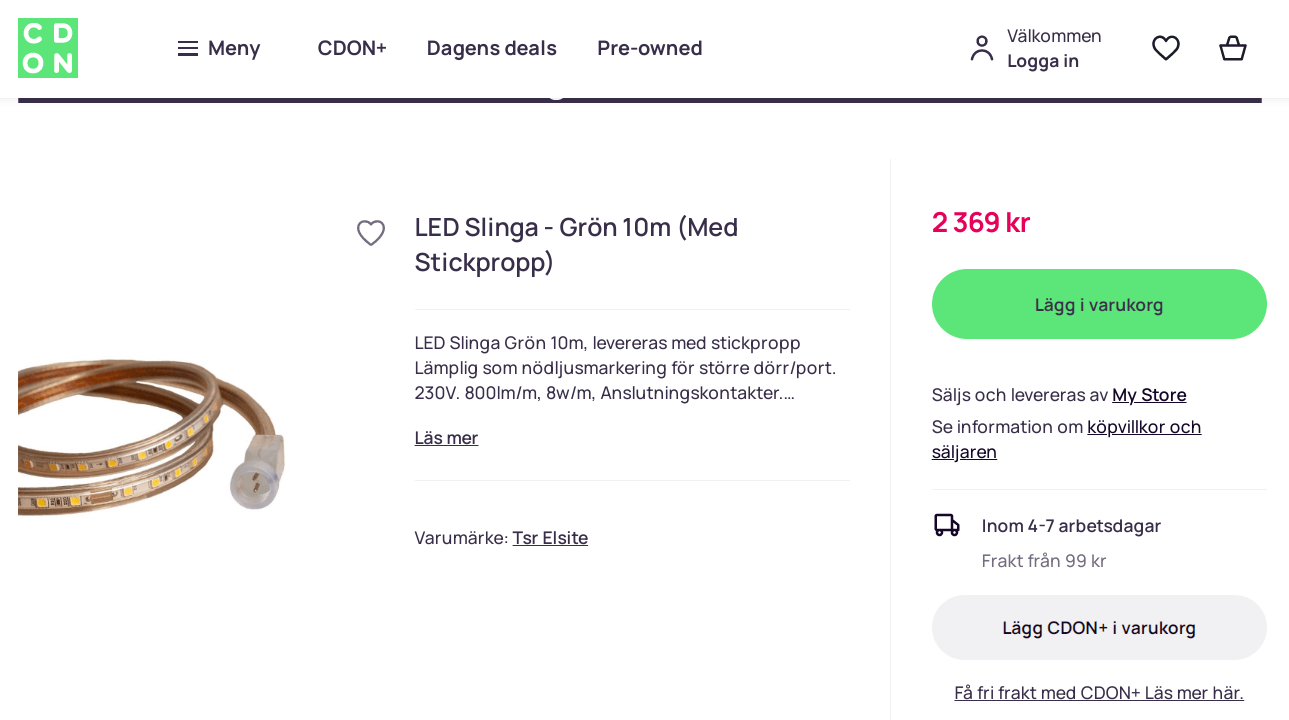
Step 6. Track your orders and profits on CDON
CDON offers you information on your sales and inventory on this marketplace. In your CDON admin navigate to Reports tab to get the: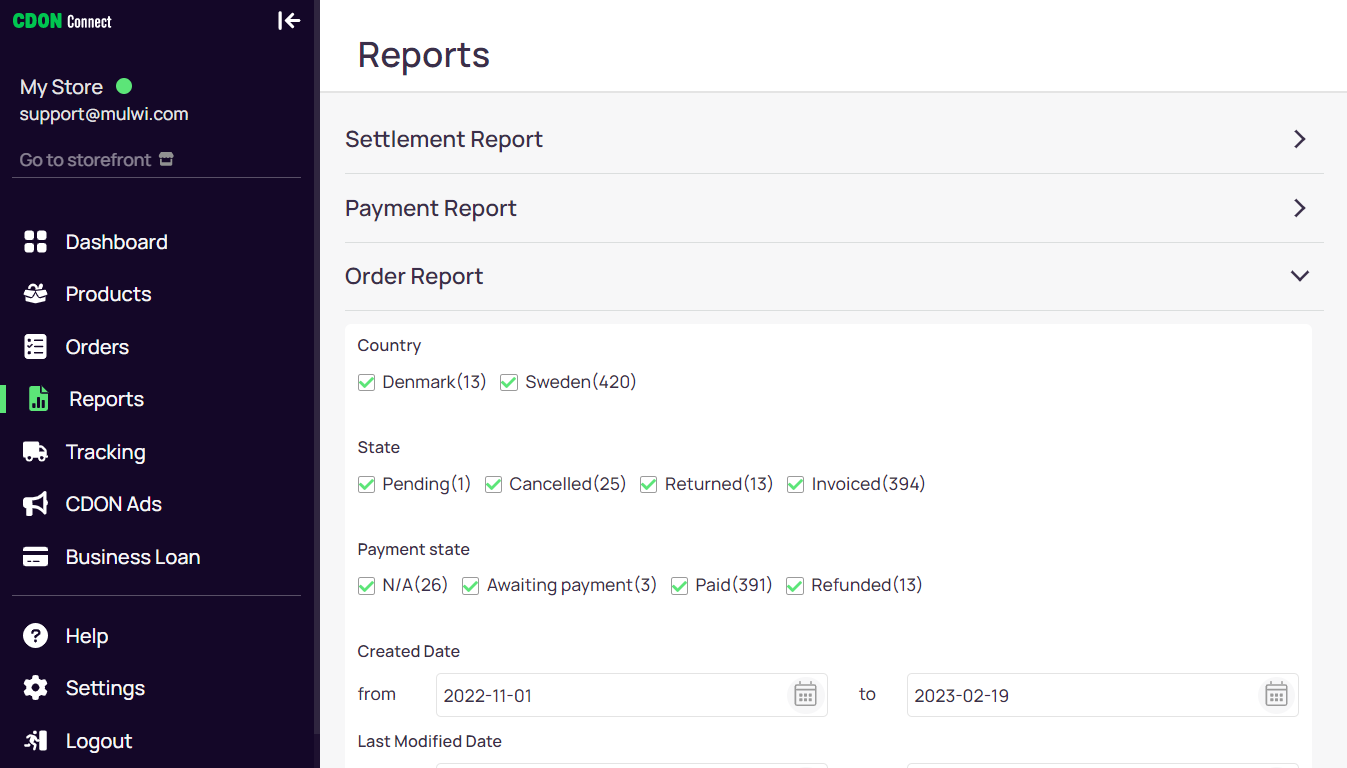
Settlement Report. Provides info on transactions to your bank account.
Payment Report. Shows all payments received.
Order Report. Shows the data on each of your orders on CDON, such as status, total price, payment state, etc.
Inventory Report. Allows you to see the inventory on CDON.
Commission Report. Shows the status of your commission.
CDON does not provide illustrative charts for these reports. You can download each report in an Excel, JSON or XML format for further analysis in any analytic suite.
Summary
Shopify store owners can expand their customer base by selling to shoppers in the Nordic region. This region is considered the second-biggest e-commerce market in Europe.
A CDON marketplace is one of the most popular e-commerce marketplaces in the Nordic region. It offers local websites for Sweden, Finland, Norway, and Denmark., attracting those who like to shop on marketplaces with a localized interface.
The CDON marketplace is a great place for Shopify store owners to sell in the Nordic region, and this article provides a step-by-step guide on how to get started on the platform.




