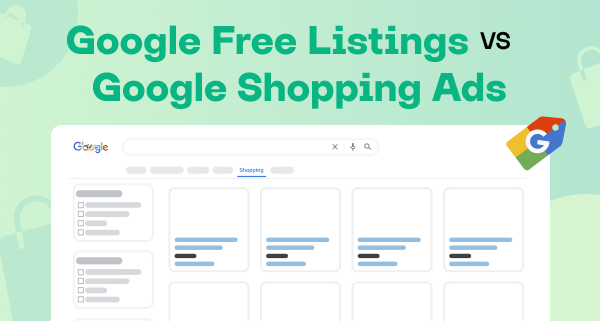Shopify merchants need translation services when they expand to global markets. One of the various shopping engines demands - feed localization. Les Bonnes Bouilles, Le Panier Bleu, PrixMoinsCher need product listings in French. Kainos and Kaina24 - in Lithuanian.
Localization holds immense value in e-commerce. Businesses utilizing localization make 1.5 times more revenue than those that don't. Stores can present products and services to potential clients in their native language. This personalized approach enhances customer engagement and boosts sales. The majority (76%) of buyers prefer to obtain information in their own language.
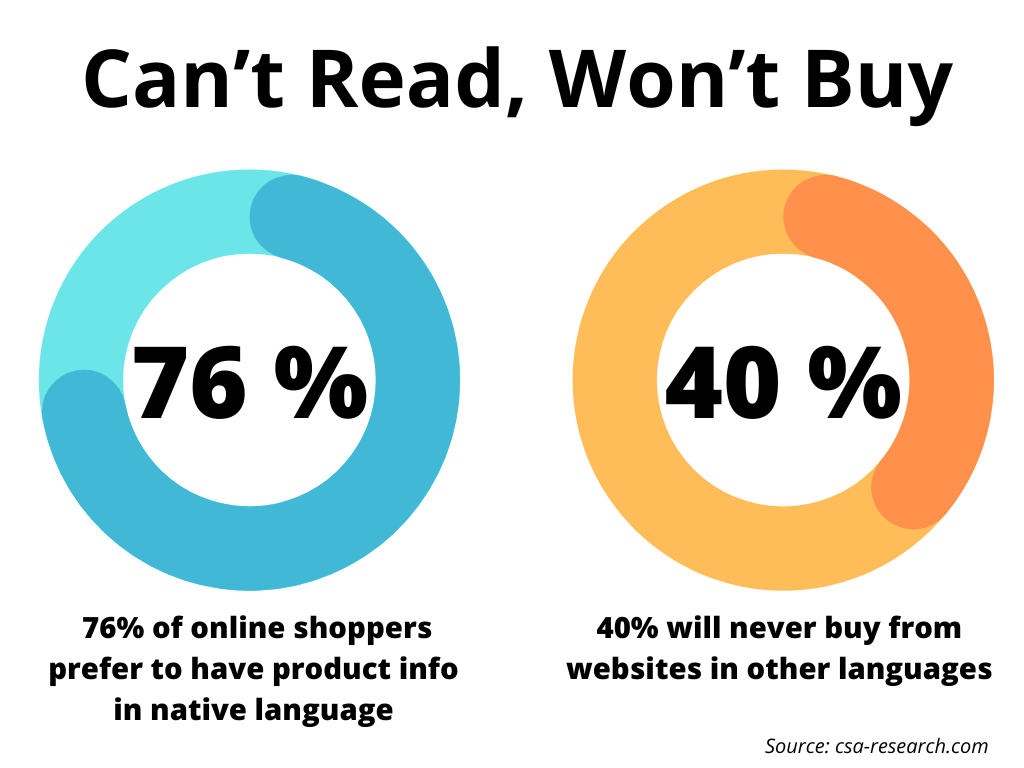
With the Mulwi app, sellers can get the product feed templates. These templates align with the shopping engines requirements. Still, sellers can change them according to their preferences and needs. They can localize their product catalogs by connecting translation services to the Mulwi application.
Mulwi supported translation services
The Mulwi app offers to choose from three options. Each option has its own set of advantages and disadvantages.
Google Translate
Google Translate is a multilingual language translation service developed by Google. It provides text, word-by-word, phrase-by-phrase, and documents translations from one language to another.
| Pros | Cons |
|---|---|
| Supports 133 languages | Translation is priced per character. This can lead to higher costs for larger stores |
| Translates titles, descriptions, attributes, collections, and catalogs in the feed |
Weglot
Weglot is a translation tool from a company of the same name in Paris. It is a choice for 50,000+ websites, including Microsoft, Steve Madden, and Spotify.
| Pros | Cons |
|---|---|
| Easy to use with a simple interface | Paid plans can become expensive for large translation volume |
| Provides a ten-day free trial for testing | Requires setting up a Weglot account and API key comparing to Shopify translation apps |
| Supports 100 languages |
Shopify Translation Apps
Shopify app store offers a large variety of translation apps. Among the most simple to connect, cost-effective, and popular are Langify and Langshop.
| Pros | Cons |
|---|---|
| Available in the Shopify admin panel, and there is no need to go separately to the service account | Quality may vary depending on the chosen app |
| Provides a ten-day free trial for testing | Free plan may have limited translation funcltionality. Langshop, for instance, translates only titles and descriptions during free trial |
| Does not need API key generation comparing to Google Translate/Weglot | Some Shopify translation apps are slower than Google Translate/Weglot. For instance, Langshop and Langify need more time to provide translation than Google Translate and Weglot. |
Setting up translation in Mulwi
To set up a feed translation in Mulwi do the following steps:
- Choose and configure the translation service: Google Translate, Weglot or Shopify translation app
- Registration and API key generation in Google
- Registration and API key generation in Weglot
- Shopify translation app downloading
- Connect a translation service to Mulwi
- Generate a translated feed in Mulwi
- Using
| tmodifier if the feed is translated via Google Translate or Weglot
Choose and configure the translation service: Google Translate, Weglot or Shopify translation app
To translate a feed generated in Mulwi app you can use one of three translation options: Google Translate service, Weglot service, and a Shopify translation app. For the first two you need an account and get an API key to access Google Translate and Weglot from Mulwi.
Registration and API key generation in Google
Create a Google Cloud account here if you don't have one.
Log in to your Google Platform Cloud account. Go to Translation API.
Click the New Project button in the pop-up screen that opens up.
Click Create.
Select the New Translation Project. Go to the ‘hamburger menu’ on the left > select API & Services > Dashboard.
From the Dashboard, enable the Translate API. Click Enable APIs and Services.
Search for Translate API
Press Enable
Go to the Credentials tab in the left menu. Click on the Create credentials drop-down > select API Key.
Select the API key in the submenu and copy the key.
Registration and API key generation in Weglot
Register at Weglot.com to get a Weglot API key.
Log in to your Weglot account. Fill in Project name.
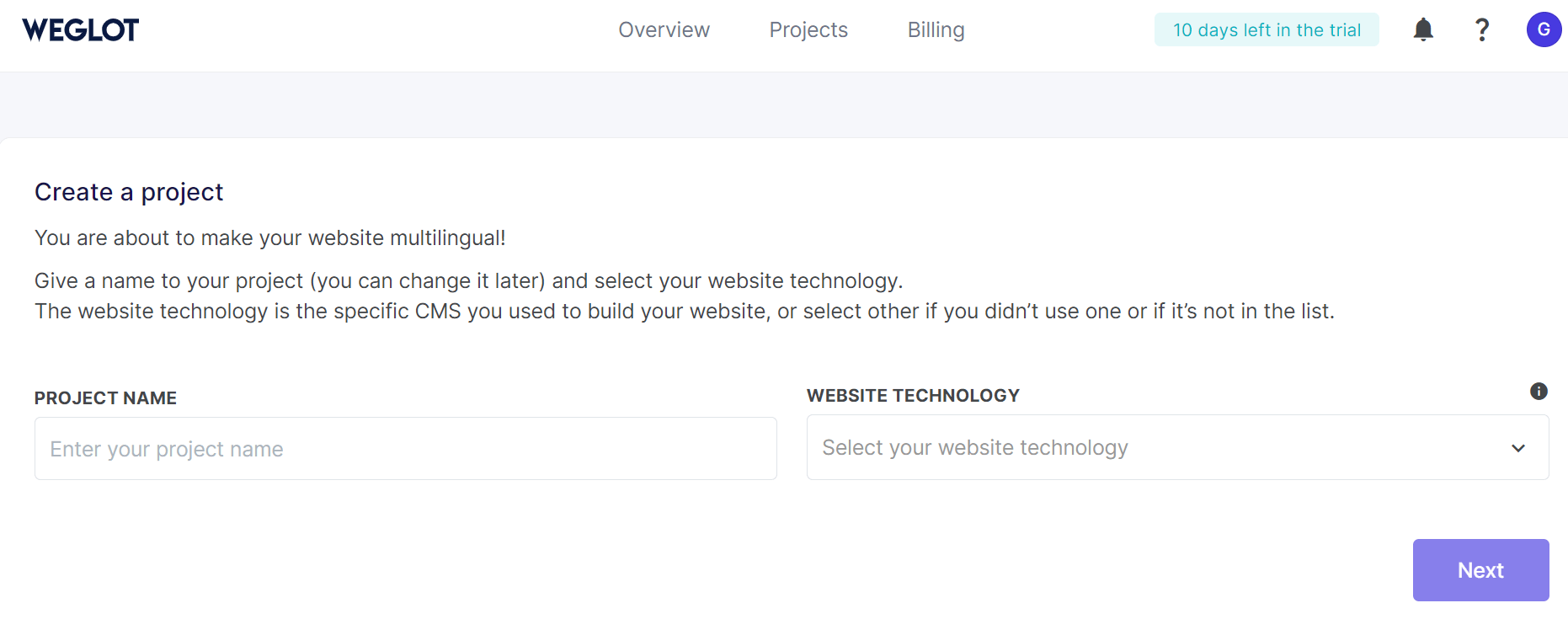
Choose Shopify in the Website technology box. Click Next.
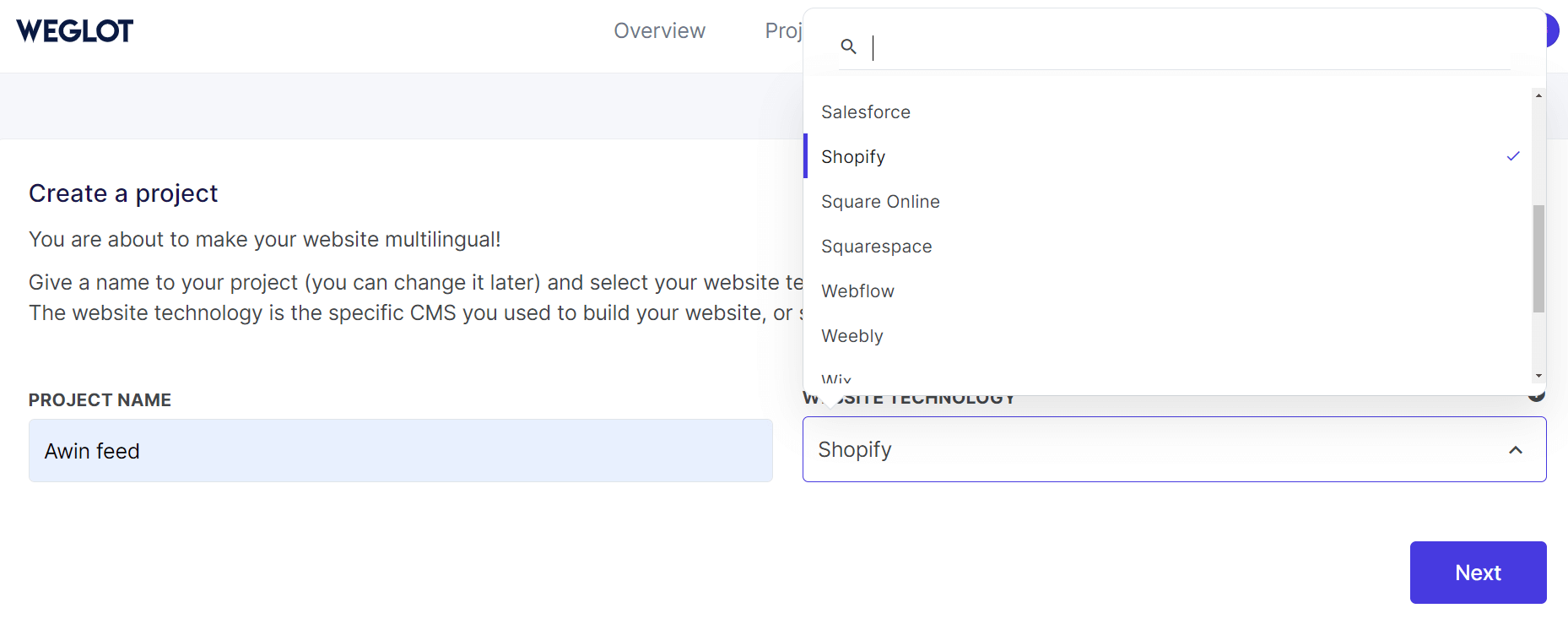
- Select original and translated languages. Click Next.
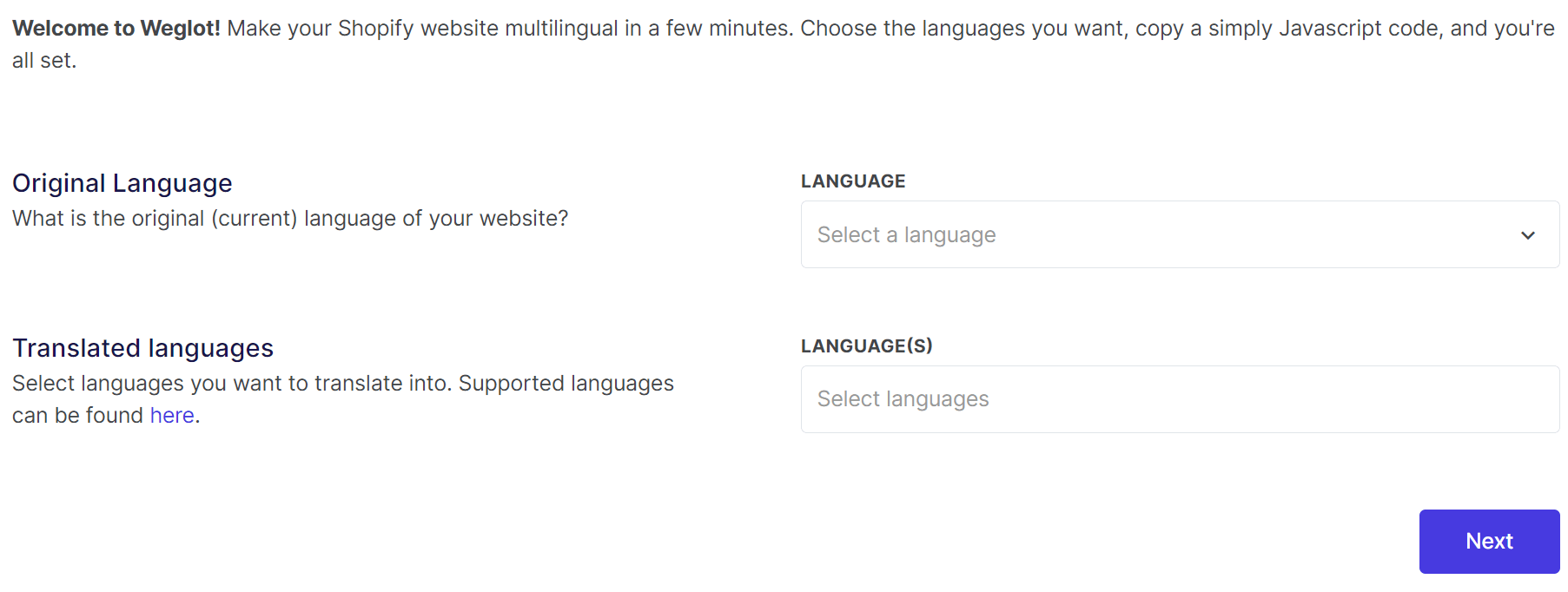
- Copy an API key from the following step.
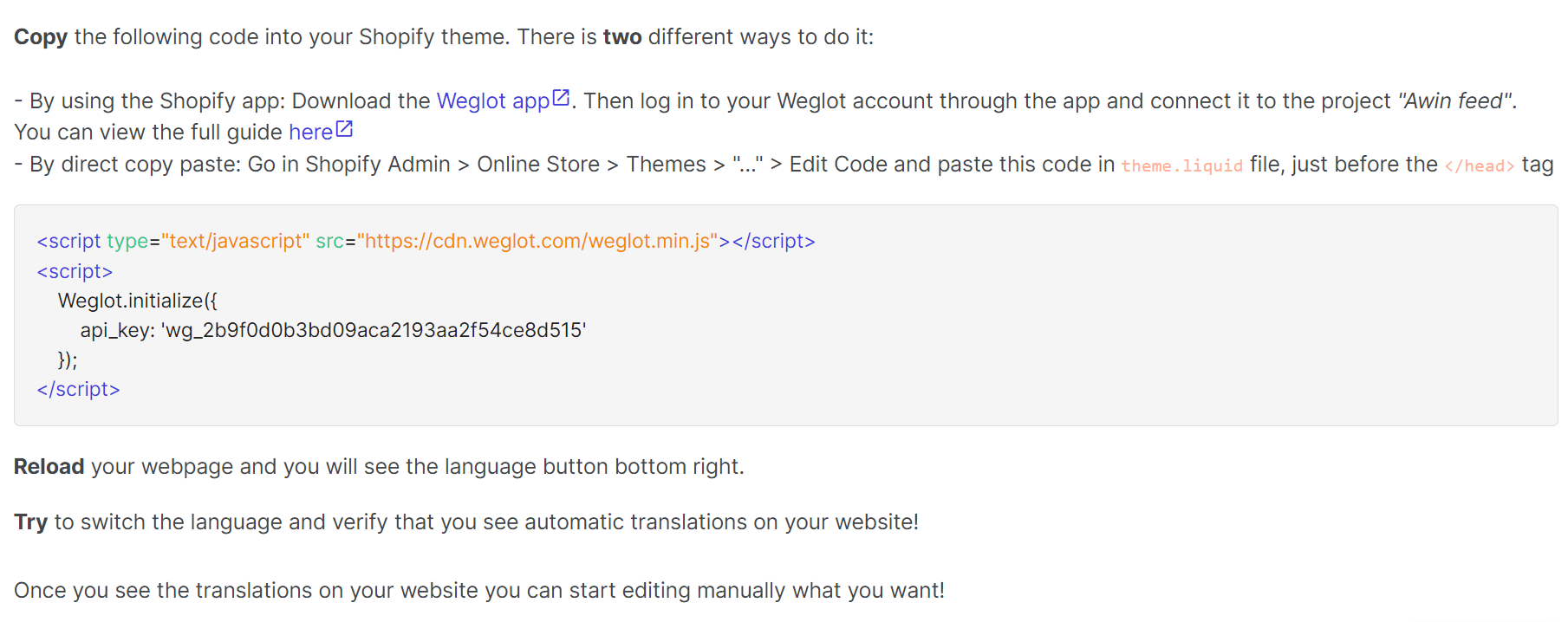
Shopify translation app downloading
There are more than 200 Shopify localization apps available at Shopify app store. Unfortunately, we do not have the possibility to write about each of them so we've decided to write about one of the most popular - Langshop.
- Log in to your Shopify store. In search, type “Langshop”. Press Search for “langshop” in the Shopify app store.
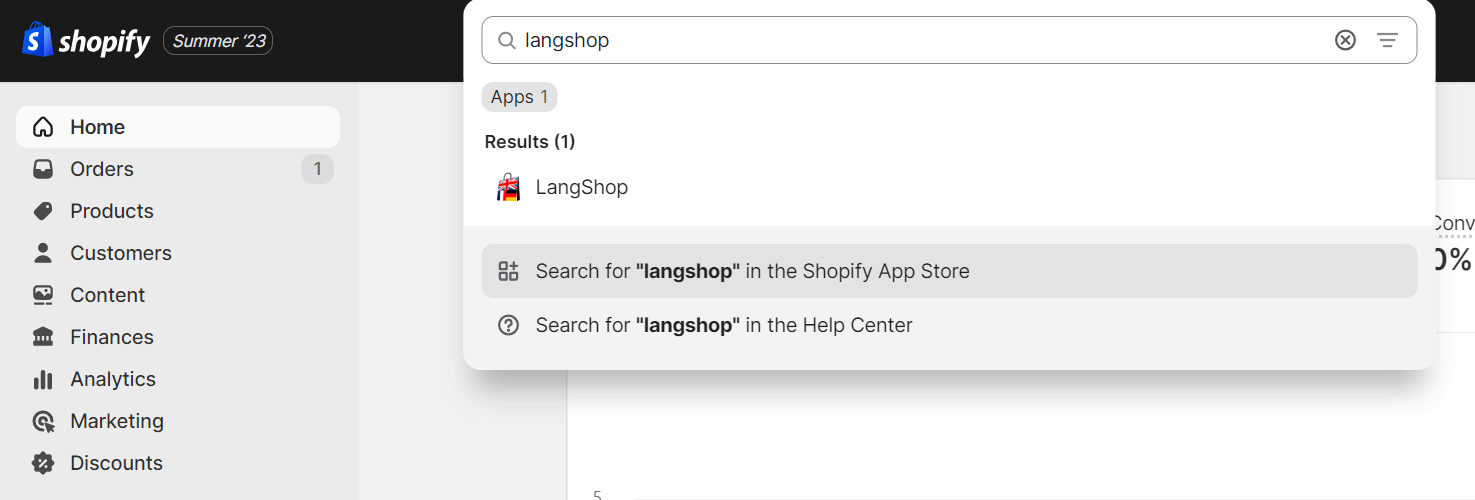
- Choose the Langshop app from the list. Click on it.
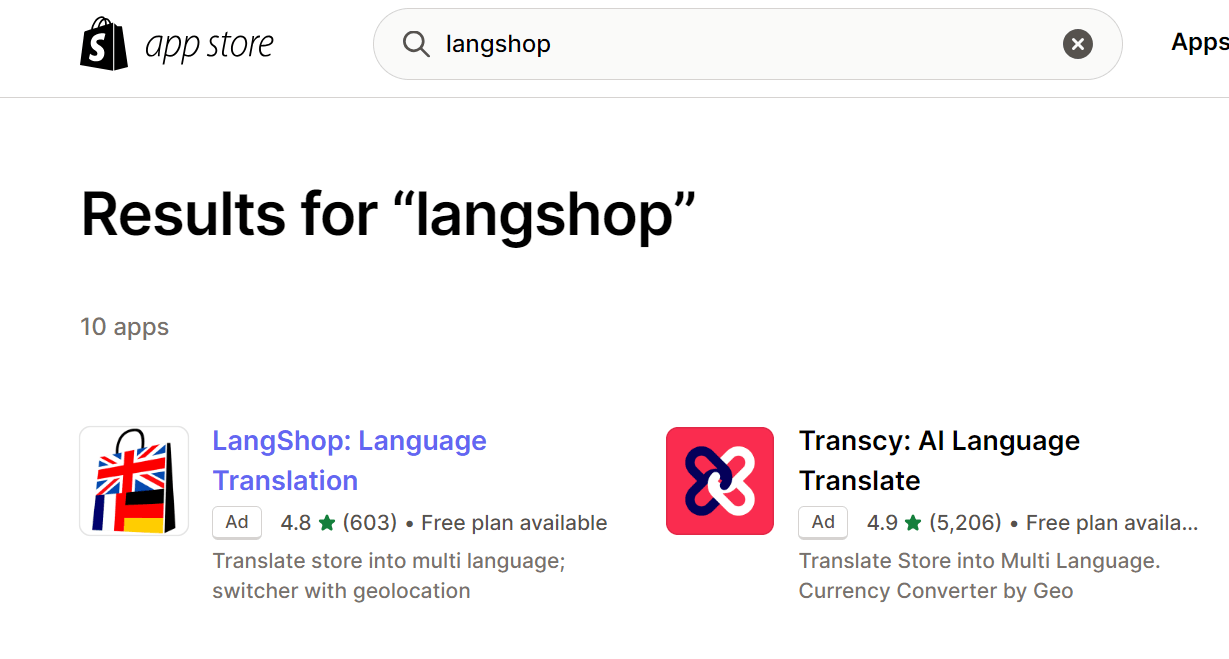
- Press Add app.
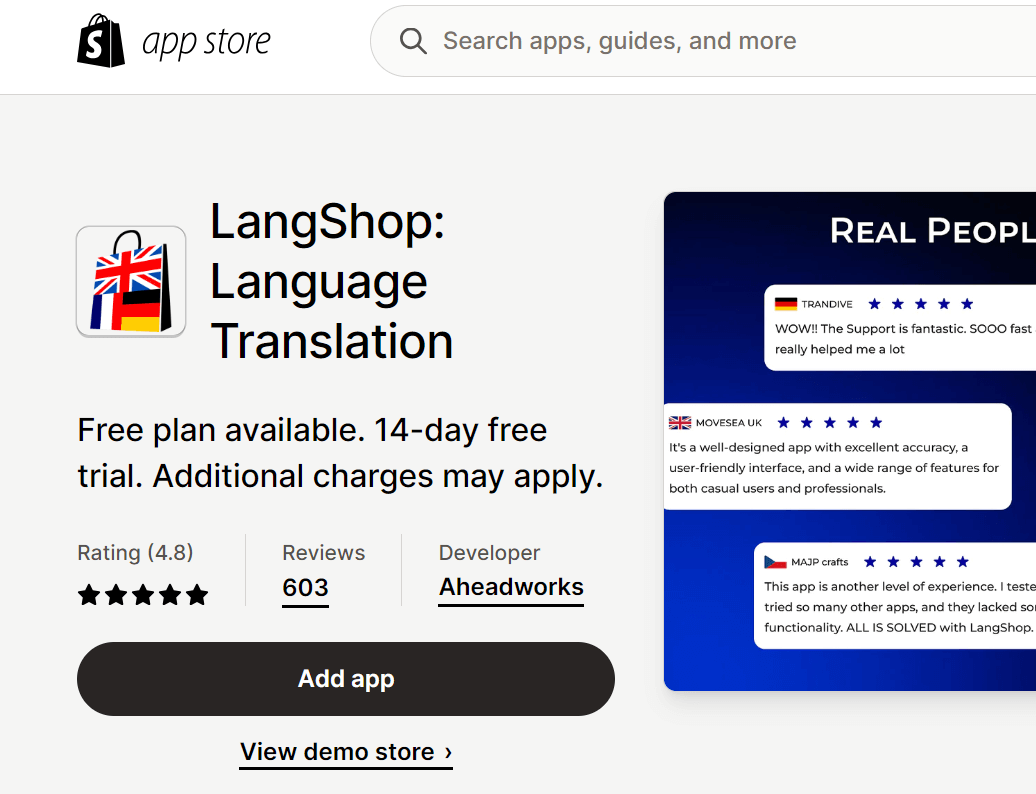
- Click the Install app button in the right corner.
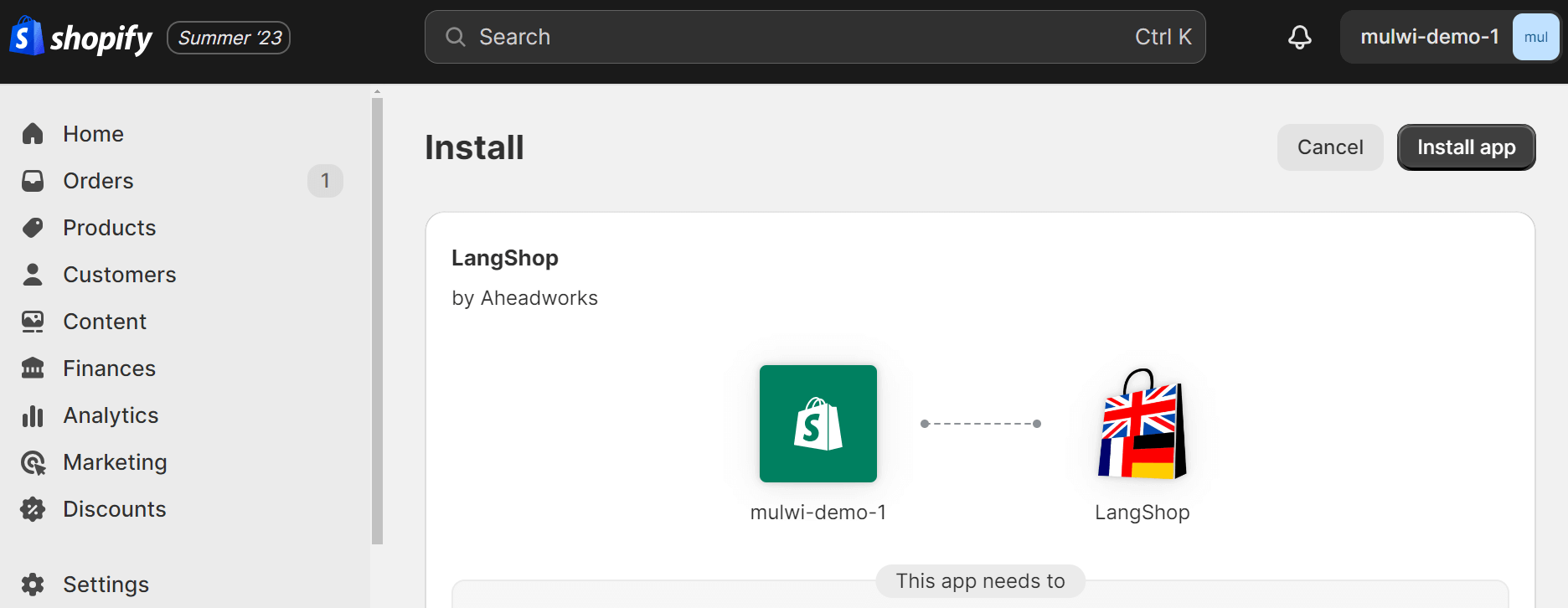
- Choose the payment plan.
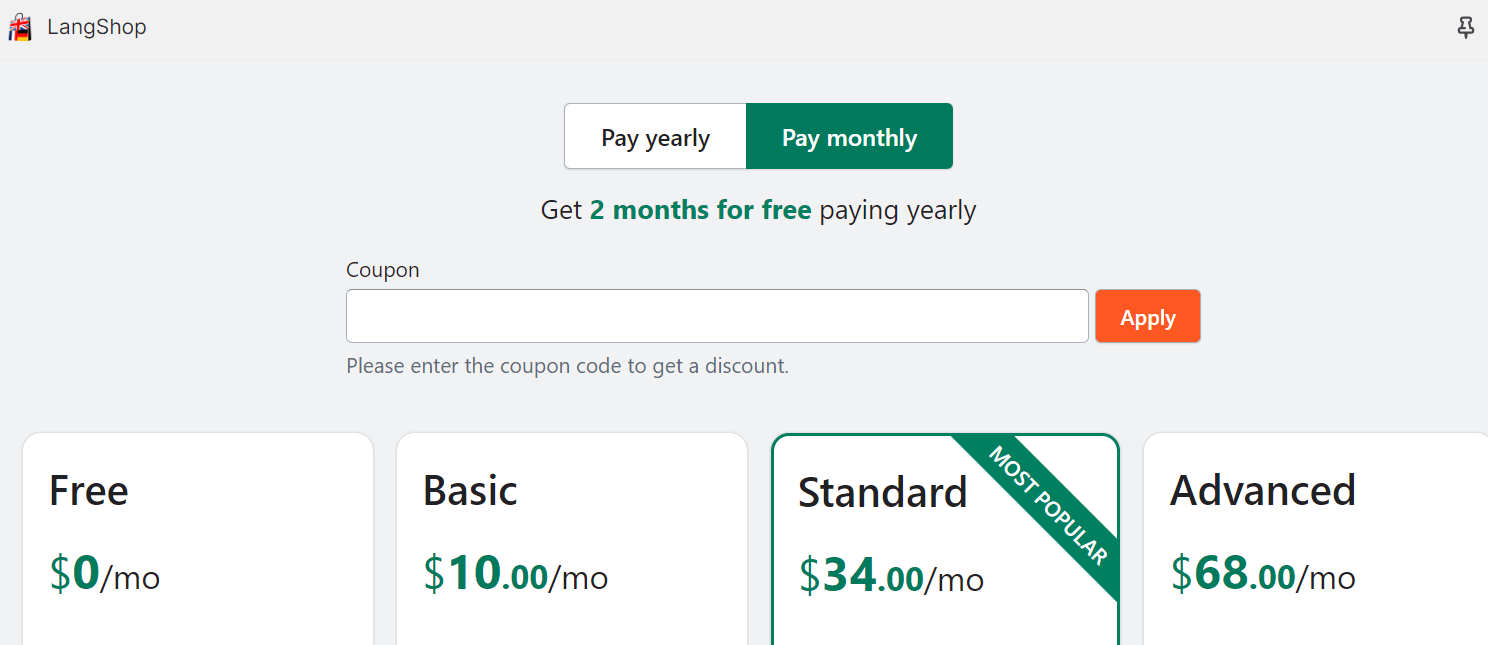
- Select a target language for localization. Click Continue.
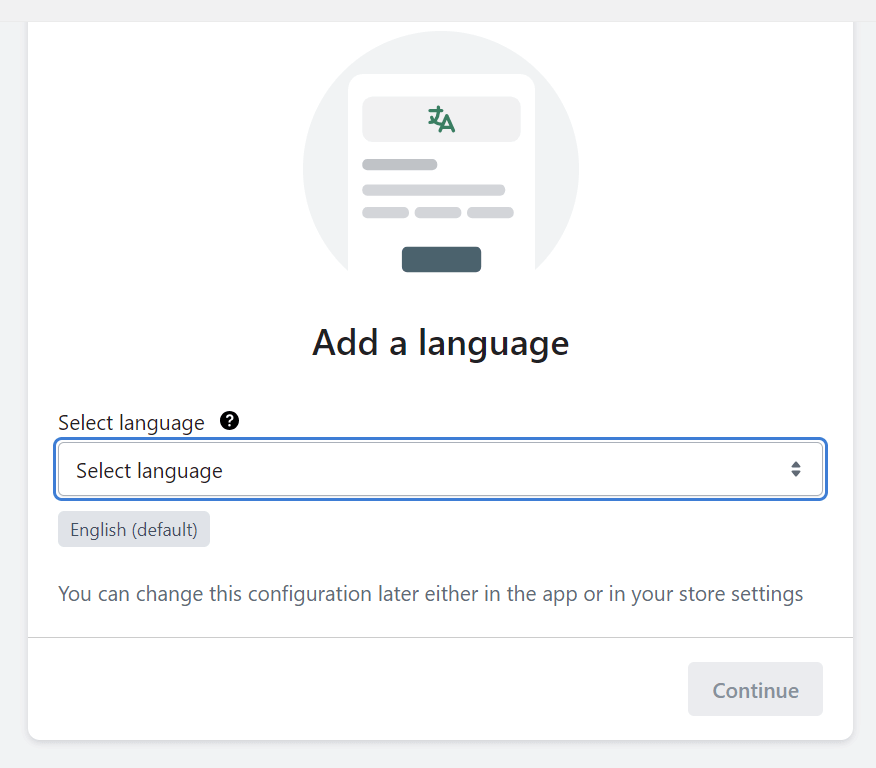
Connect a translation service to Mulwi
- Log in to the Mulwi application, press Global settings in the left-down corner of the menu. In the Miscellaneous section, you will see a dropdown box with Translation services. Choose the one you need from the list.
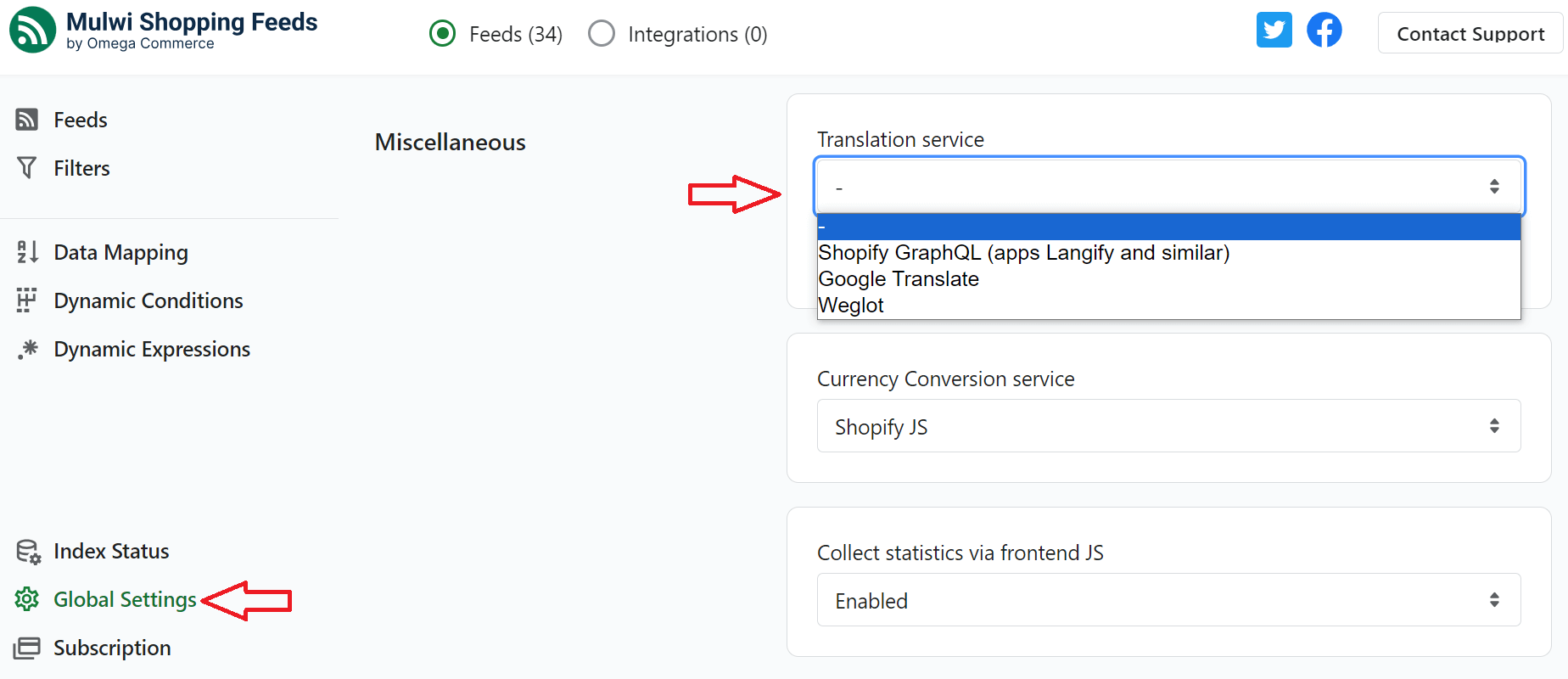
- A box for an API key will appear if you select Weglot or Google Translate. Paste your API key there.

- Select Shopify GraphQL option in the case of Shopify Translation apps. No API key is needed.
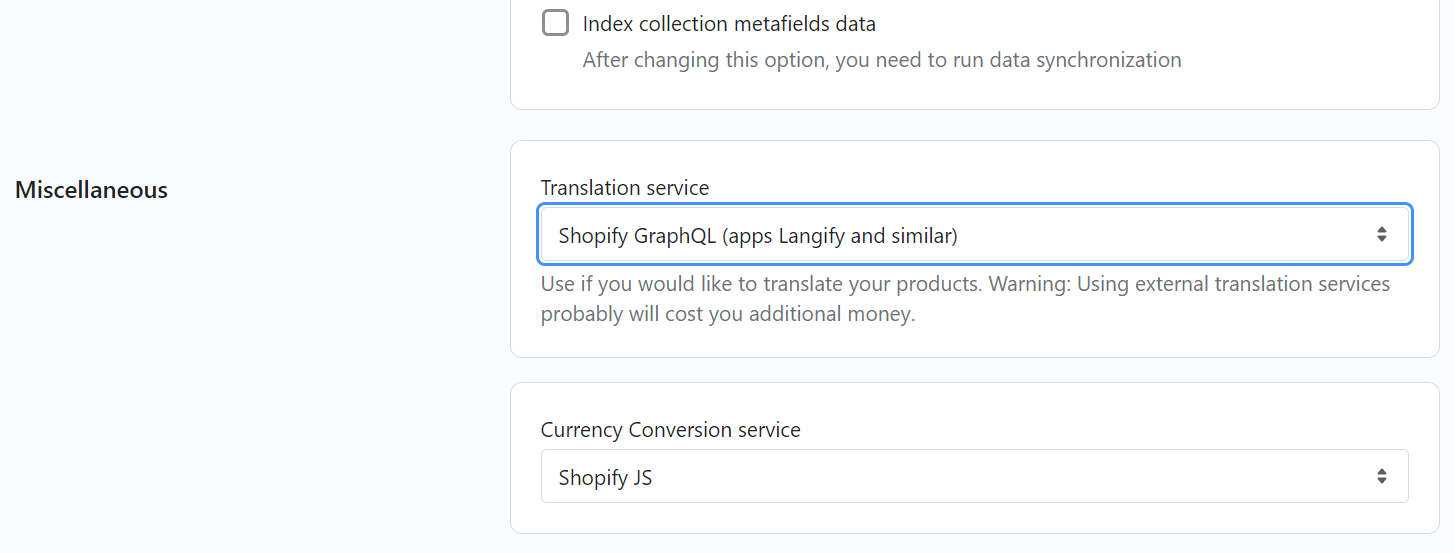
- Press the Save button.
Generate a translated feed in Mulwi
- Go to Feeds in the left menu of the Mulwi app. Select the template which needs translations.
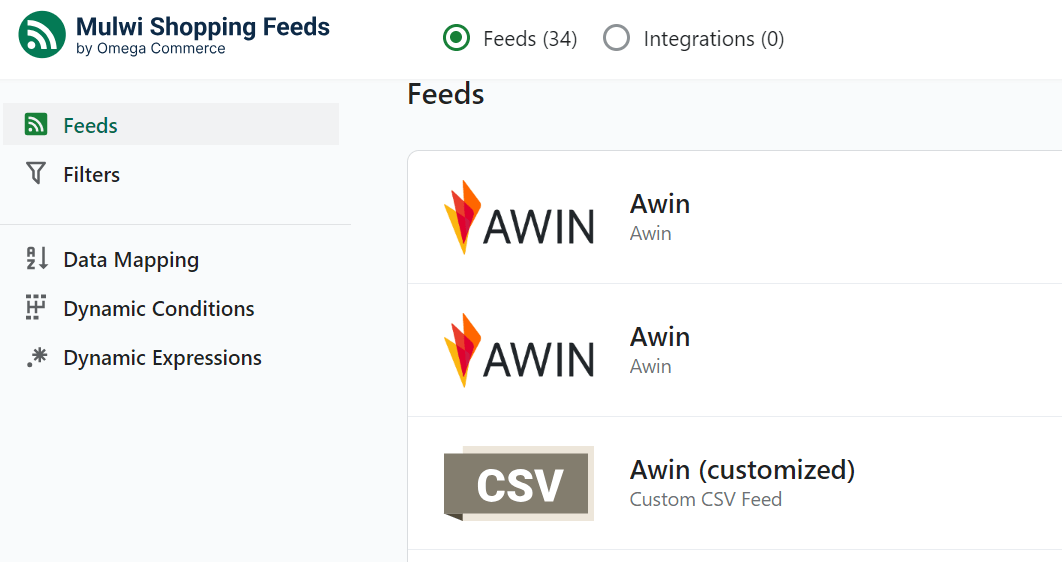
- Choose the General tab.
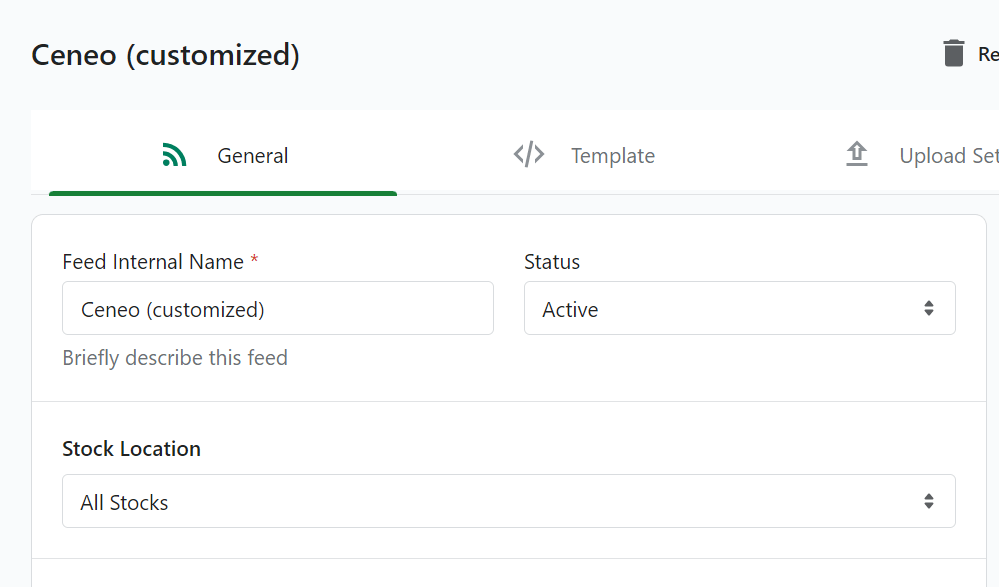
Enable the Translation section by selecting the necessary language.
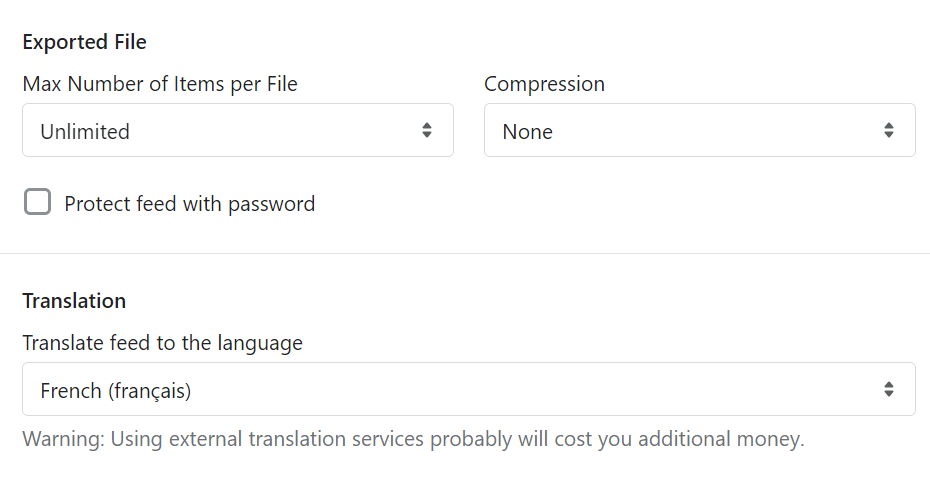
Using "| t" modifier if feed is translated via Google Translate or Weglot
Shopify Translation apps typically translate all product-related content. Mulwi app then uses this already existing translation data in the product feed. For example, in the case of Google and Weglot services, the Mulwi app saves translations to its database to avoid double localization saving you time and money.
However, when you use the Google Translation or Weglot services for your feed, only the feed title and description are translated by default. To localize other product attributes use | t modifier next to the corresponding attribute. This modifier is supported for both TXT/CSV and XML feeds.
To use the | t modifier you need to change the status of the feed template from predefined to customized. Here's an example of how to use a | t modifier in the feed:
- In the Mulwi app go to Feeds in the menu. Select the customized feed you need.
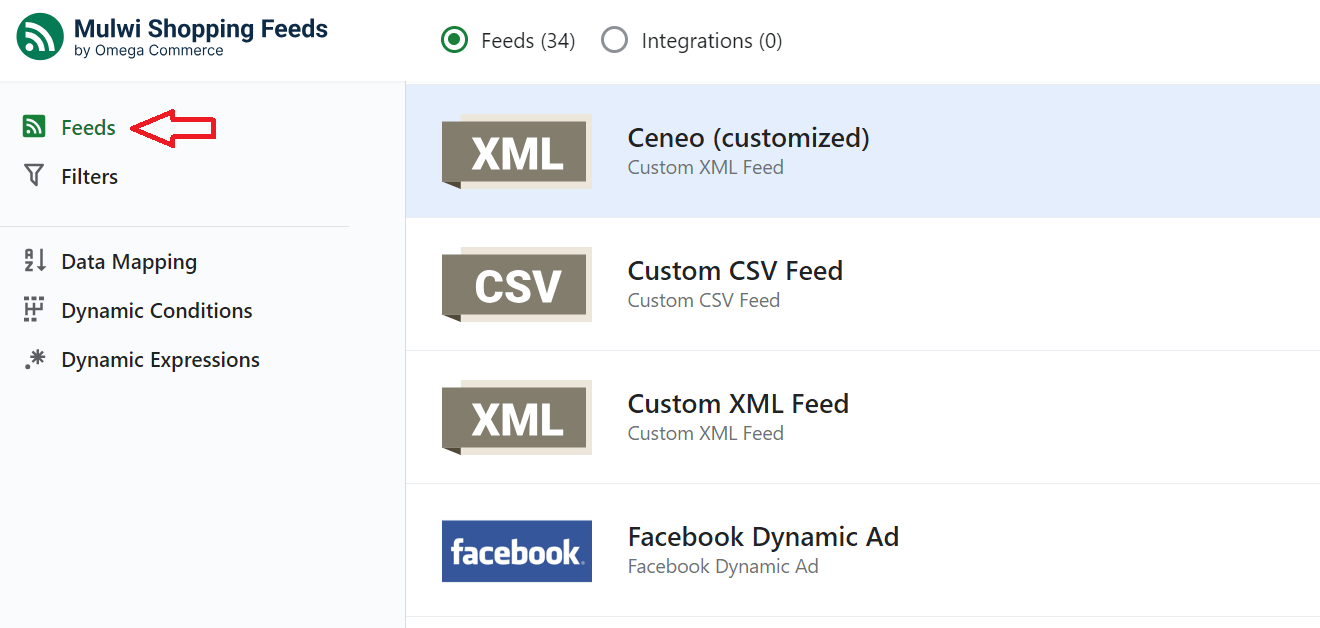
- Go to the Template tab.
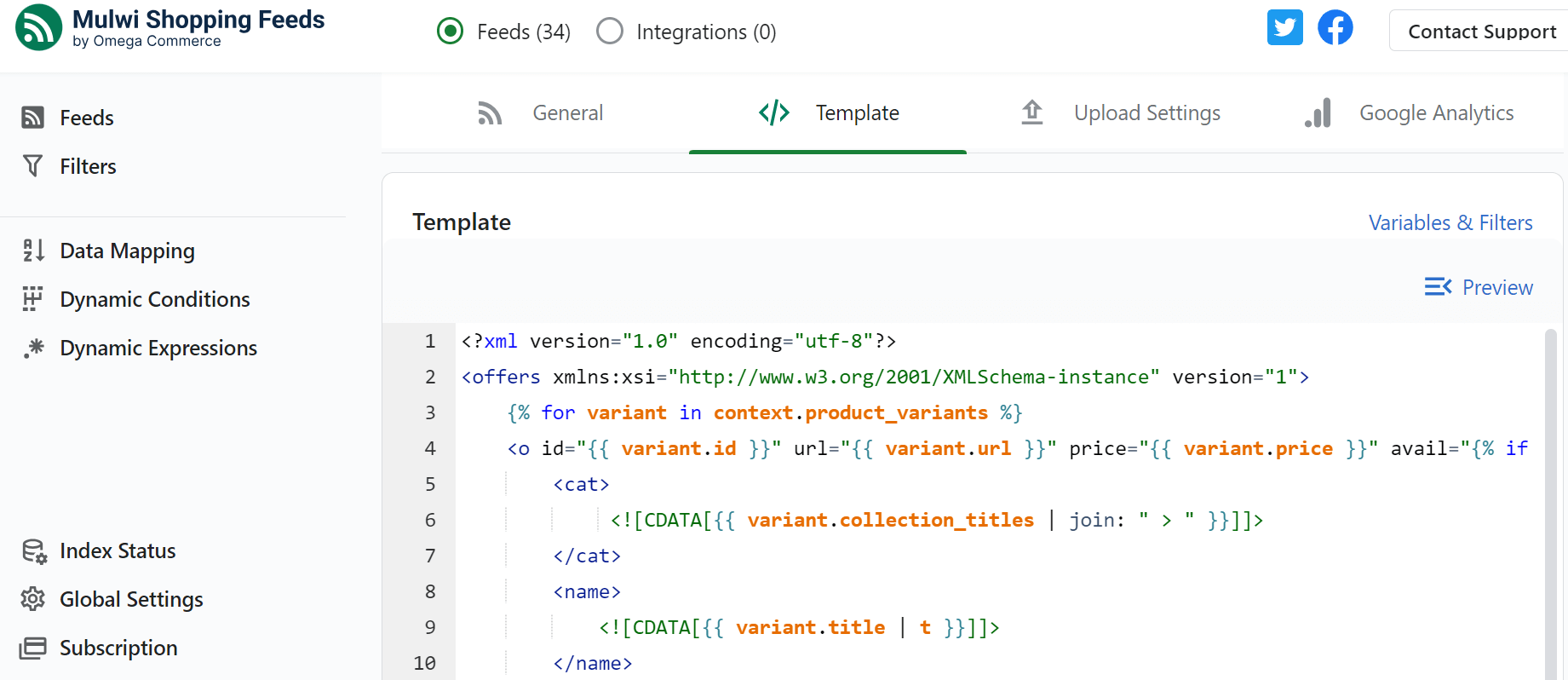
- Add | t modifier to the attribute. Depending on the file format there are two following options.
а) In XML format add | t modifier next to the attribute you would like to translate. Click the Save button.
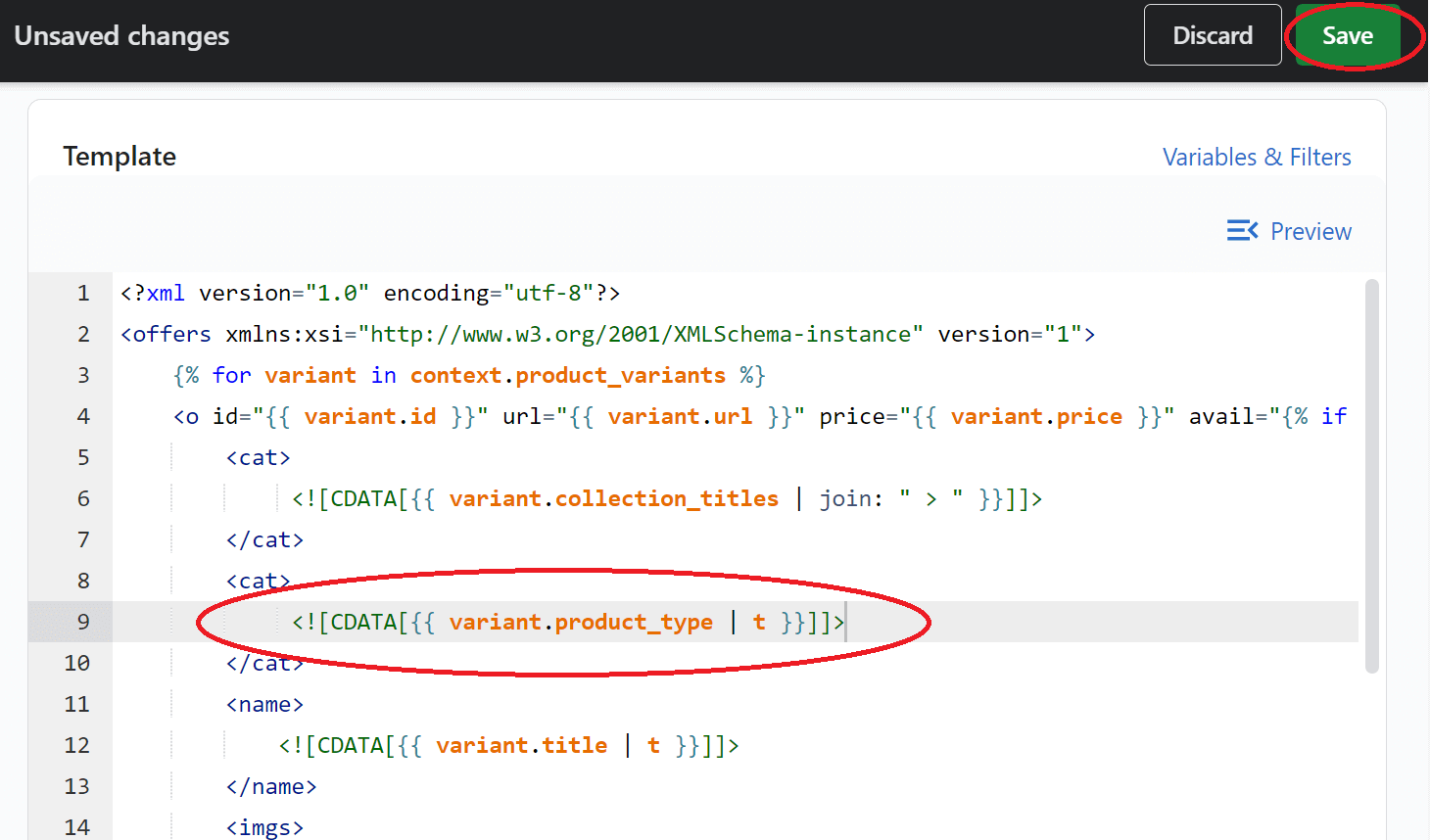
b) In TXT, CSV and XLSX formats press the gear, click on the Add modifier button, and select Translate. Click the Save button.
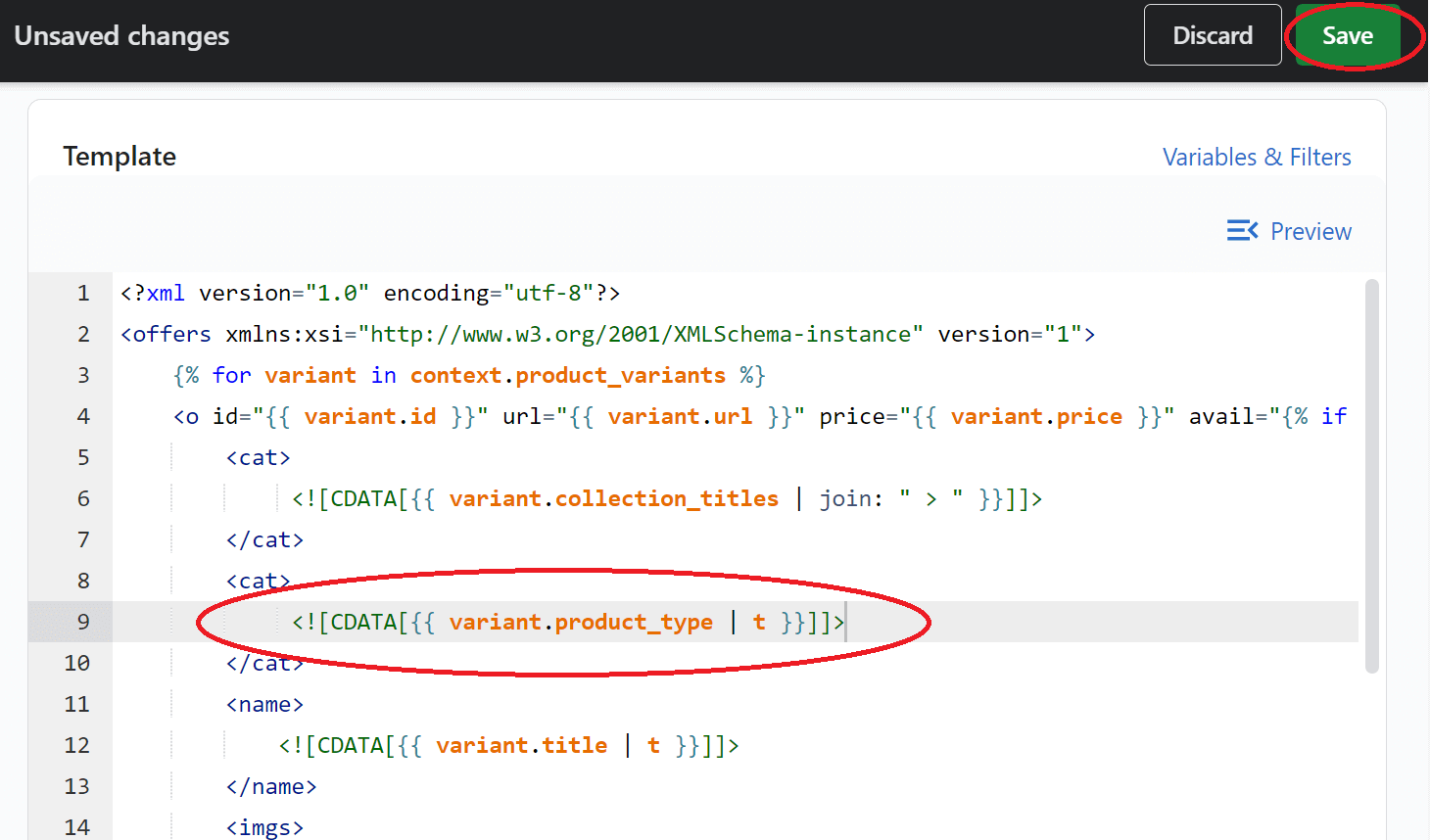
Example of generating a translated feed
Here is a step by step example of generating a translated feed using the Shopify translation app. There is a great probability you are already using such app to translate your store frontend, threfore it may be the most convenient method for you. A Langshop translation app is used in the example blow, but you are free to use any Shopify translation app.
- Log in to your Shopify store. Press Apps in the menu on the left side. Сlick on Langshop from the list of installed apps. Install the Shopify translation app or configure the Google/Weglot translation service if you have not done this yet.
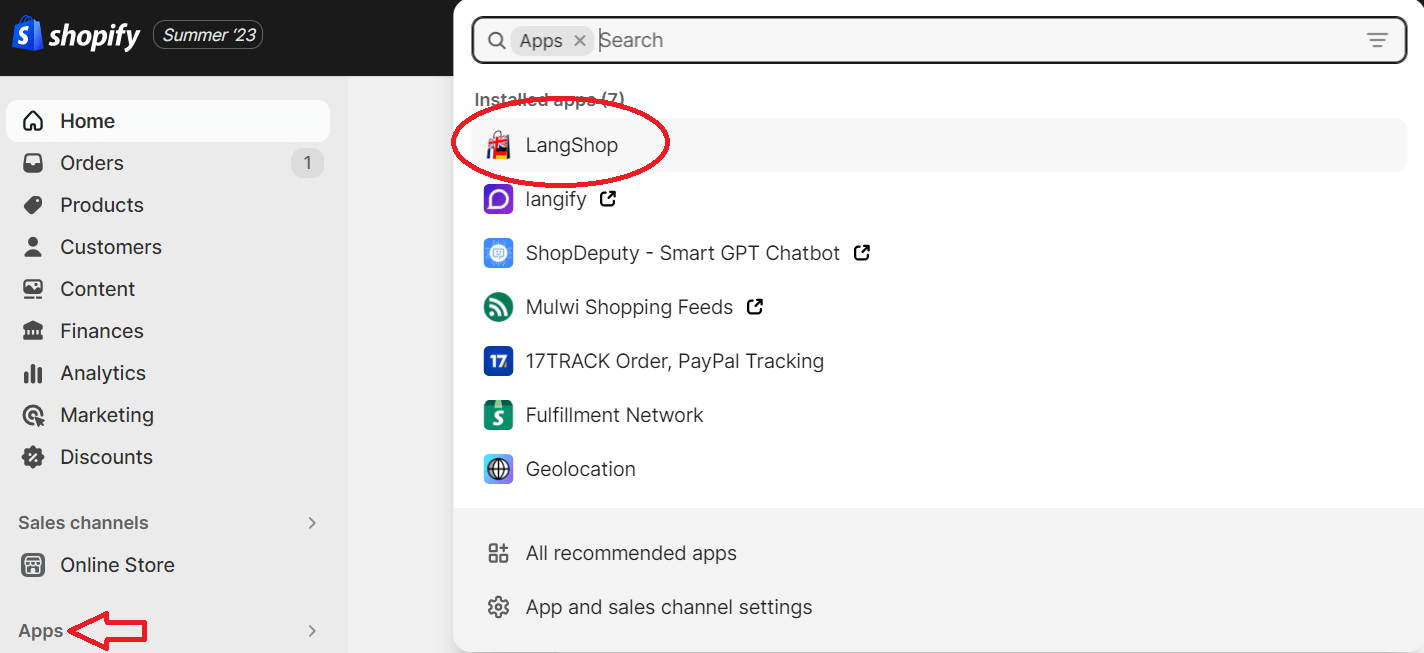
- In the Translation section of Langshop app, click the Go to translation button.
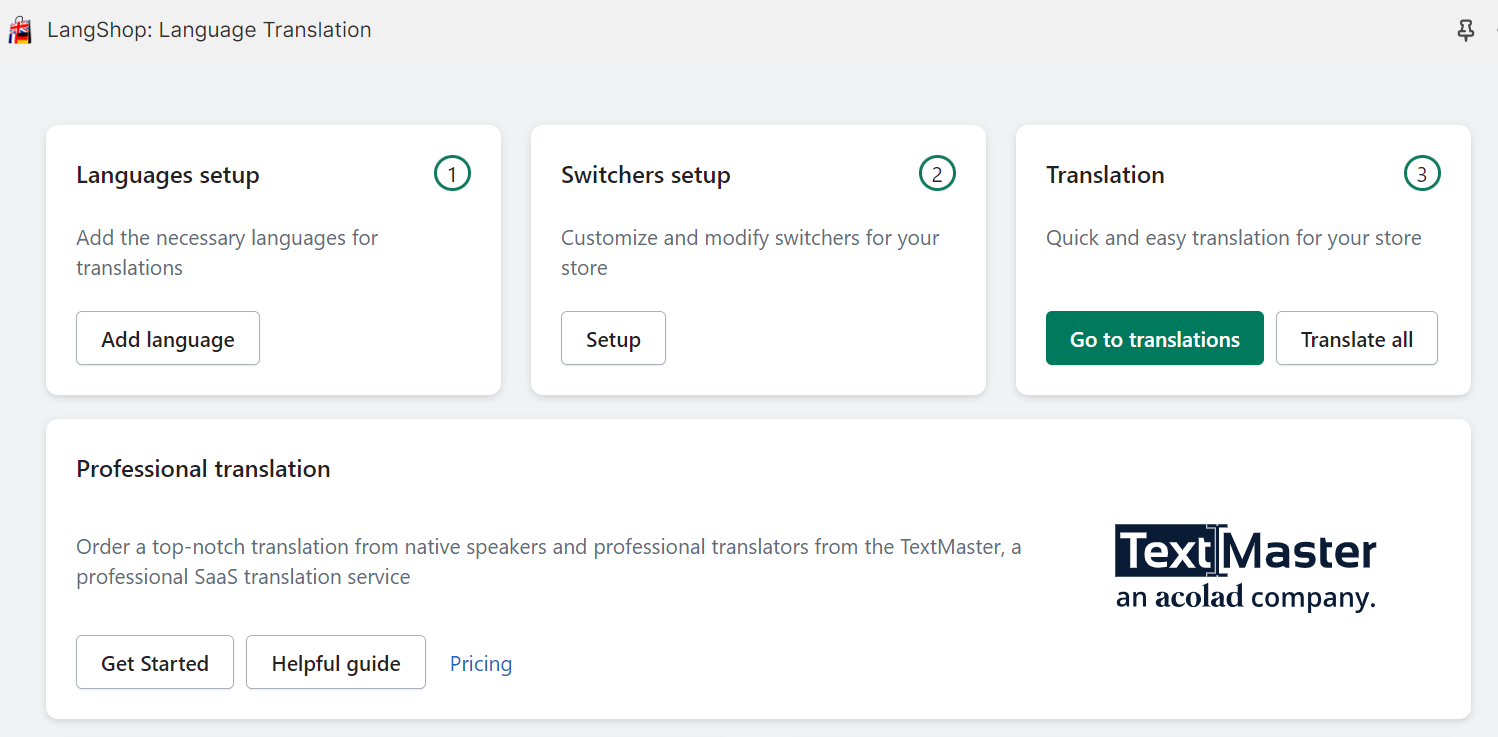
- Choose from Products, Collections or Blogs depending on what you would like to translate. For example, you’ve chosen Products. Click on Products.
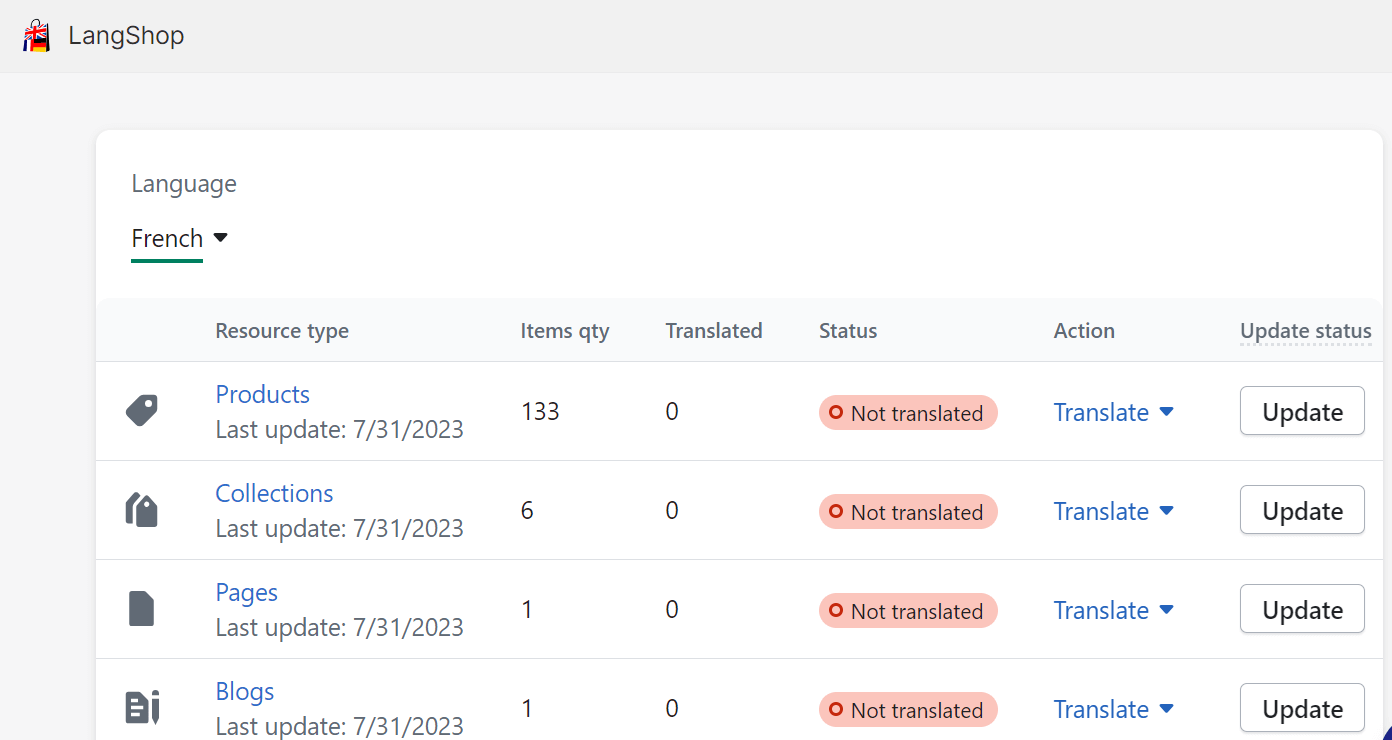
- Select the products you would like to translate and click the Not translated button.
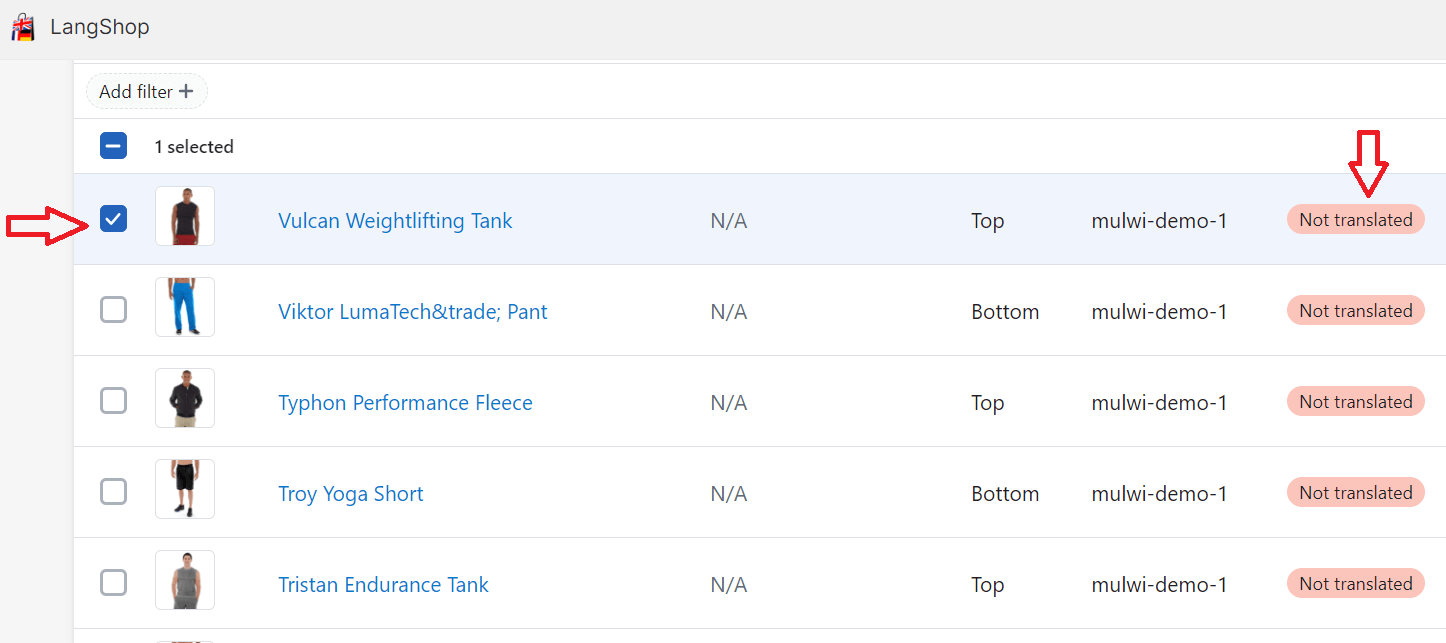
- Press the Translate button.
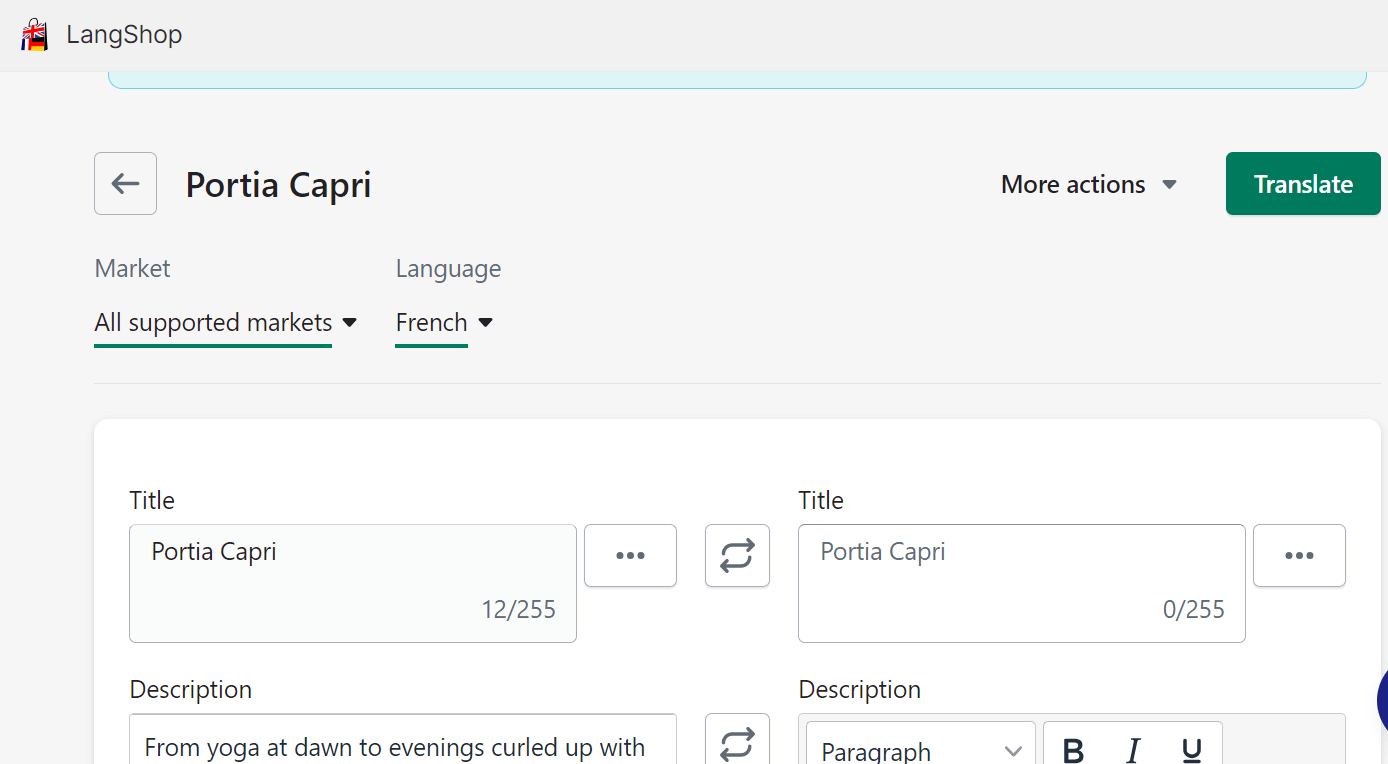
- On the pop-up screen click the Translate button as well.
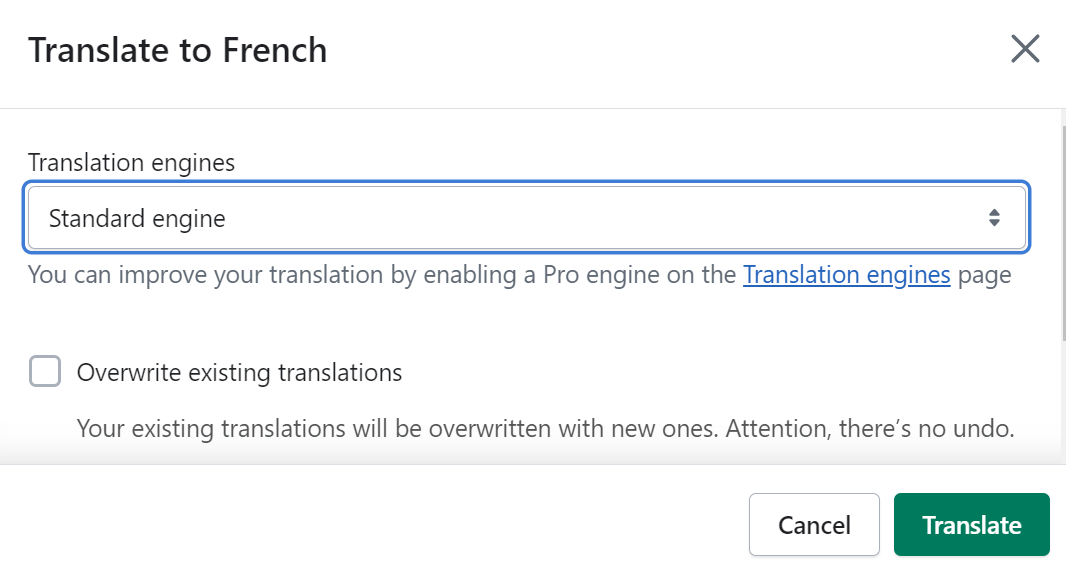
- After the translation is completed, click the Save button to update your product information.
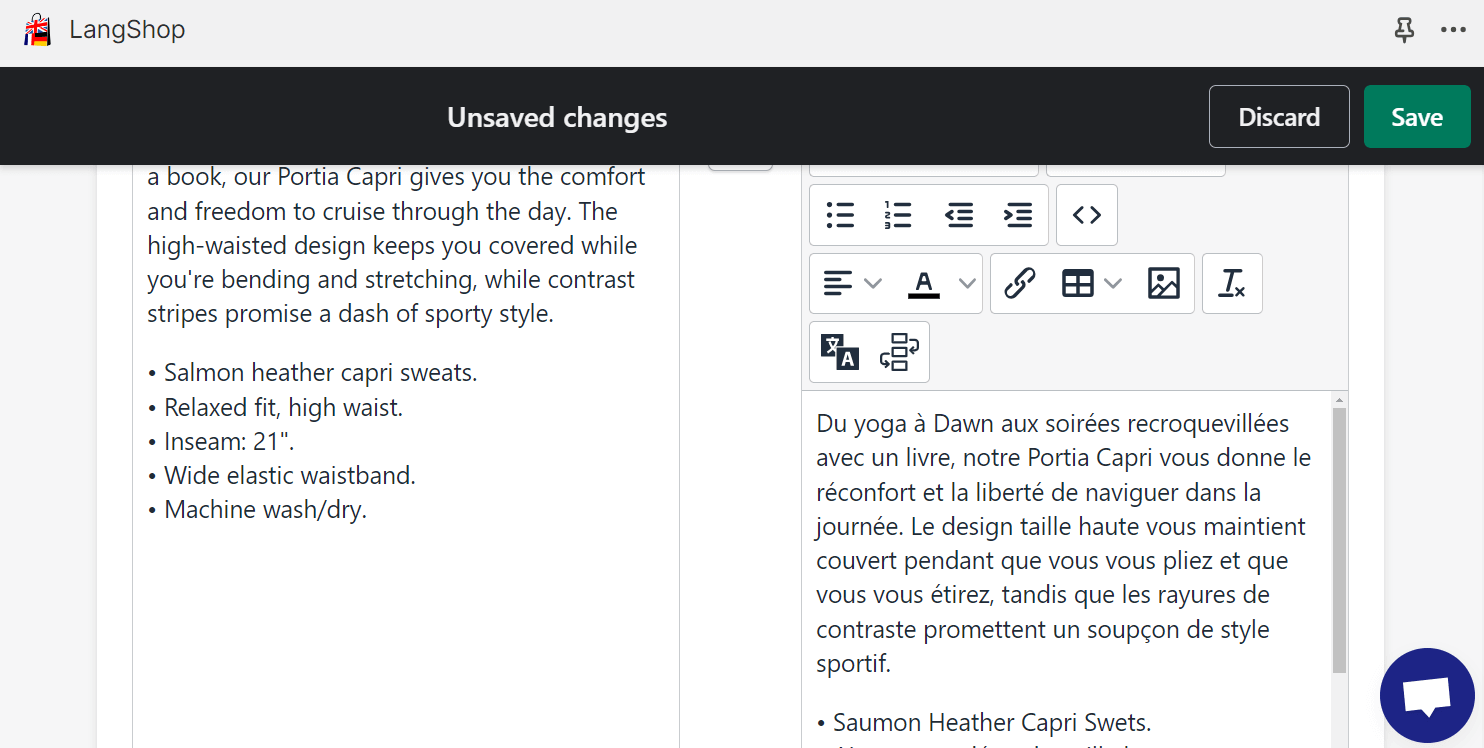
- Log in to the Mulwi app. Go to Index Status in the left-down corner of the menu. Press the Schedule synchronization button to fetch made translations in the Mulwi app.
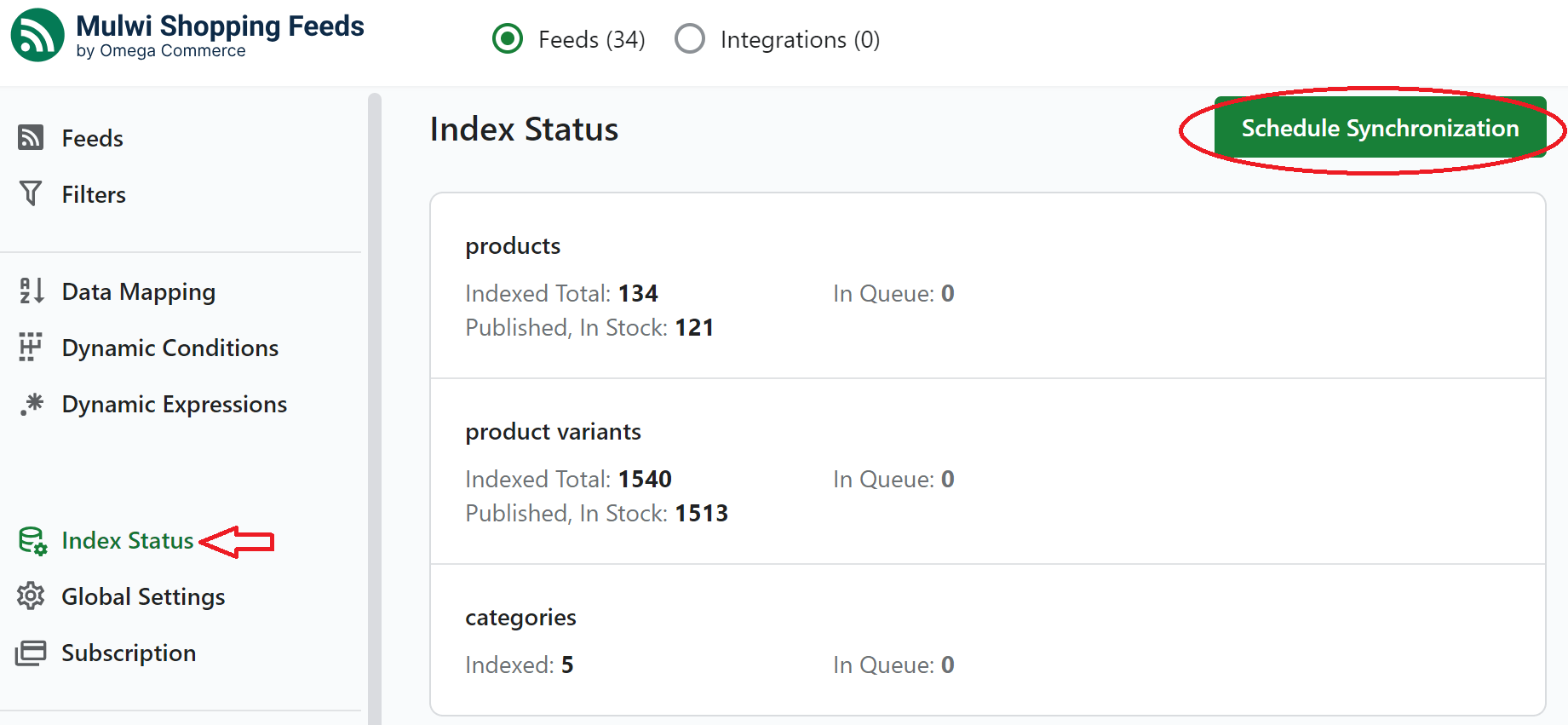
Summary
Majority of customers say they would prefer to buy in places where the product information is provided on their native language. With the multilingual approach sellers can get additional revenue by selling in other countries.
With the Mulwi app you can easily sell on almost any market in the world. The app supports translation via Google Translate, Weglot, or Shopify translaion apps to provide you with product feeds translated to almost any language existing today. Consider your budget and language needs when choosing the best option and get the best business results.