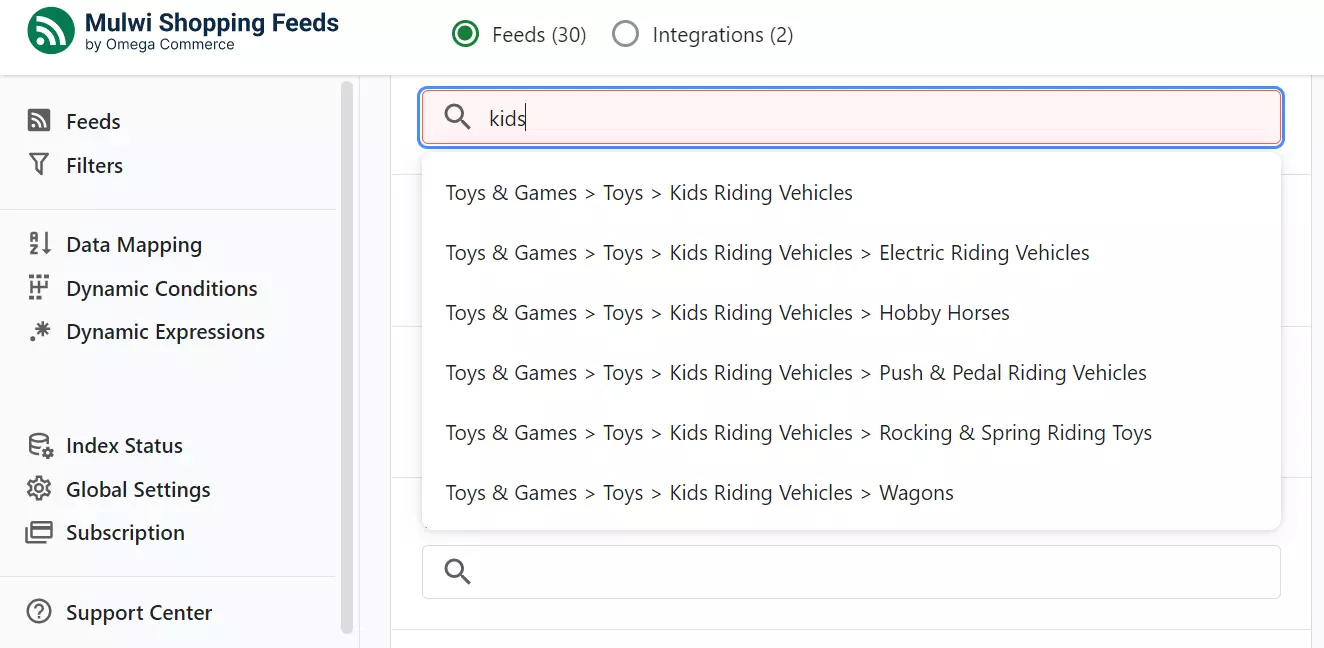A large audience is vital for any online store, and businesses have to increase their audience number to increase sales. Sales and audience numbers are closely related through the conversion parameter. It shows how many visitors of your store purchased something from you.
The average conversion rate in 2022 is 1.62 percent, which means that if your store has 10 000 visitors/month, you may expect 162 orders/month. If you want 1620 orders/month, you will need at least 100 000 visitors/month.
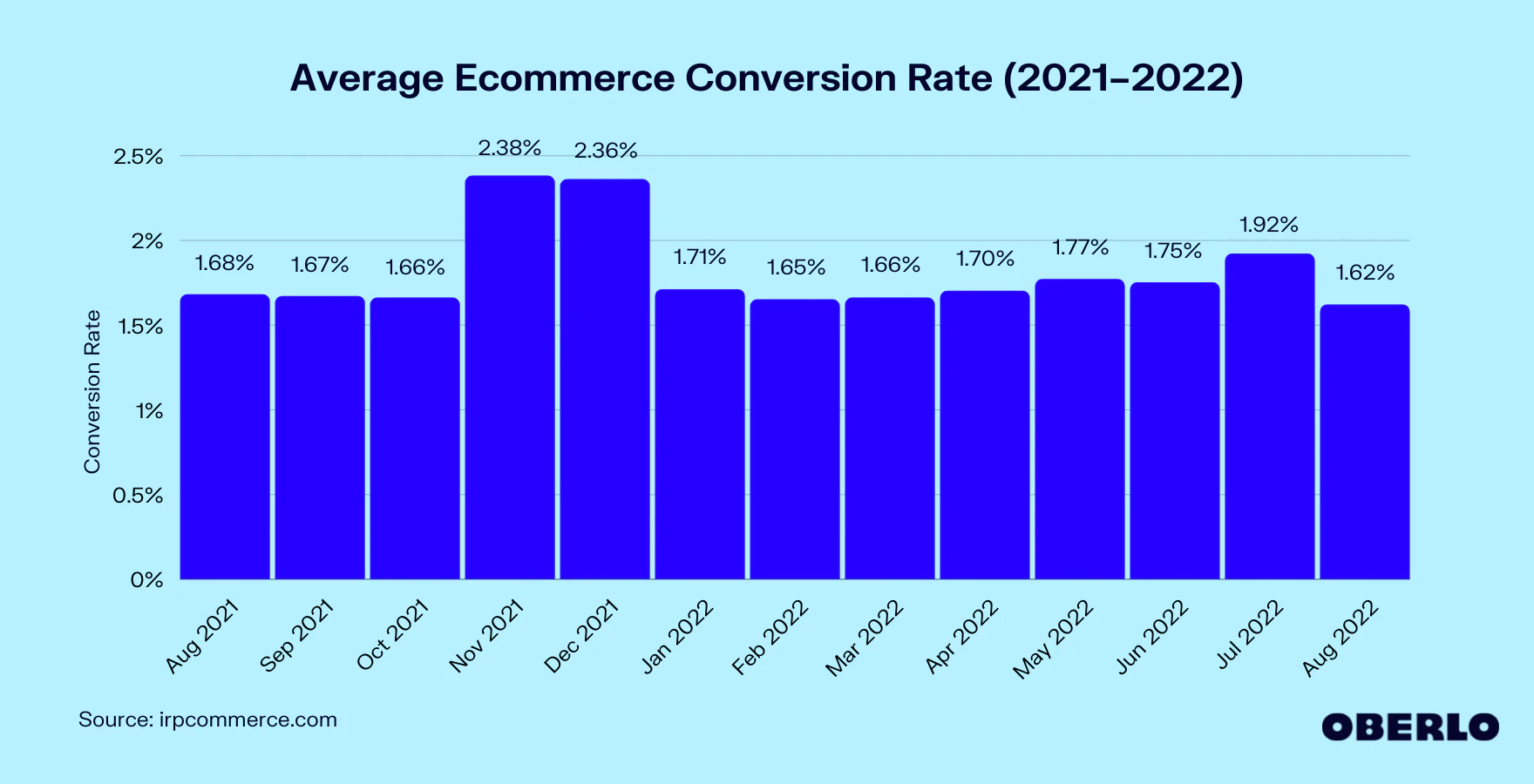
So if an online store wants to increase its sales, it has to increase its audience. Gaining audience organically is a very hard task, but there is a shortcut: use existing audiences of potential shoppers.
How can a Shopify store quickly increase its audience and, therefore, sales? It can utilize a product feed and ready available audiences of online marketplaces, like Google Shopping, Idealo, Fruugo, TikTok, PriceSpy and dozens of other.
What is a product feed
A product feed is simply a file that is used to transfer the data on products an online store sells to make a product catalog backup, to migrate from one eCommerce platform to another. But mainly, Shopify product feeds are used to sell on price search engines, online marketplaces, price comparison engines, and so on. You probably already know a number of such shopping engines: Google Shopping, Amazon, eBay, Kelkoo, Fruugo, Bing, and Facebook. The product feed file can be viewed as a table that contains all the data on each product a store sells: ID, product category, title, description, URLs to product images, stock quantity, price, size, color, etc. Here is an example of a products feed with two products:
<div>
<table>
<tbody>
<tr>
<th>ID <code>[id]</code></th>
<th>SKU <code>[sku]</code></th>
<th>Title <code>[title]</code></th>
<th>Description <code>[description]</code></th>
<th>Price <code>[price]</code></th>
<th>Condition <code>[condition]</code></th>
<th>Product Page URL <code>[link]</code></th>
<th>Stock availability <code>[availability]</code></th>
<th>Product Image URL <code>[image_link]</code></th>
</tr>
<tr>
<td>1230</td>
<td>TOY-1230</td>
<td>Toy Car</td>
<td>A yellow sport car</td>
<td>$12.99</td>
<td><code>new</code></td>
<td>http://example-store.myshopify.com/yellow-sport-car</td>
<td><code>in_stock</code></td>
<td>http://example-store.myshopify.com/yellow-sport-car/car-image.jpg</td>
</tr>
<tr>
<td>1231</td>
<td>TOY-1231</td>
<td>Airplane</td>
<td>Remote controlled passenger airplane</td>
<td>$74.99</td>
<td><code>used</code></td>
<td>http://example-store.myshopify.com/remote-airplane</td>
<td><code>in_stock</code></td>
<td>http://example-store.myshopify.com/remote-airplane/airplane-image.jpg</td>
</tr>
</tbody>
</table>
</div>
What feed formats are used in eCommerce
Each shopping engine has its own standardized form of the product data feed file. The standardized feed format helps the marketplace to uniformly parse feeds from any online store. Since product feeds in Shopify are basically a table with data on products, the data feed file is often interchangeable. Facebook Ads and Bing can use a feed created for Google Shopping, for example. At the same time, Google Shopping can use Amazon feed formats (currently in beta and for the US only). Product feeds do not have any specific file format; they utilize common file formats used for data transfer.Typically shopping engines use some of the following feed file formats:
- XML (Extensible Markup Language, emerged in 1996)XML product feed example output
XML:
<channel>
<title>Google Shopping den_test_store</title>
<link>https://test-store.myshopify.com</link>
<description>Data feed</description>
<item>
<g:id><![CDATA[41805188956358]]></g:id>
<g:item_group_id><![CDATA[7259352105158]]></g:item_group_id>
<title><![CDATA[Super Heroes Set]]></title>
<link><![CDATA[https://test-store.myshopify.com/products/marvel-super-heroes-set?variant=41805188956358&om=8921]]></link>
<g:price>26.00 USD</g:price>
<description><![CDATA[Join the superhero battle to repel the villains and save the Earth with this action-packed Super Heroes Set!]]></description>
<g:product_type><![CDATA[Home page]]></g:product_type>
<g:google_product_category><![CDATA[TOYS]]></g:google_product_category>
<g:image_link><![CDATA[https://cdn.shopify.com/s/files/1/0549/3103/0214/products/a1bc38d22e49bd96073851fa589dffdb.jpg?v=1650892522]]></g:image_link>
<g:condition>new</g:condition>
<g:availability>in stock</g:availability>
<brand><![CDATA[Toy-vendor]]></brand>
<g:gender><![CDATA[M]]></g:gender>
<g:age_group><![CDATA[10-15]]></g:age_group>
<g:mpn><![CDATA[TOY01]]></g:mpn>
<g:gtin><![CDATA[482732]]></g:gtin>
<g:identifier_exists><![CDATA[true]]></g:identifier_exists>
</item>
</channel>
CSV product feed example output
CSV
id,item_group_id,title,brand,description,google_product_category,item_group_id,link,product_type,image_link,price,availability,gtin,mpn,sku,"additional image link",condition,gender,"age group"
41805188956358,7259352105158,"Super Heroes Set",Toys,"Join the superhero battle to repel the villains and save the Earth with this action-packed Super Heroes Set!","Home page",7259352105158,https://test-store.myshopify.com/products/super-heroes-set?variant=41805188956358&om=11467,TOYS,https://cdn.shopify.com/s/files/1/0549/3103/0214/products/a1bc38d22e49bd96073851fa589dffdb.jpg?v=1650892522,26.00,"in stock","",TOY01,TOY01,https://cdn.shopify.com/s/files/1/0549/3103/0214/products/a1bc38d22e49bd96073851fa589dffdb.jpg?v=1650892522,new,"",""
TSV/TXT product feed example output
TXT
id title description google product category product type link image link condition availability price sale price sale price effective date gtin brand mpn item group id gender age group color size shipping shipping weight
TV_123456 "LG 22LB4510 - 22"" LED TV - 1080p (FullHD)" "Attractively styled and boasting stunning picture quality, the LG 22LB4510 - 22"" LED TV - 1080p (FullHD) is an excellent television/monitor. The LG 22LB4510 - 22"" LED TV - 1080p (FullHD) sports a widescreen 1080p panel, perfect for watching movies in their original format, whilst also providing plenty of working space for your other applications." Electronics > Video > Televisions > Flat Panel Televisions Consumer Electronics > TVs > Flat Panel TVs http://www.example.com/electronics/tv/22LB4510.html http://images.example.com/TV_123456.png used in stock 159 USD 719192194052.00 LG 22LB4510/US US::Standard:14.95 USD 9.2 lbs
JSON product feed example output
JSON
{
"entries": [
{
"id": "vod1",
"title": "Tears of Steel - No Ads",
"description": "This is a CGI short film with no ads.",
"categories": "action, sci-fi, demo",
"keywords": "List of keywords",
"isLive": false,
"content": [
{
"format": "M3U8",
"url": "http://d398890tia84ty.cloudfront.net/e2e-vod/cloudfront_vod_hls_tos_30fps.m3u8",
"language": "en"
}
],
"thumbnails": [
{
"format": "JPEG",
"height": "90",
"width": "160",
"url": "http://example.com/small.jpg"
},
{
"format": "JPEG",
"height": "180",
"width": "320",
"url": "http://example.com/medium.jpg"
}
]
}
}
Excel product feed example output
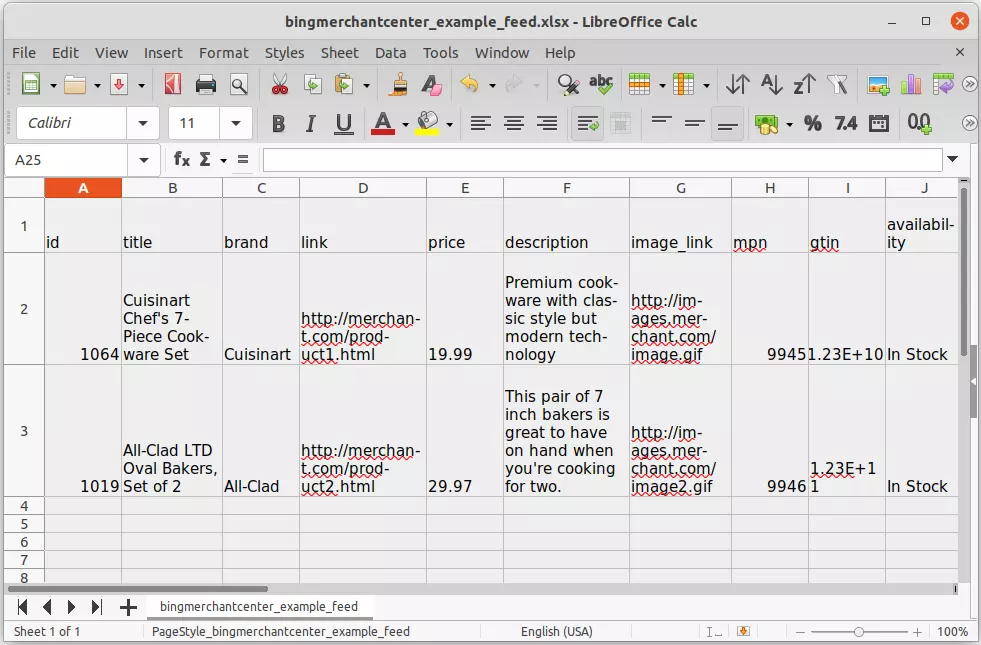 Excel feed example
Excel feed example
Difference between feed file formats
TSV/TXT, CSV, XML, and JSON are human-readable formats, and they can be opened in any text editor. Excel XLS/SXLS format is a binary file that can be opened specifically with a spreadsheet editor Microsoft Excel, Google Sheets, LibreOffice Calc.Why CSV and TSV/TXT feeds can be considered as one format
Often CSV and TSV/TXT are considered variations of one format of the feed file as it is basically a text file. Often TSV/TXT is called a simple CSV. For example, a Shopify app for generating products data feed clearly distinguishes XML feed, while CSV and TSV/TXT are counted as one: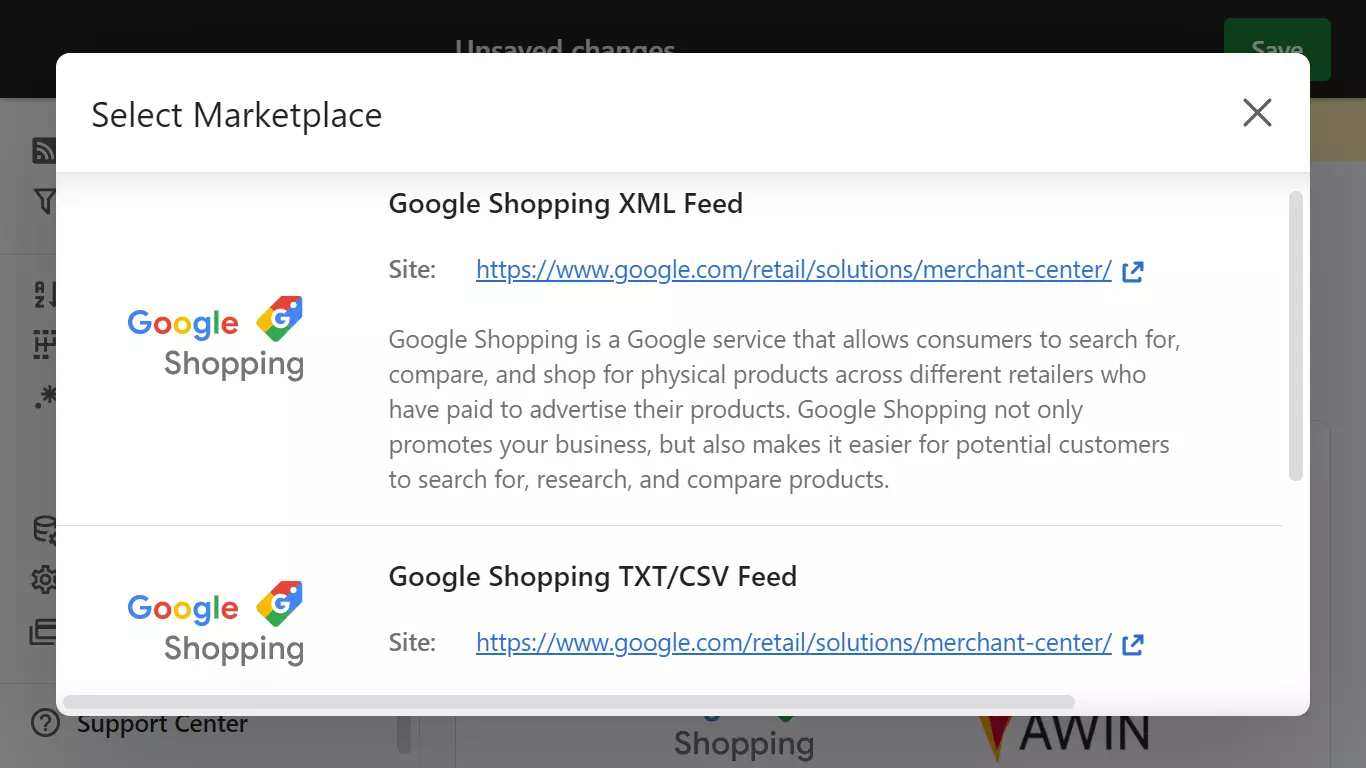
Explaining the escape symbol usage in the product feed
For example, you have a talking toy that can say _Hello, world!_. The product feed will have a description of this toy: _It can say "Hello, world!"_. Typically the CSV column delimiter is comma, so without double quotes a _Hello, world!_ phrase will be considered as two separate data columns, and that will break a feed output. By enclosing the phrase in the escape symbol "It can say "Hello, world!" it will be considered a single data column. The CSV feed will look like the following:
id,title,description
1234,"Talking Toy","It can say "Hello, world!""
XML feed
The XML format is a format that uses tags to create a schema for data formatting. It is better suited for complex data that may have multi-level relations between its entities. For example, a _robot_ and a _car_ belong to one product category _toys_. In XML, these two products can be assigned to a parent category. In CSV/TSV, a category should be explicitly stated for each product. Additionally, Tags, in some cases, make the information more easily readable by human. Also, tags allow preserving specific formatting of the data. Using tags also allows to automatically validate an XML file, making it less prone to technical errors, especially when the data contains special characters, like $, %, &.Main downsides of CSV/TSV/XML feed
A product feed file in CSV/TSV/XML formats is a simple and reliable data transferring channel, free of any proprietary formats. It may be the most common way for online stores to provide information on their products to online marketplaces. But it has some major downsides. The main downside of the CSV/XML feeds is a long update time period, which can be from a dozen minutes to several hours. For example, Idealo fetches the feed every 30 minutes, while Awin fetches every 12 hours. The second major CSV/XML feed drawback is the lack of immediate feedback. It may take several days for the feed to be verified by the marketplace.Product feed or API (integration, JSON feed)
Some online marketplaces offer data transferring channel via an API (it is often called "integration"). Sending product info via an API in JSON file format overcomes the drawbacks of the CSV/XML product feed. JSON is far less verbose in comparison to XML. Data in this format is represented only as key-value pairs and arrays. This makes JSON a good solution when client-server communication is required. Two major benefits of sending product info via an API are instant communication in real-time. Any new update in the store catalog almost immediately appears on the marketplace. And a store gets instant feedback if there is an error with data being sent.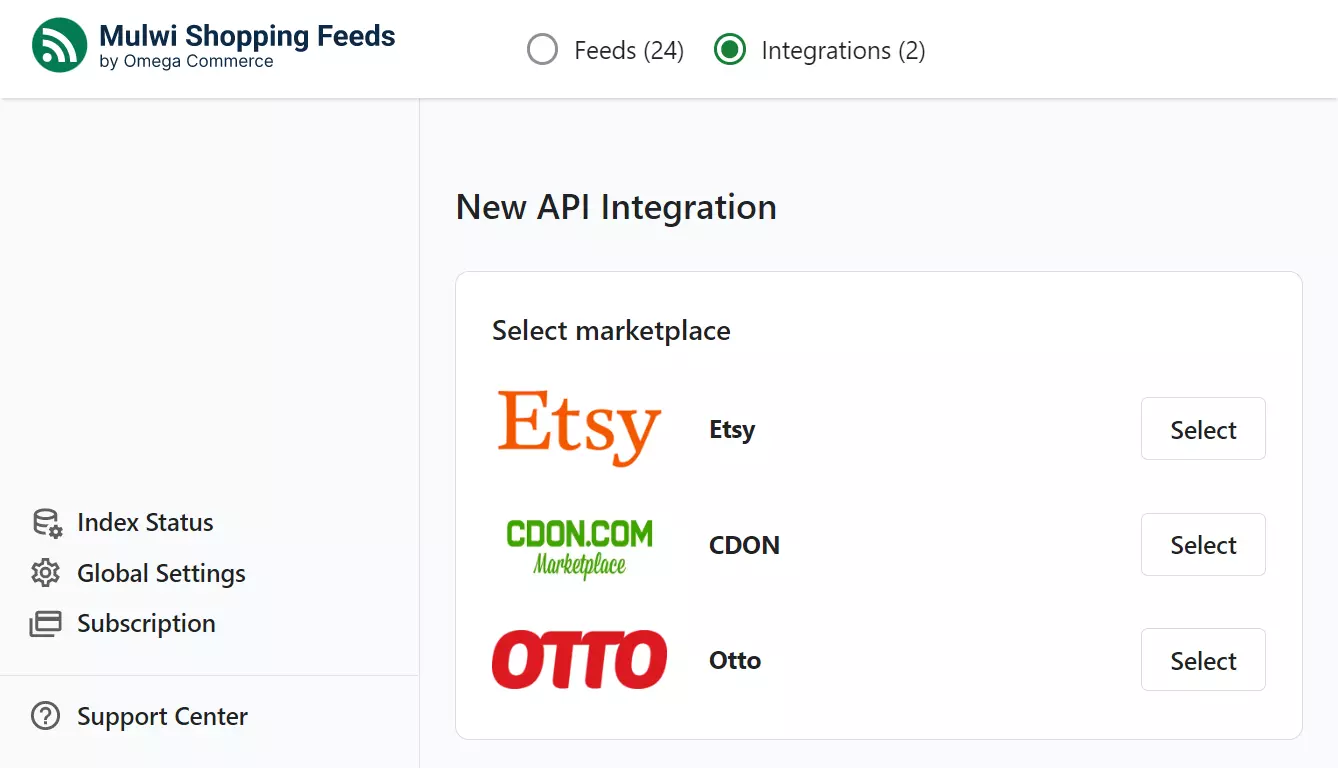 But connecting an online store to a marketplace via an API is significantly more complex than generating and uploading a product feed file.
For example, eBay requires additional security verification via Digital Signatures is required for certain API calls. Feed integration app also should use HTTPS & TLS 1.2; calls made over HTTP will fail.
Some marketplaces, like Bol.com, state limits on the frequency of API calls. If the feed integration app exceeds these limits, the feed update may be paused for a certain time period.
But connecting an online store to a marketplace via an API is significantly more complex than generating and uploading a product feed file.
For example, eBay requires additional security verification via Digital Signatures is required for certain API calls. Feed integration app also should use HTTPS & TLS 1.2; calls made over HTTP will fail.
Some marketplaces, like Bol.com, state limits on the frequency of API calls. If the feed integration app exceeds these limits, the feed update may be paused for a certain time period.
How to choose what feed format to use
Online shopping engines often support products data feeds in several formats. It is up to the Shopify store owner to choose which product feed file format to use. So, when it may be preferable to use XML over CSV format, and when is a JSON a better option?When CSV/TSV is most suitable
As the product catalog of the store is typically presented in the structured table format, then CSV can be a go-to option. It is also a good choice for stores that sell simple products. Such products do not have any configurable options. CSV is also better suited for large data sets, as it is processed significantly faster than an XML file. The latter has tags that take lots of time to parse. Due to a lack of tags, a CSV file can also require up to a hundred times less disk space that XML.When XML is most suitable
The XML format is better suited for complex data that may have internal relations. For example, a shoe can be presented as a complex product: it can have color and size. Such relations are more easily presented in an XML feed. However, sometimes an XML feed is just a verbose variant of a product feed, meaning no relations between entities. For example, a Skroutz marketplace supports only XML feed, and it uses it as a CSV. It requires each size or color of the product to be presented as a standalone product in the feed.When JSON is used
Estimate how often it updates and how critical those updates are. For automated instant communication between your store and the marketplace, a JSON feed is the best option. For example, an API will suit you better if prices in your store change multiple times per day. Such critical changes will be delivered to the marketplace in real-time. If your store updates once in several days or daily, but changes are minor, for example, you edit descriptions or titles, the CSV/XML feed may be a better option for you.How to create a product feed
Since a product datafeed is basically a table you can create it with multiple tools: - Spreadsheet editors (Google Sheets, Microsoft Excel, LibreOffice Calc). This method is better suited for CSV, TSV/TXT feeds and shops with small product catalog that rarely updates. Microsoft Excel supports editing of XML files, but it is a complex task. - eCommerce platform embedded tools. For example, Shopify and WooCommerce offer embedded tool for exporting product catalog in CSV format, while BigCommerce offers export to CSV and Excel. This method gives you a basic feed file that should be manually edited according to the requirements of the specific marketplace (Google Shopping, Idealo, etc.). - Dedicated apps and plugins. Such apps automate most of the tasks on feed generation, and they can instantly provide you with multiple products data feeds configured for multiple marketplaces. Marketplaces recommend using an automatically updated feed, which typically means that a feed should be automatically generated via a dedicated app. For example, Fruugo marketplace recommends to use an automatically updated feed to keep products and stock up to date at all times.What data a product feed should contain
Marketplaces typically do not limit the maximal amount of information on each product. The more information seller provides on the product, the better. However, marketplaces demand a minimally required set of data that each product in the feed should have. You need to read the feed file specification a marketplace provides for sellers. Here is the list of google shopping attributes in the feed and their status on marketplaces: Google Shopping Specification The other attributes for different marketplaces in the feed can be: Free Return Days, Quantity Per Order, Disposal Fee, Packaging Price, Product condition (used or new), Material of the product, Expiration date, Unit Pricing Measure (price per kg, price per liter), Loyalty Points, etc.Steps to create a product feed
Since each marketplace has its own demands for a product feed, this article shows how to make a product feed for Shopify store in general. The Google Shopping marketplace was chosen only as an example due to it being a well-known sales channel.To create a product feed for an online marketplace, you should do the following:
1. Create your merchant account on the marketplace
Many marketplaces provide access to feed specification and a feed example only when you have their merchant account. To create a merchant account it is typically required to fill out the form with information on your business. The marketplace managers will analyze your info and grant you merchant access. This process can take up to several days. To get a Google Merchant account for selling on Google Shopping you will need an ordinary Google account. Start from a Google Merchant page.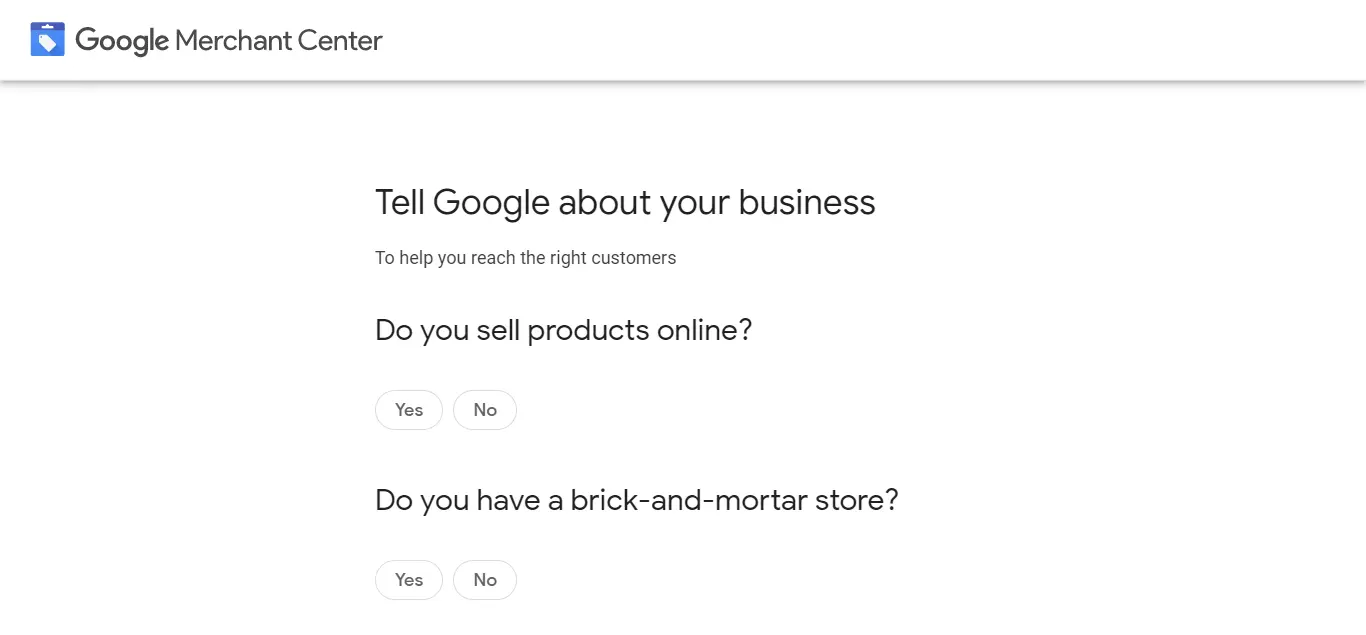
2. Find the feed specification the marketplace provides
Start making your feed by learning what feed file format (CSV/TSV/XML) is acceptable on the marketplace, what product attributes are mandatory and optional. Such information is contained in the feed specification. For example, Google Shopping offers feed specification on the page Product data specification in its Google Merchant Center.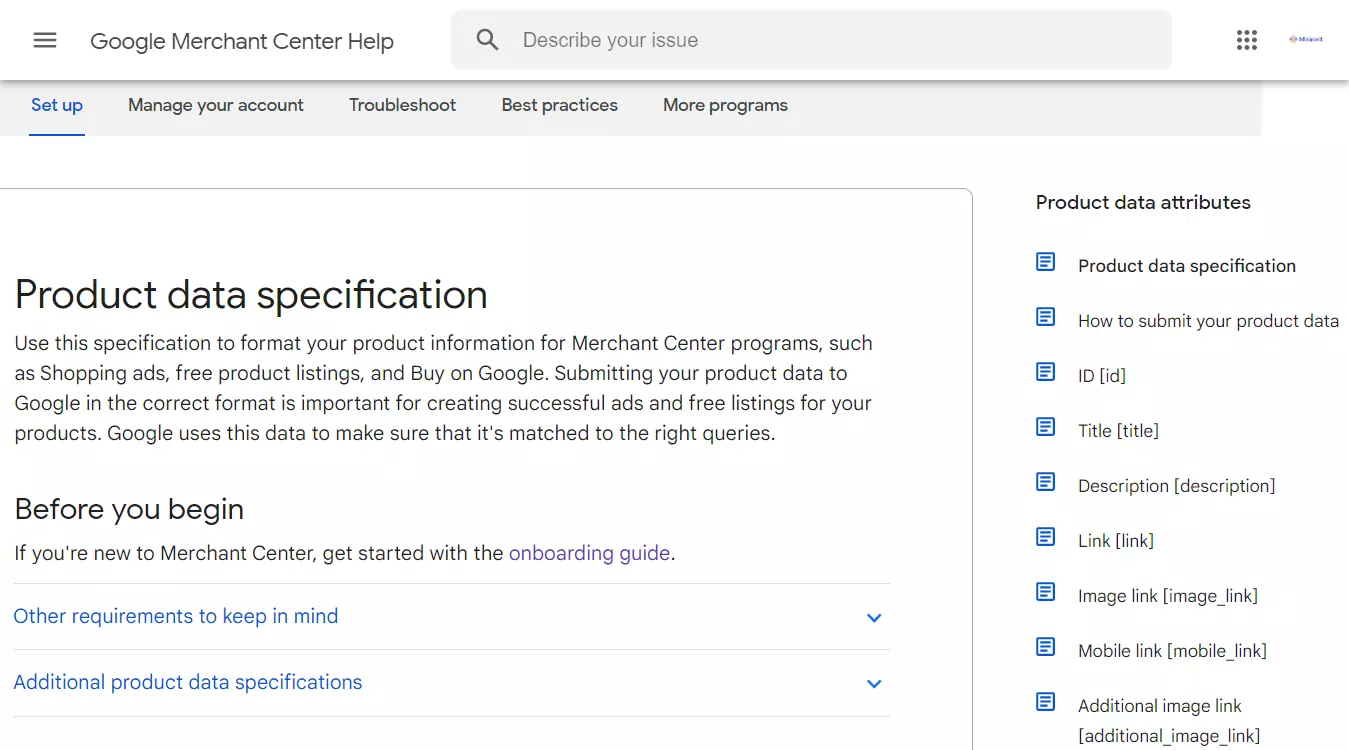
3. Download the product feed sample file the marketplace provides
A sample file greatly reduces the time required to create a feed from scratch. It also helps to avoid basic errors in feed formatting. Get an XML feed sample for Google Shopping from a Sample Feed File page. A CSV feed example you can obtain on page Create a tab-delimited data feed. Google Shopping provides a CSV feed example inside a ZIP archive. You will need to unzip the file in order to edit it.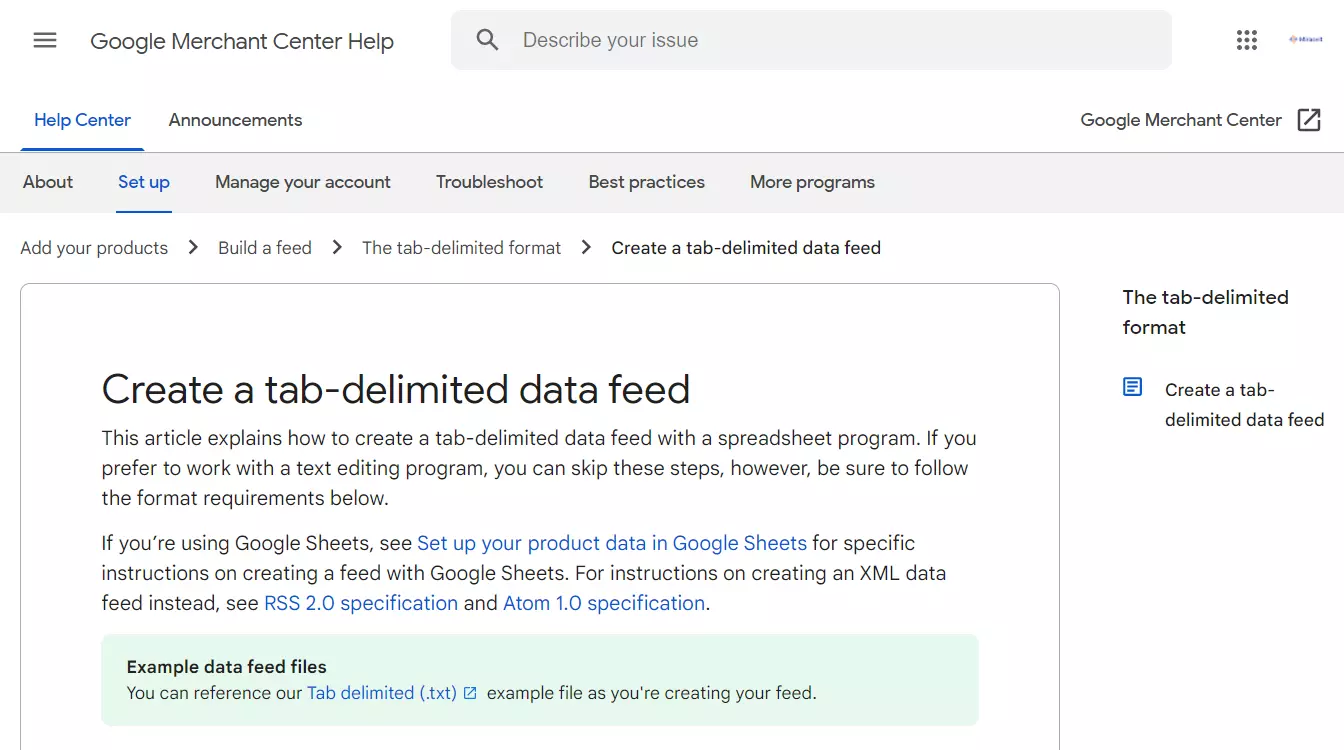
4. Edit the saved example file
Use the downloaded sample file as a template and edit it as needed. The final result should contain information about all products you want to sell on the marketplace. Ensure the data is formatted accordingly to the specification.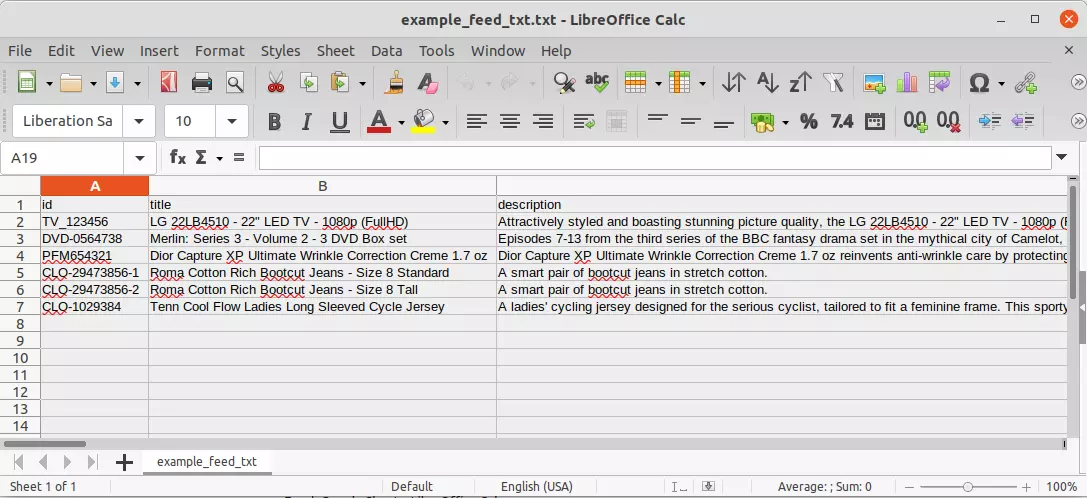
5. Save the updated feed file on disk
When saving a feed file check the file format it is being saved to. If you edit the feed in spreadsheet editor, press File > Save as (File > Download in Google Spreadsheets) and choose CSV, TSV or TXT format accordingly to the feed specification.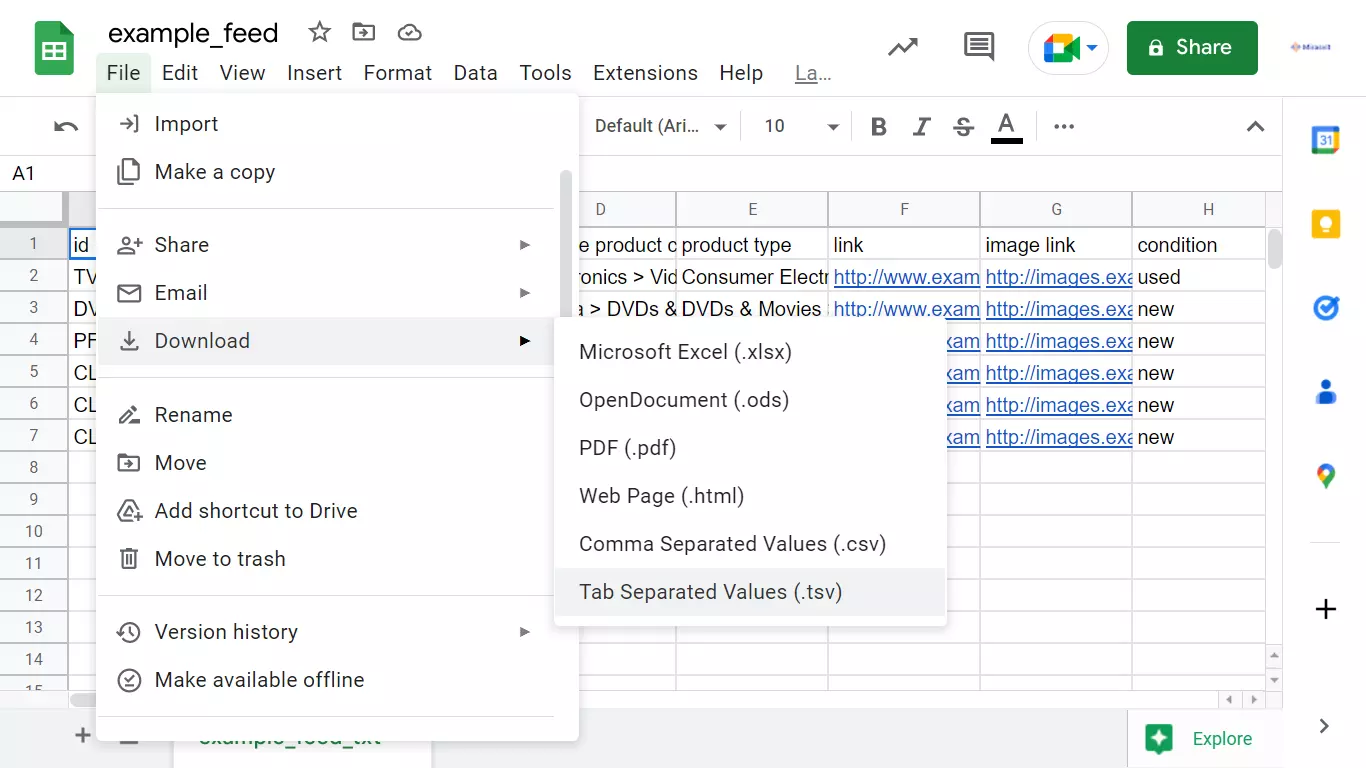 For example, if you work in a Google Sheets editor, you can download a Google Shopping Tab Delimited Text (TXT) feed example directly from your Google Shopping Merchant account. The file is saved as TSV, but you will need to convert it to TXT file.
For example, if you work in a Google Sheets editor, you can download a Google Shopping Tab Delimited Text (TXT) feed example directly from your Google Shopping Merchant account. The file is saved as TSV, but you will need to convert it to TXT file.
6. Login to your merchant account on the marketplace
A fully prepared feed feed file should be uploaded to your merchant account on the marketplace. Login to your account and navigate to the feed dashboard. For Google Shopping you need to login to your Google Merchant Center account.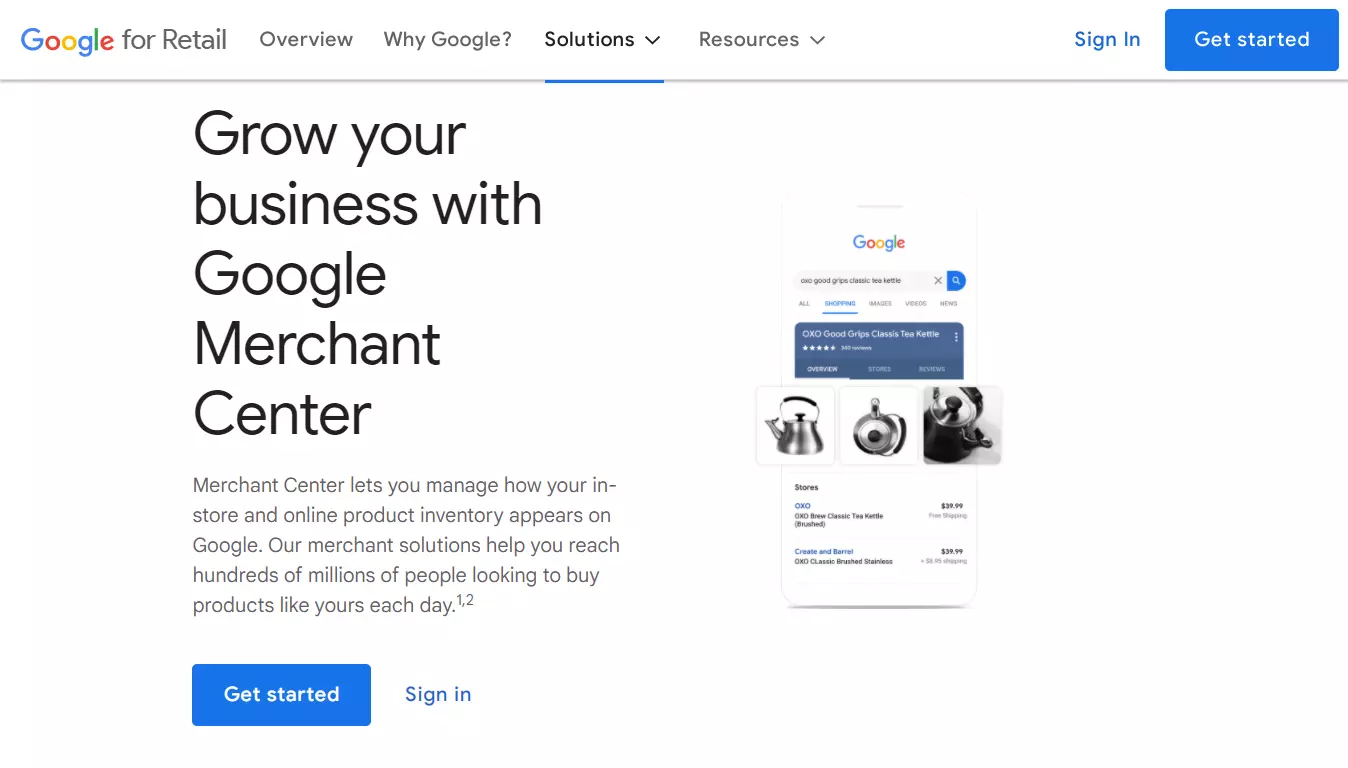
7. Upload the feed file you have created in your account
Marketplaces usually offer several methods to upload the feed: manual, over FTP, over HTTPS via an URL. Typically an URL over HTTPS is the easiest method. You need to simply paste the feed URL in your merchant account. The manual feed upload method means that you select the feed file located on the hard drive of your computer. This method usually is limited by the feed file size. For example, Microsoft Shopping limits the file size to 4 MB. The FTP method means that your feed file is available via an FTP. Submitting over HTTPS means your feed is available via an HTTPS link. The feed is fetched by the marketplace by schedule. In both cases feed file should be accessible freely with no password protection. However, some marketplaces, like Google Shopping, support feed submitting over SFTP, which is password protected. Google Shopping additionally provides an option to upload the Shopify Google Shopping Feed from your Google Cloud Storage.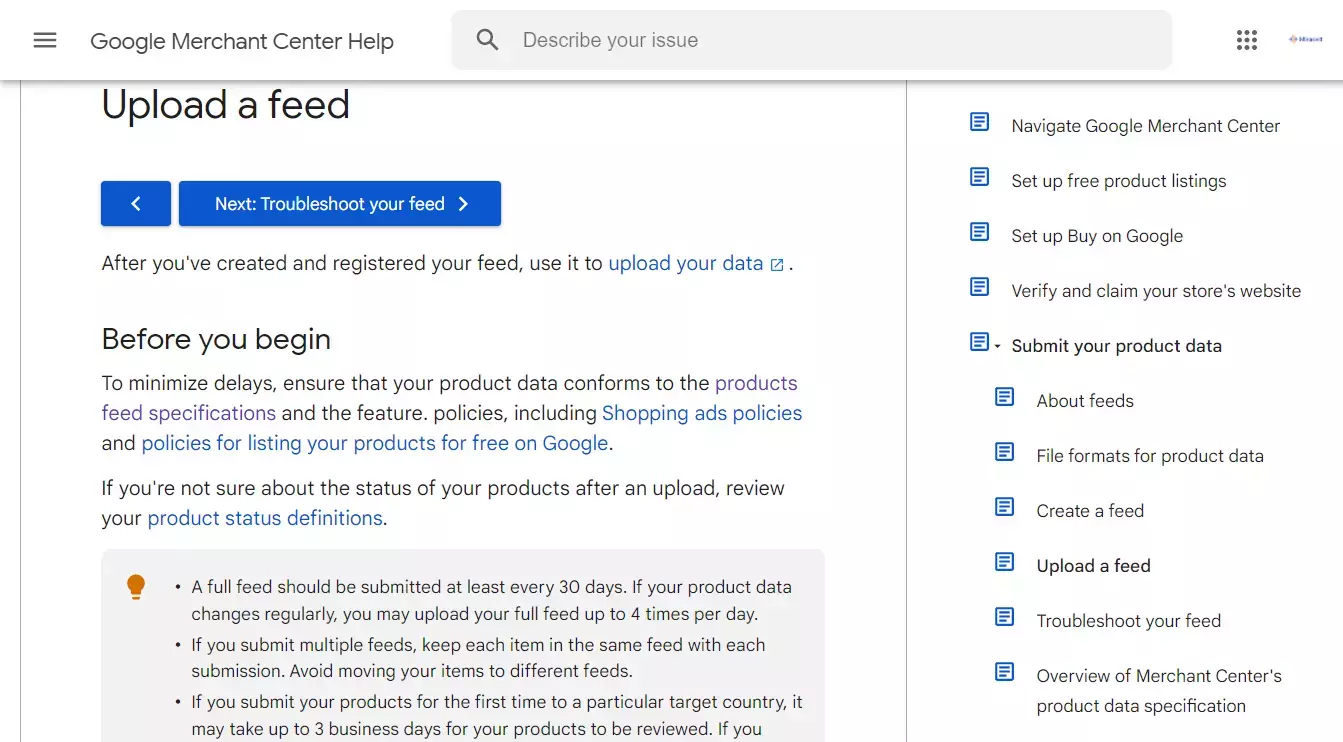
8. Wait while the feed will be checked for errors
Checking your feed for errors may take some time depending on the number of products in your feed.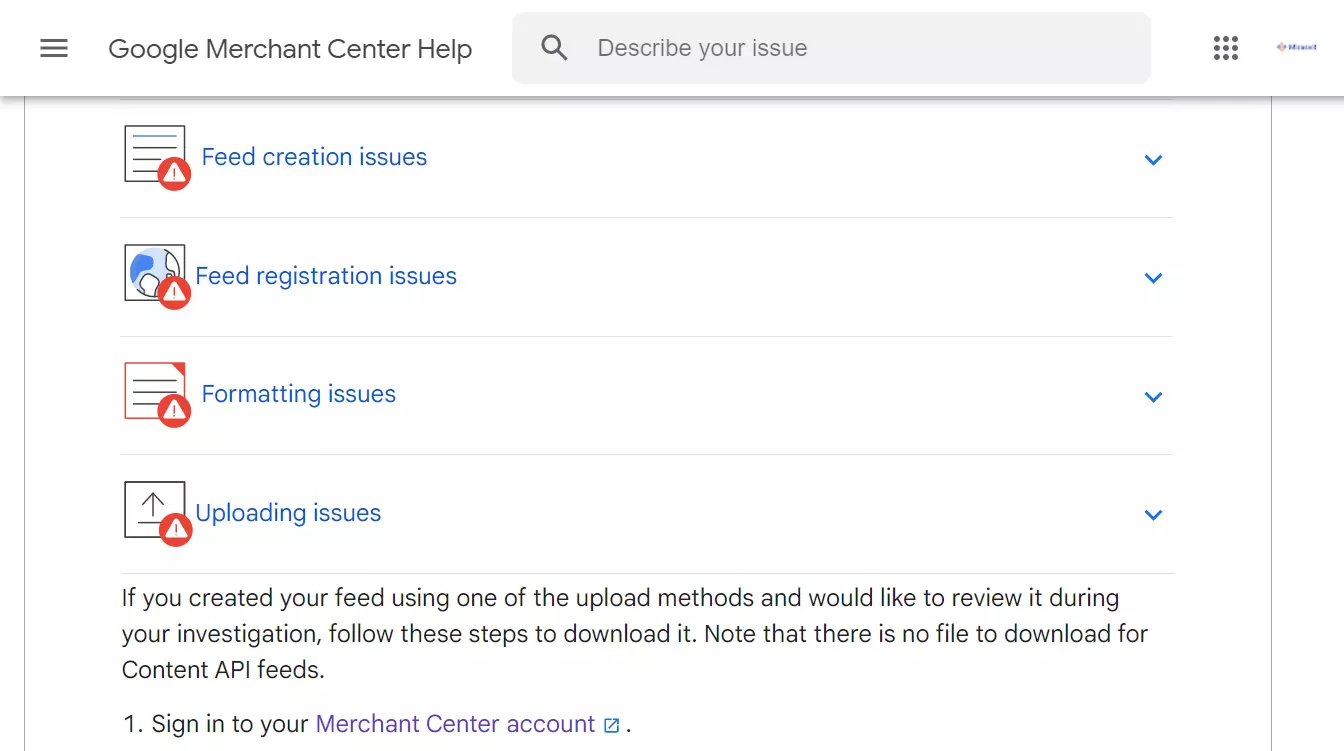
9. Correct any errors in the feed file and re-upload the file
Some marketplaces, like Google Shopping, check the feed solely for technical errors. Other marketplaces additionally manually check the feed for errors with content. Such content errors can be misleading or incomplete descriptions, low quality images, etc. For example, Miinto markeplace checks the distribution of product sizes to avoid a situation when merchant does not state actual size values for products. The Fnac marketplace checks whether products attributes have predefined values. Google Shopping provides a Troubleshoot your feed so you could more easily eliminate errors that may occur.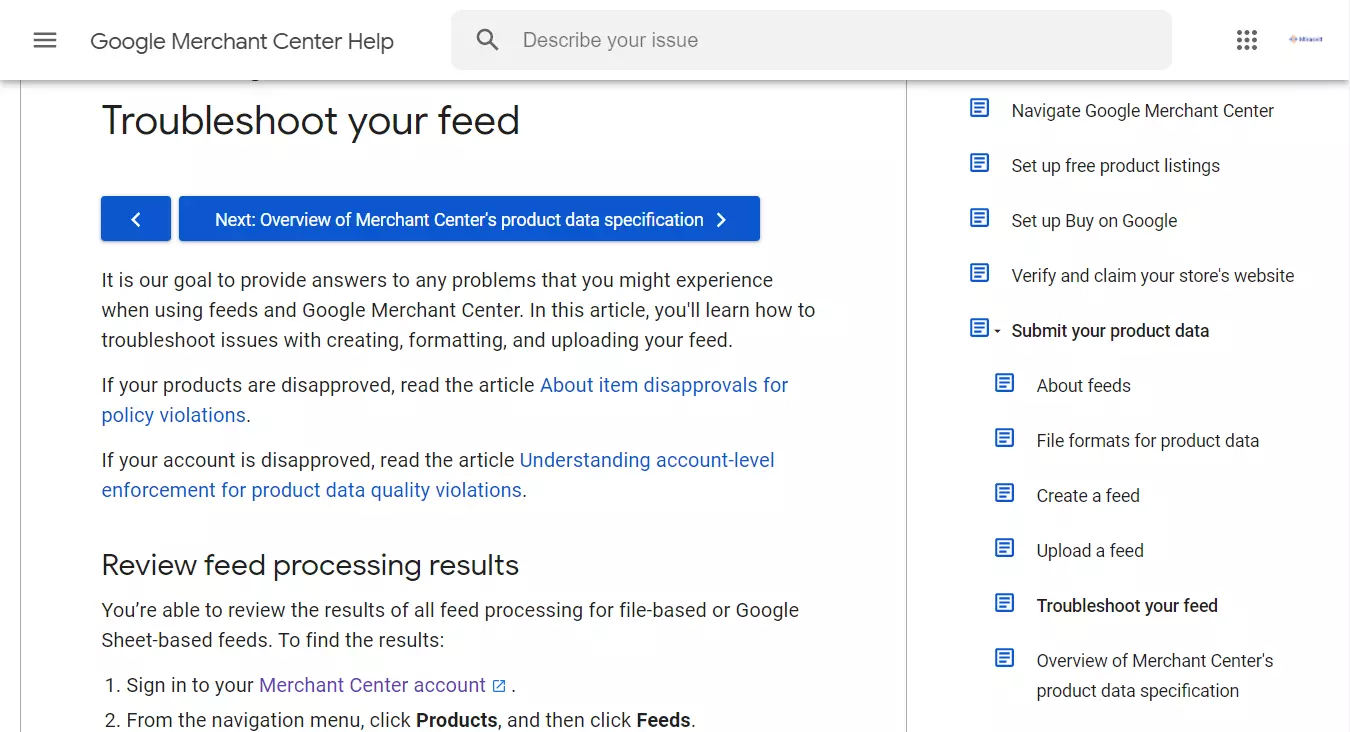
10. Error-free feed will be automatically launched on the marketplace
After all the problems a feed had will be resolved the products from your feed will start displaying to marketplace visitors. This process can require some time. Verify your product listing is working by finding your goods on the marketplace.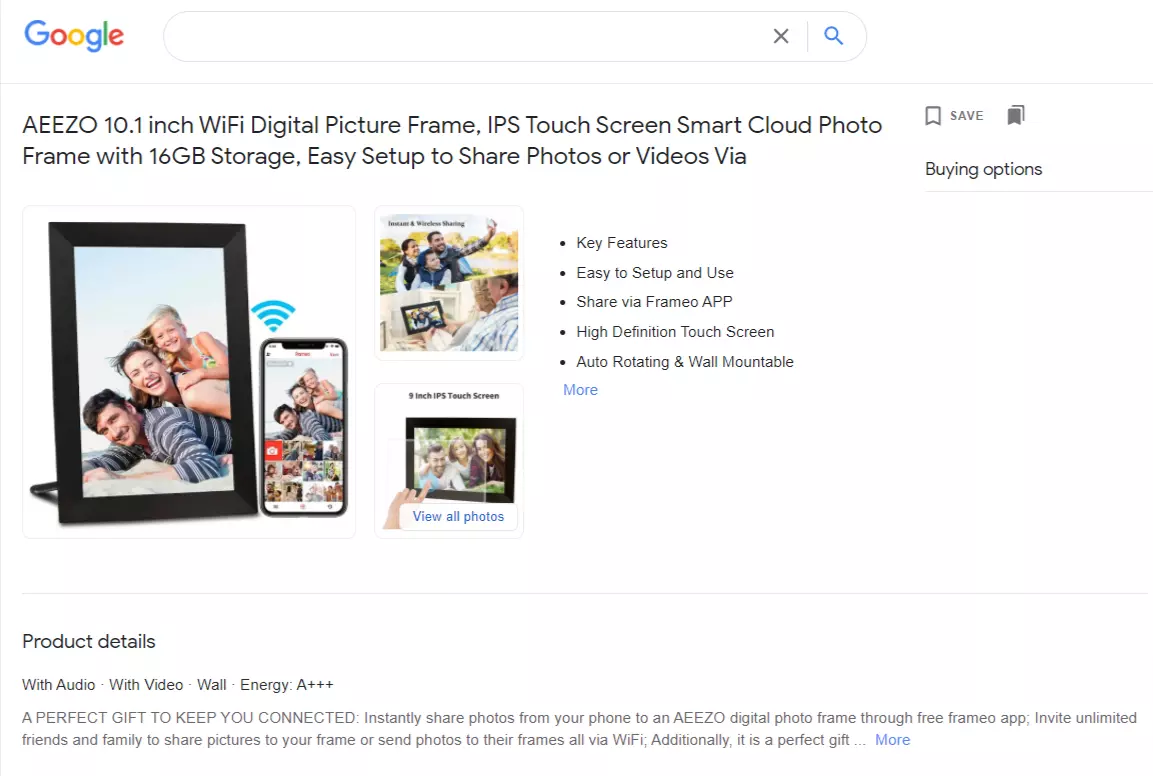
Use an app to automate feed making
Manually editing the feed file is prone to errors as each product has dozens of attributes that should be formatted accordingly to marketplace specification. Additionally, you may need several product feeds to sell on multiple marketplaces. Lastly, the product feed has to be updated on any change in the product catalog. Since the product feed requires constant attention and update, it may be significantly easier to use a dedicated app. Such app generates a feed file in seconds without errors. Typically all you have to do is to choose a readily available template for the marketplace and click a button to generate the feed.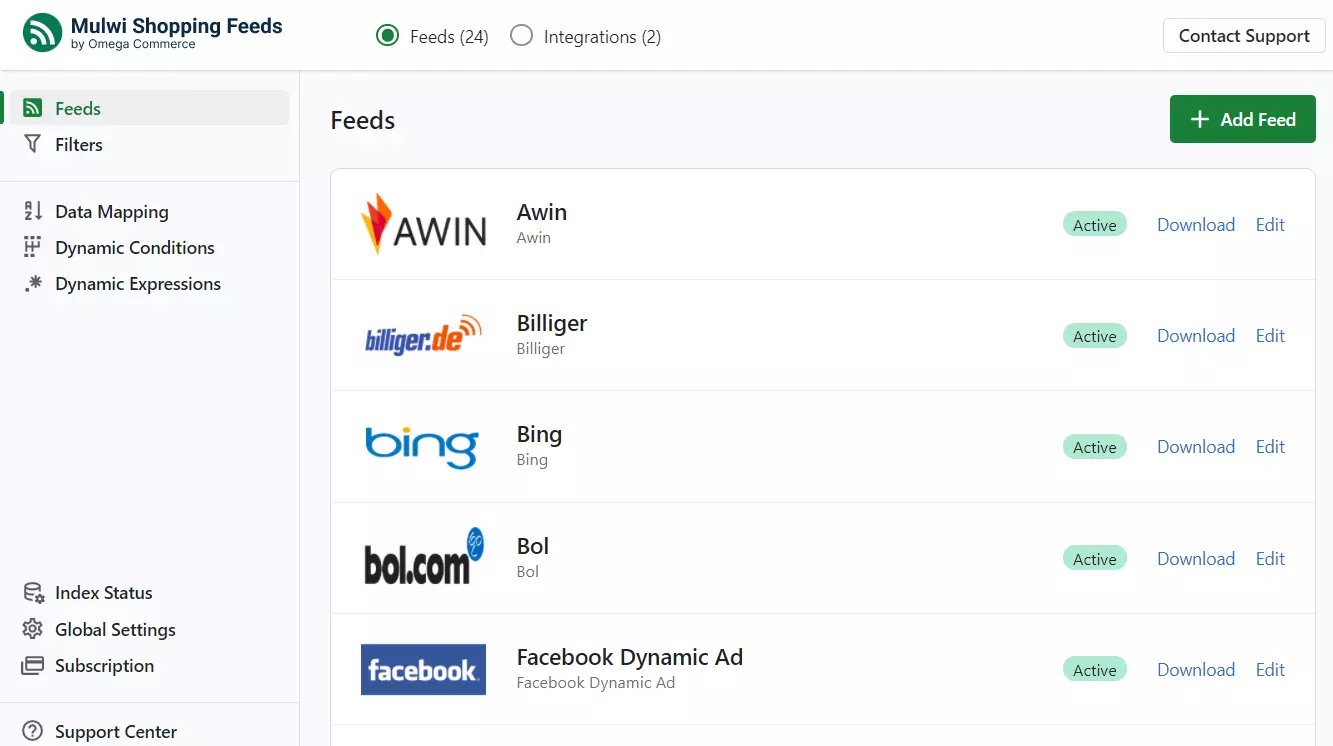
What are the requirements for the product data feeds
Marketplaces demand from online stores a high-quality feed. Violation of the requirements can lead to the exclusion of the feed from the marketplace. New feed checking is the reason why a feed you have submitted for the first time may not immediately display your products on the marketplace, and you will see a pending status in your account. For example, Google Shopping takes up to 72 hours for a feed check. In general, a feed can have two types of problems: it can be inconsistent with the marketplace feed specification, and it can poorly present your products. In the first case, a feed will typically be rejected by the marketplace; in the second case, your feed will be published, but it can bring a lower number of sales.How to optimize the feed
A feed that passes a technical check may not be a quality feed. It may require optimization in order to provide information on products in a way that will attract more customers. Feed optimization allows your products to stand out from the competitors’ products feeds in the marketplace. Simply put, an optimized feed should be relevant and informative. In addition to all mandatory fields, a marketplace feed specification requires to try to fill the maximal number of optional fields.Optimize title and description
Titles and descriptions of your products should be within the limits a marketplace has. For example, Pinterest allows product titles up to 500 characters and descriptions up to 10000 characters. But it truncates titles over 128 characters and descriptions over 500 characters.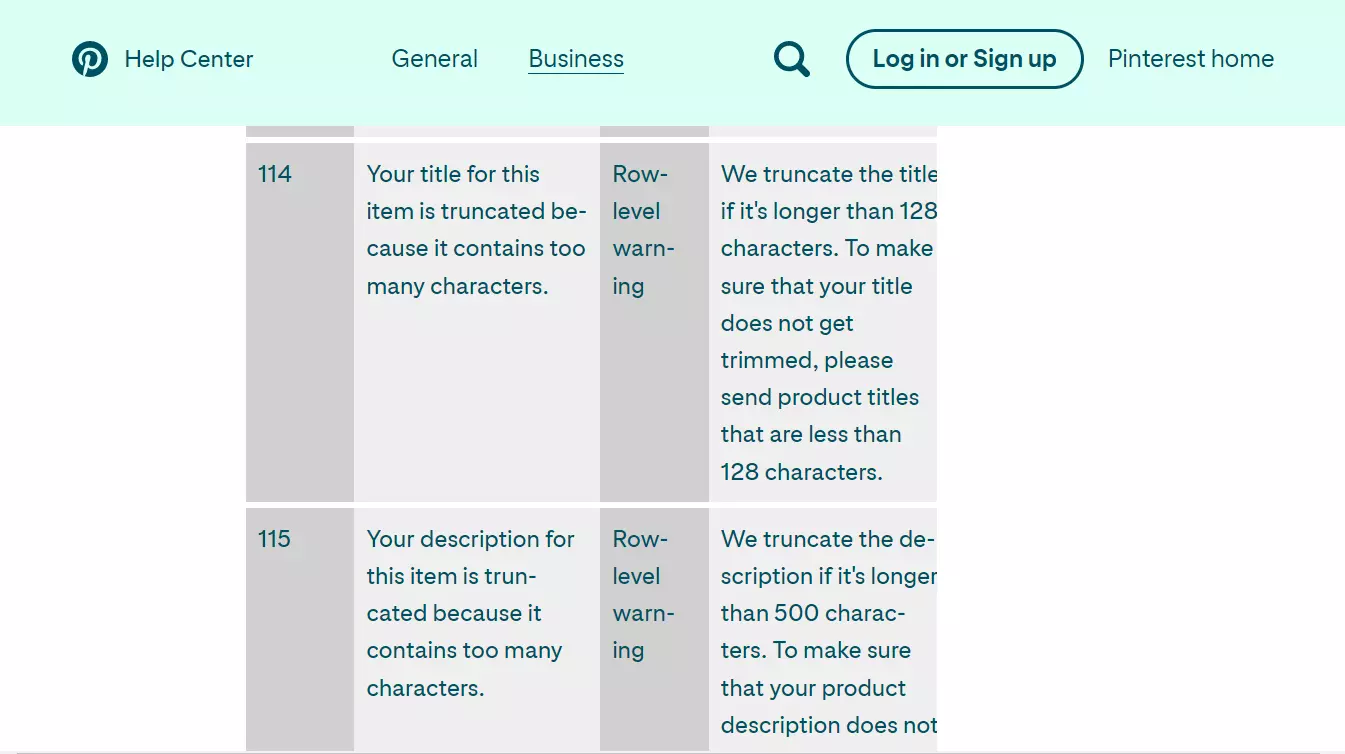 So you may want to rephrase product titles and descriptions in a way that important info was within the truncation limit and it was always visible to customers.
A truncated title or description may lose some information valuable to customers.
So you may want to rephrase product titles and descriptions in a way that important info was within the truncation limit and it was always visible to customers.
A truncated title or description may lose some information valuable to customers.
Optimize price format
Product prices in your feed should be formatted accordingly to the marketplace requirements. Pinterest and Google Shopping , for example, require prices to be formatted as 1,00 USD, while Awin affiliate network requires price as a number without currency symbol.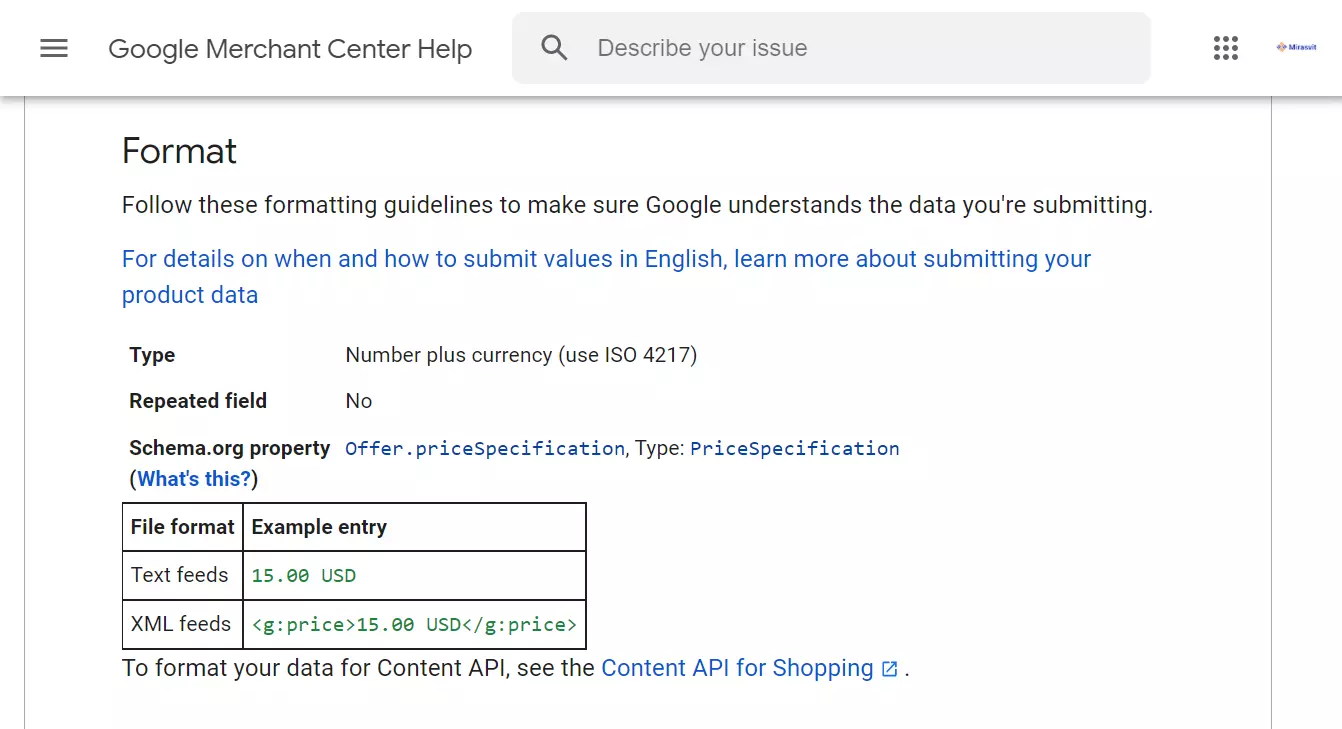
Category mapping
Each marketplace has its own category taxonomy. For example, Google Shopping has over 5500 categories, while Awin has only over 400 categories.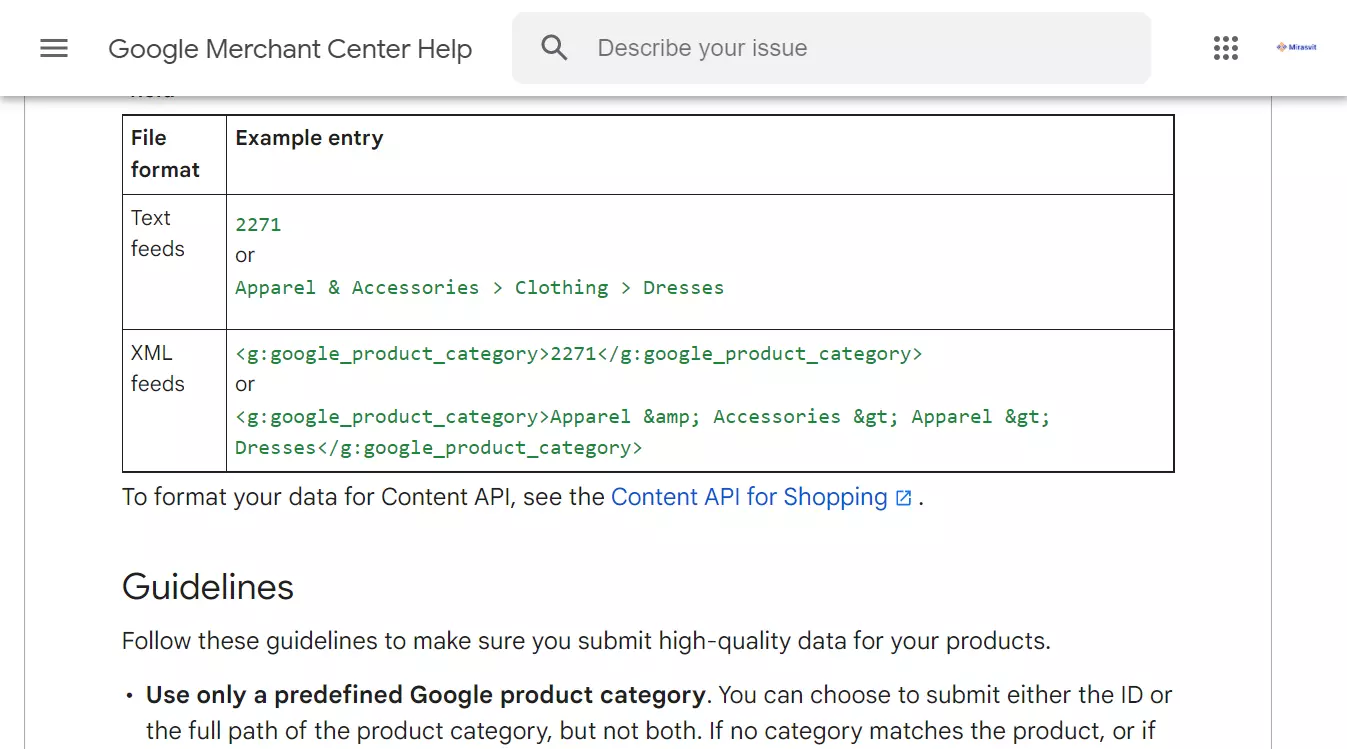 Products you place in the feed should be placed within the categories of the marketplace. This will help marketplace visitors who want to purchase an item from specific category to find your products.
Products you place in the feed should be placed within the categories of the marketplace. This will help marketplace visitors who want to purchase an item from specific category to find your products.