Start reaching millions of Google Shopping users and boost your sales today! With Mulwi, you can connect your Shopify store to Google Shopping in just a few minutes.
Shopify, Google Merchant Center, product feed – that's all you need to start selling on Google Shopping. If you plan to run an ad campaign, you also must add Google Ads to this list. But how exactly do you put all these elements together, you may ask?
You first configure Google Merchant Center, Shopify and, if necessary, Google Ads. You can do that in just five steps:
And finally, let’s set up the Shopify Google product feed. You use it to give Google your products’ information. That’s where you need Mulwi. Our product feed software makes Shopify shopping feed management easy and effective. With Mulwi, you can create a feed that meets the Google Shopping product feed specification in just a few clicks. And once you connect the feed to the Merchant Center, you just watch Mulwi take care of the rest. Mulwi will keep the product data in your Merchant Center up to date with the information in your Shopify store. And installing Mulwi is just as easy as clicking the “Install” button in the Shopify app store.
With Mulwi, you now have to take only three final steps: create the feed, check it, and upload it to the Merchant Center.
How to sell on Google Shopping?
We have prepared a guide that describes all the steps you need to start selling with Google Shopping
You might need to configure some things in Mulwi when creating the feed. You would find it easier to do now rather than during the process. Here are these things:
Now, follow the instructions below to create a feed for Google Shopping in Shopify with Mulwi:
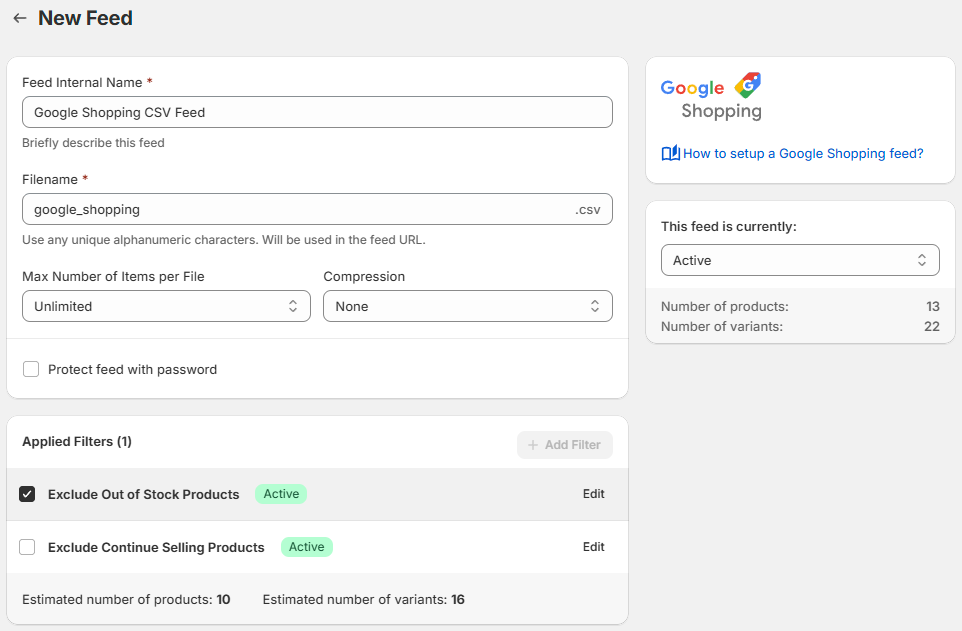
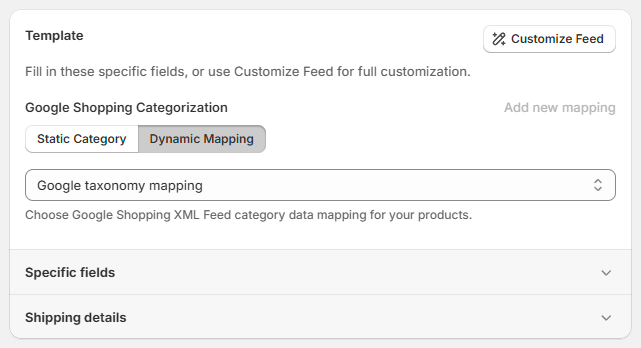
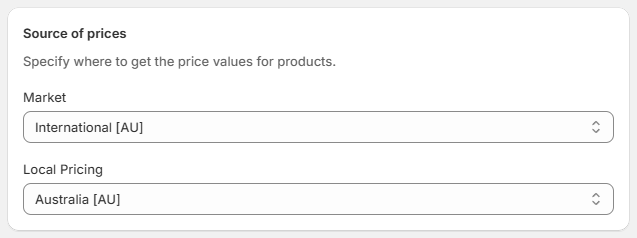
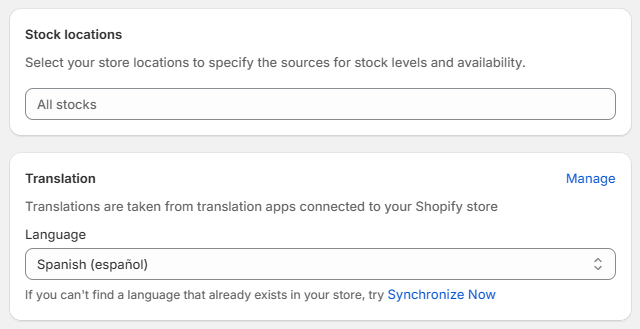
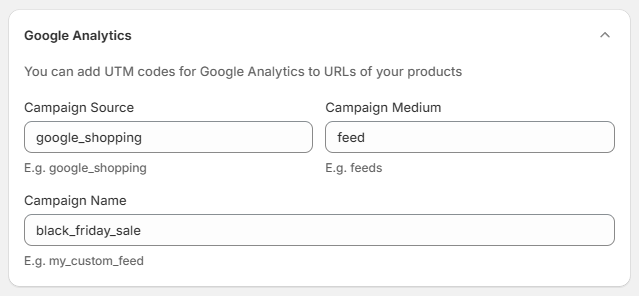
Great! You’ve created your Shopify feed for Google Shopping! With our preinstalled template, you have already included everything Google must know about your products. But if you need to customize the feed to your needs, see this guide for a CSV and TXT template, or consult this guide for an XML template.
Now let’s see how you can find out if there are any problems with your feed.
If you check your feed and fix problems now, Google will approve the feed from the first try. And Mulwi has a tool to help you. With quality control, you can find the feed’s weak spots and see ways to improve them.
Every feed has a Quality Control section on the right side of the feed page:
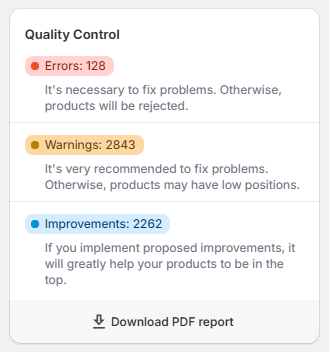
Quality control has three types of checks:
On the feed page, you can see only a total number of issues for each check. You will find more details in the report, which you can get by clicking “Download PDF report”.
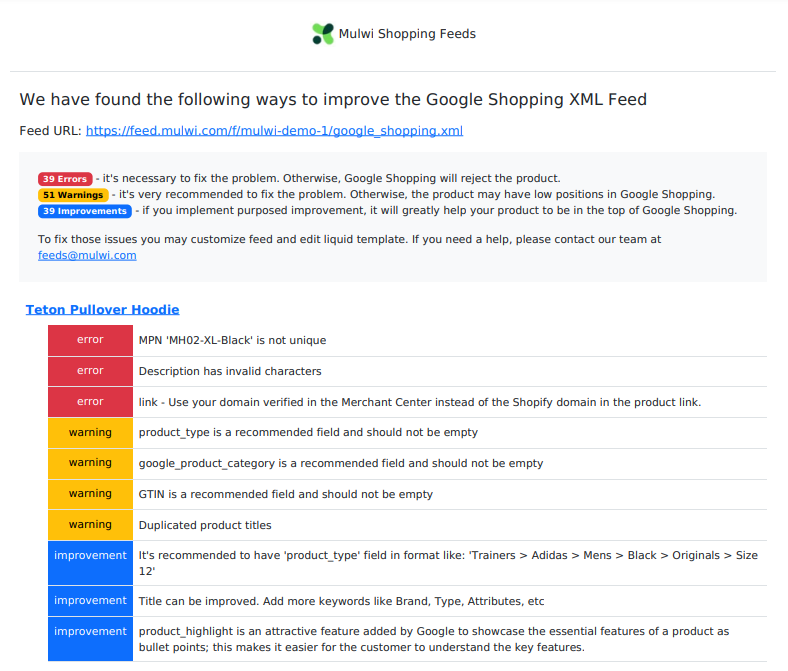
In this report, you can see which products require attention, what types of issues the product has, and how to solve these problems. Before moving on to the final step, check your feed’s quality control report and fix any problems your feed has.
You can upload your Shopify Google Shopping feed to the Merchant Center in three ways:
Pick your method and go to the respective tutorial below to finish connecting your feed. If you run into any problems, you can also check the “Upload the feed” section of this guide for help.
Follow this tutorial to upload the feed with a Shopify feed URL:
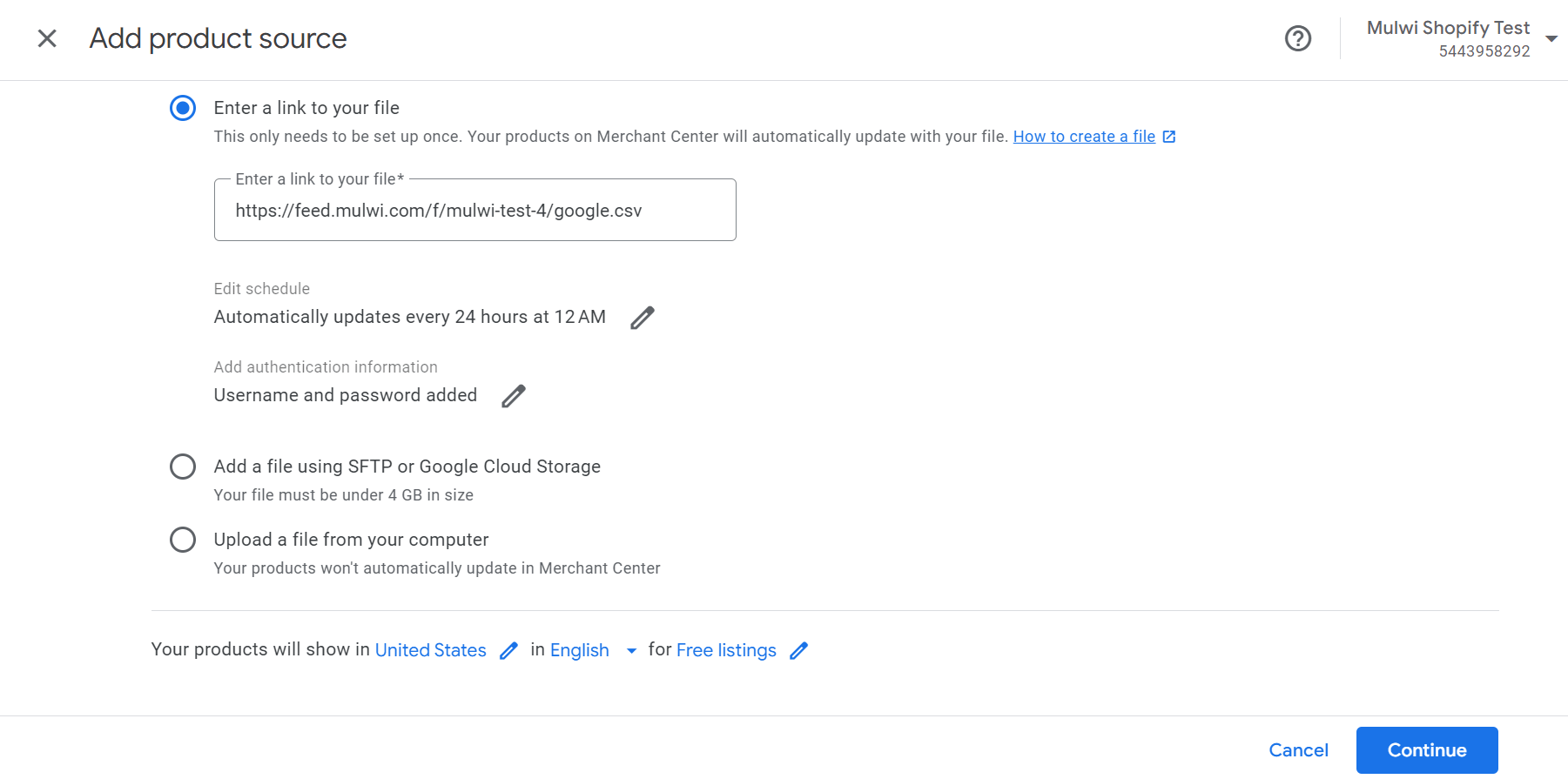
Great job! You’ve successfully connected your Google Shopping feed to the Merchant Center! However, Google needs some time to load your products in the Merchant Center. Be sure to check the Products section later.
Follow this tutorial to upload the feed with an SFTP connection:
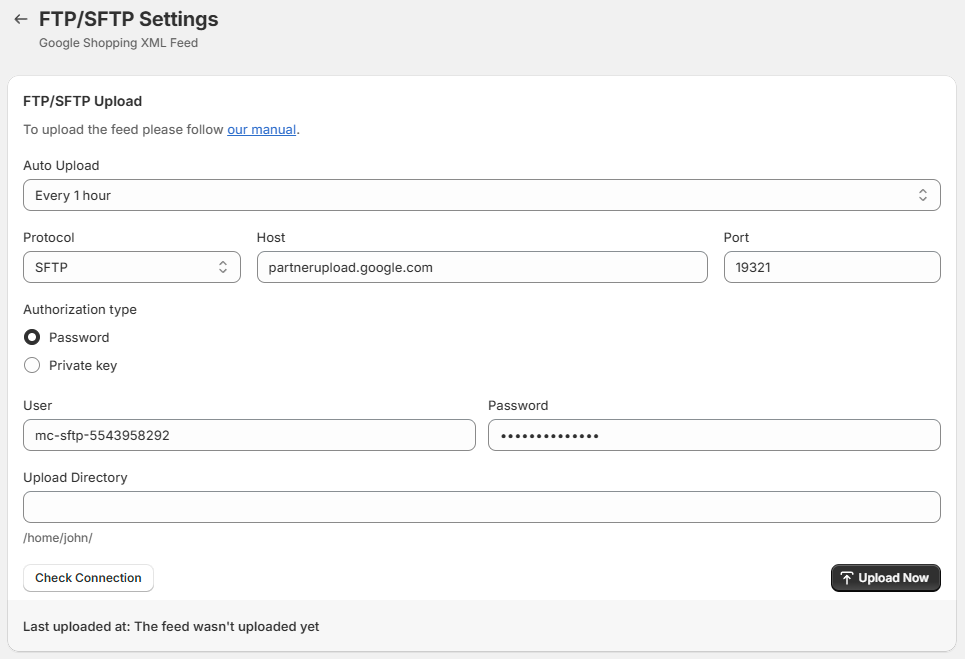
Great job! You’ve successfully connected your Google Shopping feed to the Merchant Center! However, Google needs some time to load your products in the Merchant Center. Be sure to check the Products section later.
Follow this tutorial to upload the feed from your device:
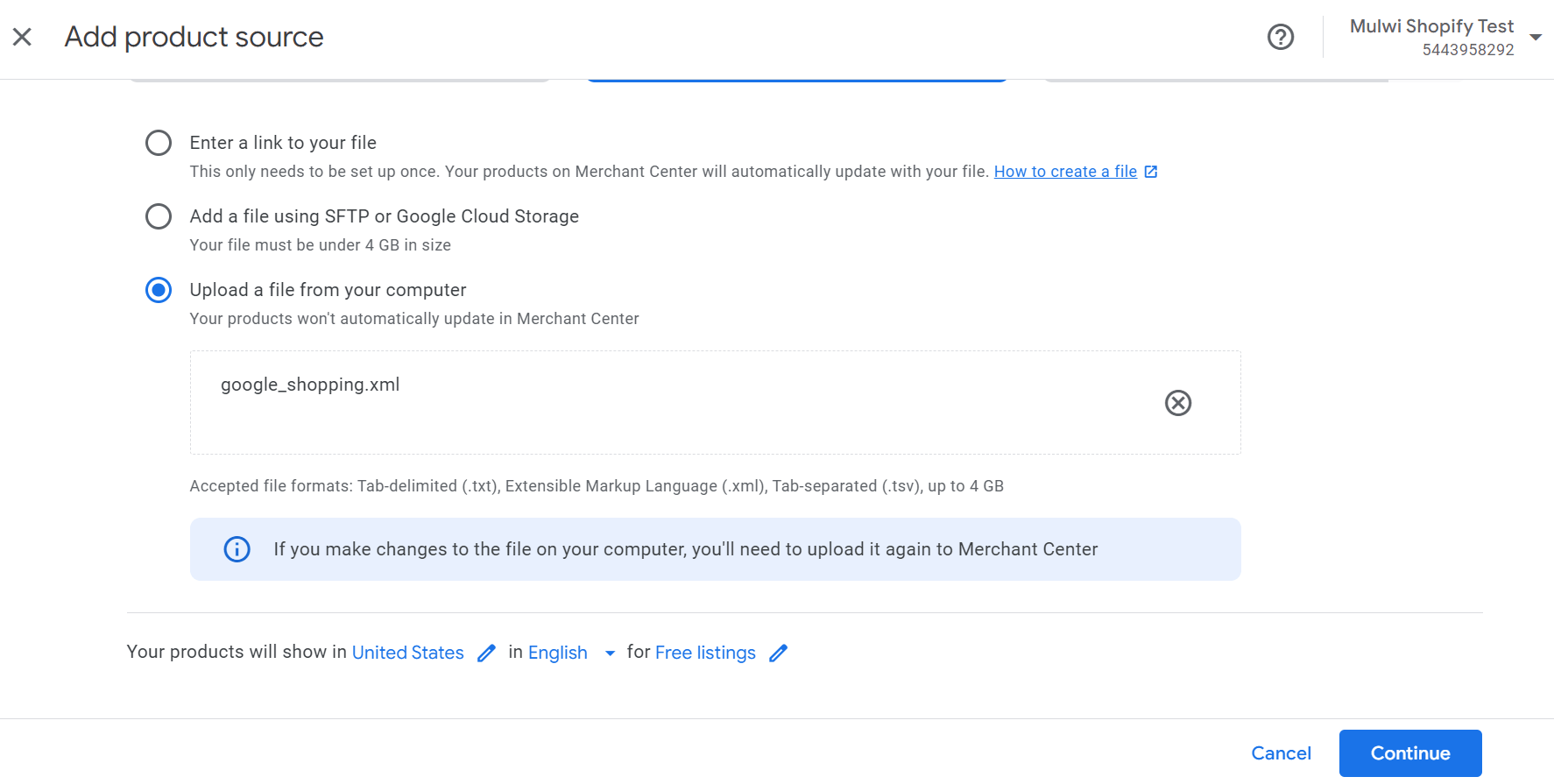
Great job! You’ve successfully uploaded your Google Shopping feed to the Merchant Center! However, if your products change in Shopify, they will not be updated in your Merchant Center. You will have to re-upload a new feed every time you need to update products.
You can create a Google Shopping feed in Shopify in just a few clicks. Our templates will include everything Google wants to know about your products. You only need to tell which data to use. Mulwi offers you four Google Shopping feed templates that will help you drive more traffic both to your online and brick-and-mortar stores.
Outdated information can turn customers away. But with Mulwi, Google Shopping will always show the newest data from your Shopify store. Mulwi detects changes in your store and instantly reflects them across all your product feeds. Just remember to set optimal sync time between Mulwi and Google Shopping so that these changes reach your customers quickly.
You can find out what Google will say about your feed even before you show it to him. Our quality control feature will not only find problematic spots in your feed but also tell you how to fix them. In addition, Mulwi can help you implement Google’s best practices in your feed. With Mulwi, you will create a high-quality feed that will bring your products to the top.
You don’t have to reorganize your store to match Google’s category requirements. Simply use our category mapping tool to translate your store’s categories into Google’s language. You can organize your products by the types or collections they belong to. You then just select your mapping in the feed settings and let Mulwi handle the rest.
Mulwi has tools for any of your needs. If you want only specific products in the feed, use Product Filters. If you want to localize your feed, use feed translation, currency converter, and prices from Shopify Markets and Price Lists. If you need to change data for different conditions, use Dynamic Conditions. Explore all the features Mulwi has to create your perfect feed.
Change every aspect of your Google Shopping Shopify feed with Mulwi. You can build on top of our preinstalled template or start from scratch with a custom feed. You can also use various modifiers to adjust the data for your unique needs. And if you need any help, our support team will make you a personal feed template for free.
With 7+ years of experience, we know how to create the perfect feed.
Giants like Ecoflow, Tefal, Jackery, ZTE, 1MORE and Jack&Jones use Mulwi.
Mulwi meets Shopify's highest quality standards.
Simply create and upload a Shopify product feed to a shopping channel.
We\’re always available to help you through email, chat, or a live meeting.
Get free help from our experts for all your product feed questions.
It’s time to see the Mulwi app in action.
Our expert will be glad to help you learn how the app can benefit your business.